Hostwinds Tutorials
Search results for:
Table of Contents
Understanding a C-Class IP
Tags: Cloud Servers, VPS
A C-Class IP is a semi-static range of IP addresses used across the Internet. An IPv4 Address contains four different sections (classes): A, B, C, and D.
An example is the IP address 192.168.1.2, where number one is the C class. When you purchase a C-Class IP from Hostwinds, you will get an IP from a pool of available C-Class IP addresses. Typically when you buy five IPs from Hostwinds, you get them in sequential order like 192.168.1.2,3,4,5,6. However, purchasing a C-Class IP differs from buying a standard IP. Instead of receiving an IP in sequential order, you will receive a C-Class IP such as 192.184.15.124 that is not in the same class as your other IP addresses.
Add C-Class IP Addresses To Your Server
To add C-Class IP Addresses to your VPS / Cloud server, follow these steps:
Step 1: Log in to your Cloud Portal, and locate your Cloud Control management area. If you are unsure, please reach out to us via Live Chat, and we could help.
Step 2: Left-click with your mouse on your server's nickname from the list of server's
Step 3: Left click on Manage IP's from the navigation menu bar in the middle of the page

Step 4: Click the button that says Manage IPv4 Addresses on the right side of the page.

Step 5: Select the number of C-Class IP Addresses you want to add to your server from the drop-down menu. Here, you can choose to add 0 - 250 IP Addresses to your server, and you will see the cost for the number of C-Class IP Addresses you would like to add. Once you have made your selection, click on the Confirm button.
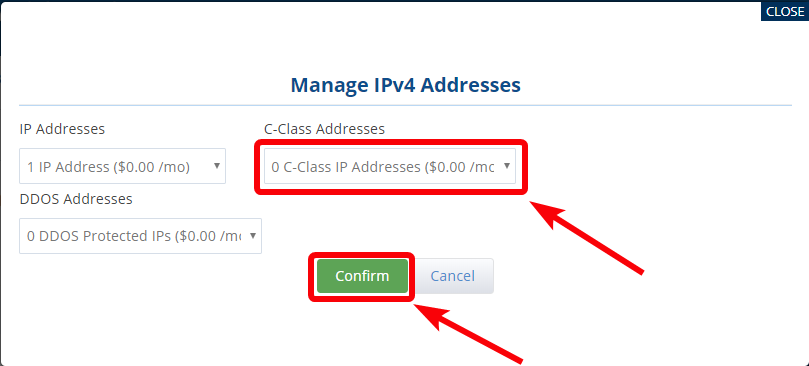
Written by Dustin Waggoner / June 11, 2021
