Hostwinds Tutorials
Search results for:
Table of Contents
Create Add Funds Invoice in WHMCS
Tags: WHMCS
Sometimes there are instances when a client might want to deposit money in advance. For example, if they are about to place several orders or go on a holiday. To enable the extra fund's feature is a simple task that we will cover in this guide.
Create Add Funds Invoice As Admin User:
Step One: Navigate to the Client Summary page for the client in question
Step Two: Click the Create Add Funds Invoice option found under the Billing/Invoices section
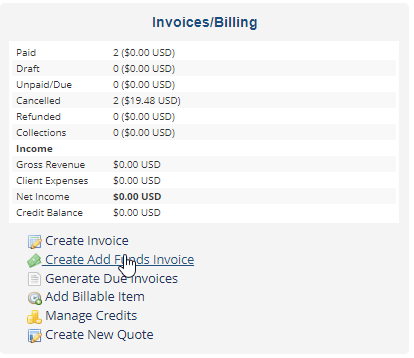
Step Three: Enter the desired amount to be deposit to the account where requested.
Step Four: Click Submit to complete the process and create the invoice
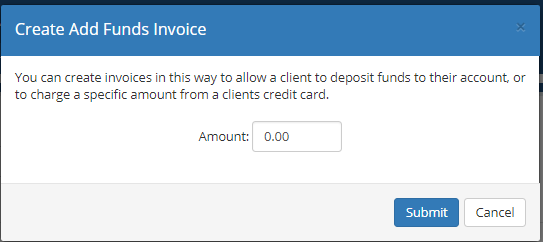
Step Five: The customer will receive an email that an invoice has been generated along with a link to pay.

This feature should be used any time you want to charge a customer and add the amount immediately to their credit balance to be applied to future or current invoices.
A client cannot use the add funds until they have at least one active order in their account.
Once a client has added funds to their account, if they place any new orders, the credit will be automatically applied to them if available and mark the invoices paid instantly and automatically on checkout.
Applying Funds
With these new funds available, your customer can easily make automatic payments.
Outstanding invoices can have these added funds applied to them as well – go to the client area, and these funds can be included and apply a credit to their available balance. A red box should appear showing the balance they credit and quickly apply credits to the balance.
Written by Hostwinds Team / November 16, 2018
