Hostwinds Tutorials
Search results for:
Table of Contents
CentOS 7 Web Panel Overview
Tags: CentOS Web Panel
A solid control panel is strongly desired for many Hostwinds clients. In many cases, it may come up that you might need to run a web hosting control panel to manage your accounts and your server configurations. One of the more robust options you have available for your Hostwinds server is CentOS 7 Web Panel. This guide is a general overview of the many options and features that CentOS 7 Web Panel can provide and aims to illustrate whether or not CensOS 7 Web P7 is a good fit for your specific needs.
What is CentOS 7?
CentOS 7 Web Panel (CWP7 from here on) is an open-source, web-based control panel that enables a Graphical User Interface (GUI) to help manage administrative, webserver, user, plugins, and many, many more settings without ever having to use the command line directly after it is configured and setup. Let's take a look at the various sections of the dashboard of a CWP7 installation once logged in with your admin account.
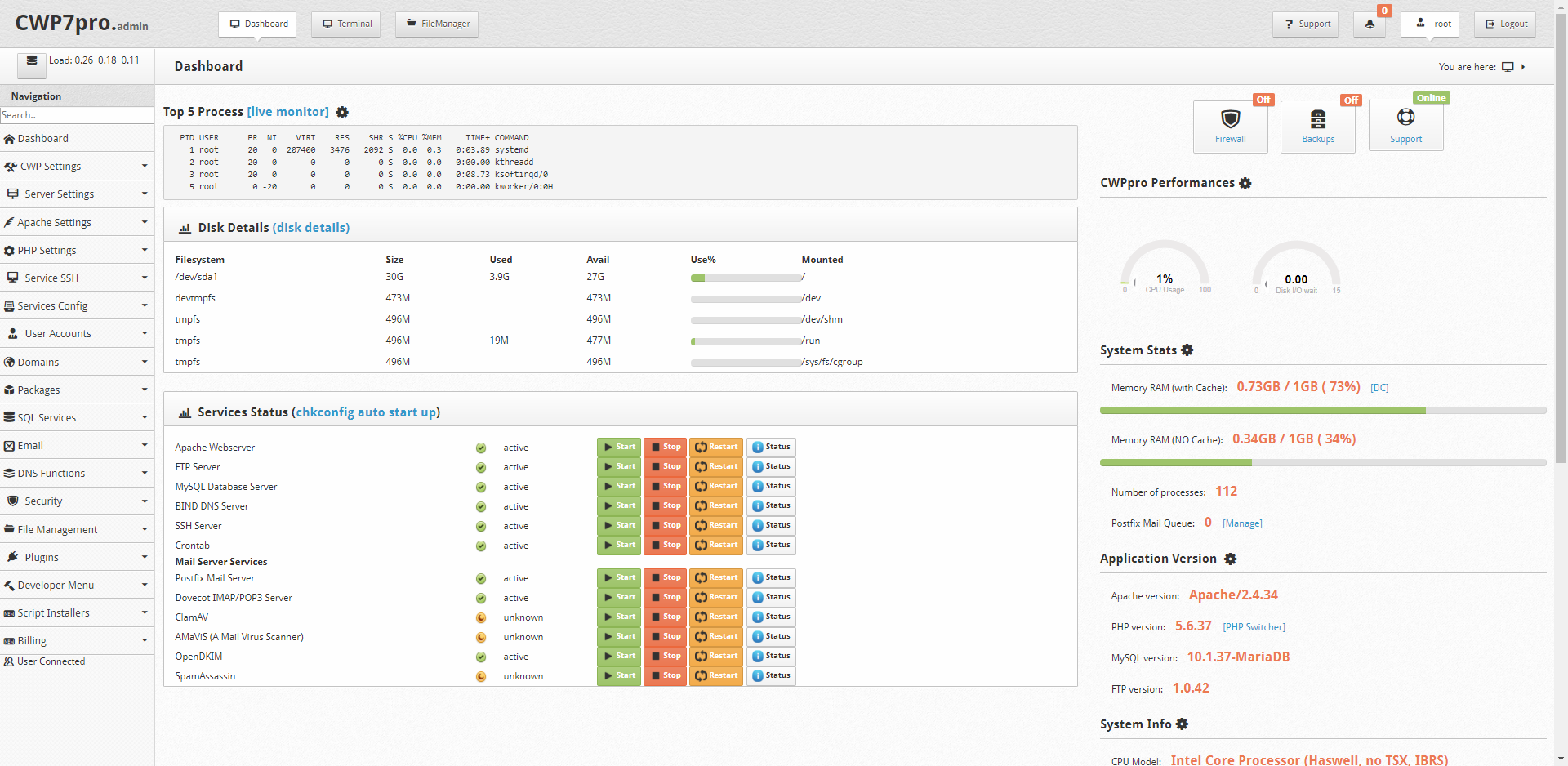
As you can see, there is a LOT of info to see on this page. Let's break it down, one section at a time.
Quick Access

This is a straightforward section of the website. It shows that you're currently looking at the dashboard and gives you one-click access to launch a terminal command prompt (launched in a new window) or a File Manager instance (also launched in a new window or tab).
Top 5 Processes
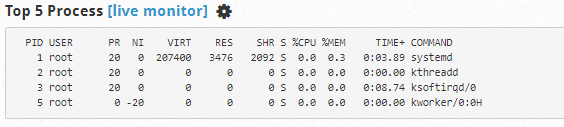

This area displays the top 5 running processes (default view shows ALL users, can be modified to show a specific user only) concerning current resource consumption. The settings cog toggles the visibility of the listed processes.
User Navigation Bar





This area displays a link to the CWP7 support services page, an icon that links to active notifications, the currently active server user, and a "logout" button. You can click on notifications to be taken to the Notifications Page.
Quick Toggles
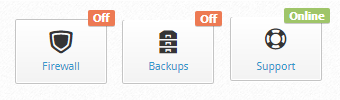
This area displays 3 buttons in total. The first button is a quick-toggle that can be used to enable or disable the firewall. The second button is a quick-toggle that can be used to enable or disable any active backup schedules. The final button is a button that takes you to the Support page for CWP7 on the official CWP7 website.
Navigation Panel
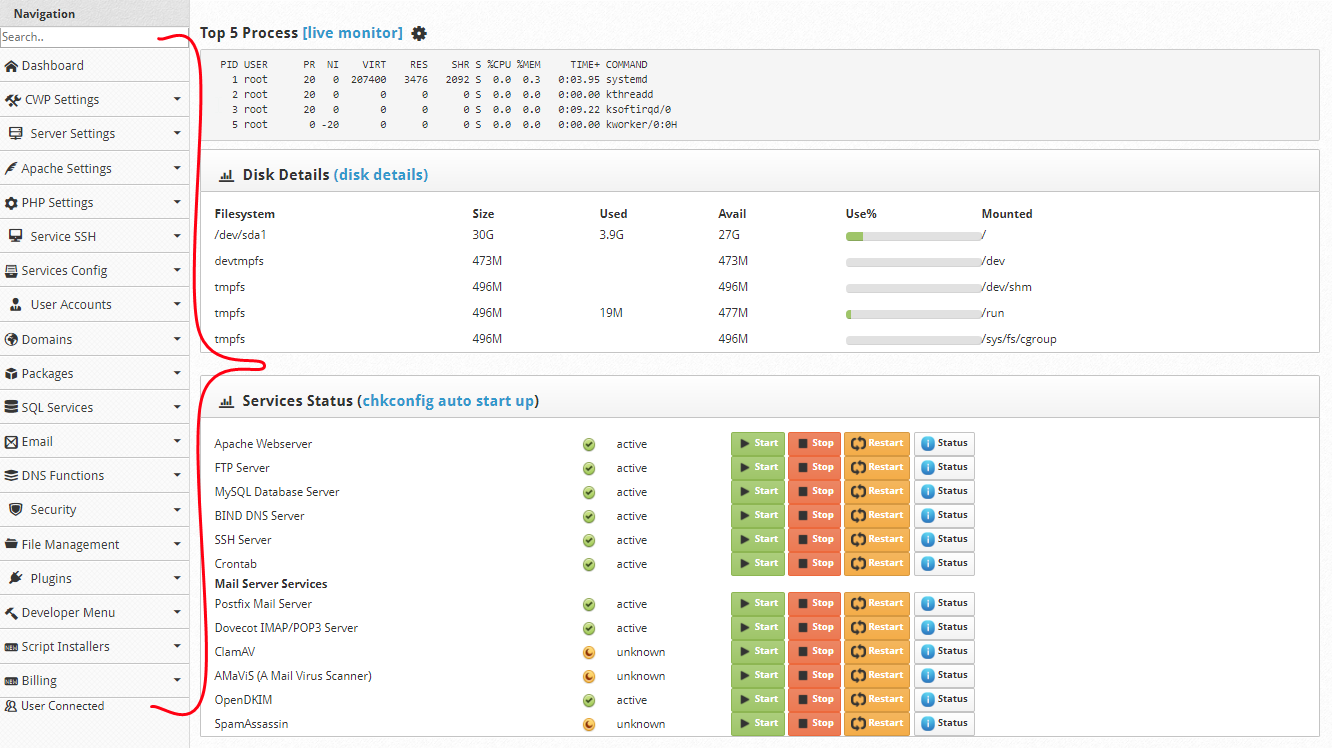
This is the main navigation panel that helps you navigate to all the locations within CWP7 that allow you to control the server functionality, any addons, PHP functions, web server functions including Apache and Nginx, backup schedules, email accounts, DNS settings, and so much more. Here's an overall breakdown of each section from top to bottom:
Disk Details
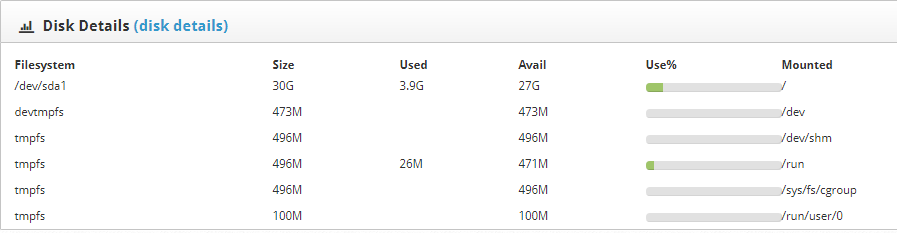
This section shows current usage statistics on all your currently utilized and available disk space on the server.
System Stats
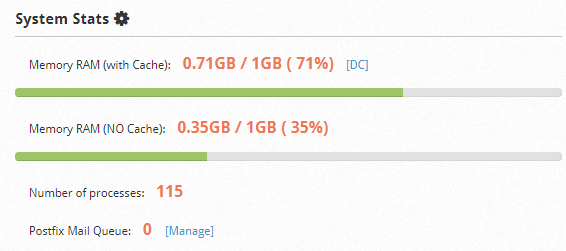
This section details the current utilization of available resources on your server. This includes RAM usage with and without the cache included and the current count of processes among all users, and any mail items held by the postfix queue.
Services Status
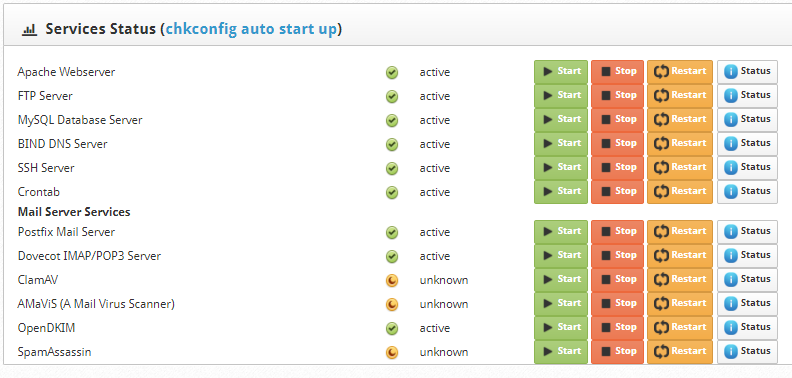
This section shows you all available services that can run. Their current run status (active, disabled, error, failed, etc.) gives you options to view or change those statuses with one-click button options. This is useful for troubleshooting website and server errors.
Application Version
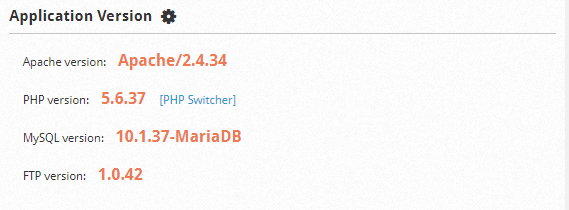
This section displays all current versions of the most relevant services running on your system, including Apache, MySQL, PHP, and FTP.
System Info
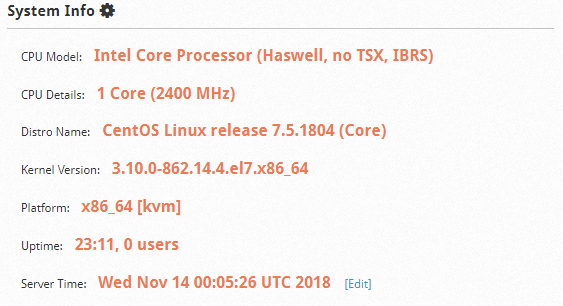
This section shows you details about the physical hardware that the server is running on, including the CPU name, number of cores available, CPU Speed, Linux kernel version, CPU architecture, and more.
Written by Hostwinds Team / November 12, 2018
