Hostwinds Tutorials
Search results for:
Table of Contents
CentOS Web Panel Notification Page
Tags: CentOS Web Panel
CentOS Web Panel is a robust web-based control panel for the CentOS 7 server environment. Whenever CWP7 needs to notify the administrator or current user of an active alert, update, error, or other messages, it shows a number next to the notification icon in the CWP7 Dashboard. This article will go over the aspects of the CentOS Web Panel Notification Page in detail.
Navigating to the Notification Page
Step 1: If you are not already logged in, log in to your CWP7 dashboard. By default, this is done by navigating to the IP Address of your server and affixing the port number of "2030" at the end. It looks something like this:
192.168.1.183:2030
Once logged in, you should see your CWP7 Dashboard.
Step 2: You can see the notification icon with the number of active notifications attached to the top-right of the icon. Click the icon that looks like a bell to be taken to the Notification Page. This almost always has a number superimposed on the top-right corner of the button itself. This will not open in a new tab or page, so if you click on this link from anywhere other than the dashboard, be sure to save any changes you have made before proceeding.

Understanding the Notification Page
You have now found your way to the CPW7 Notification Page. This is what the page may look like at any given time.
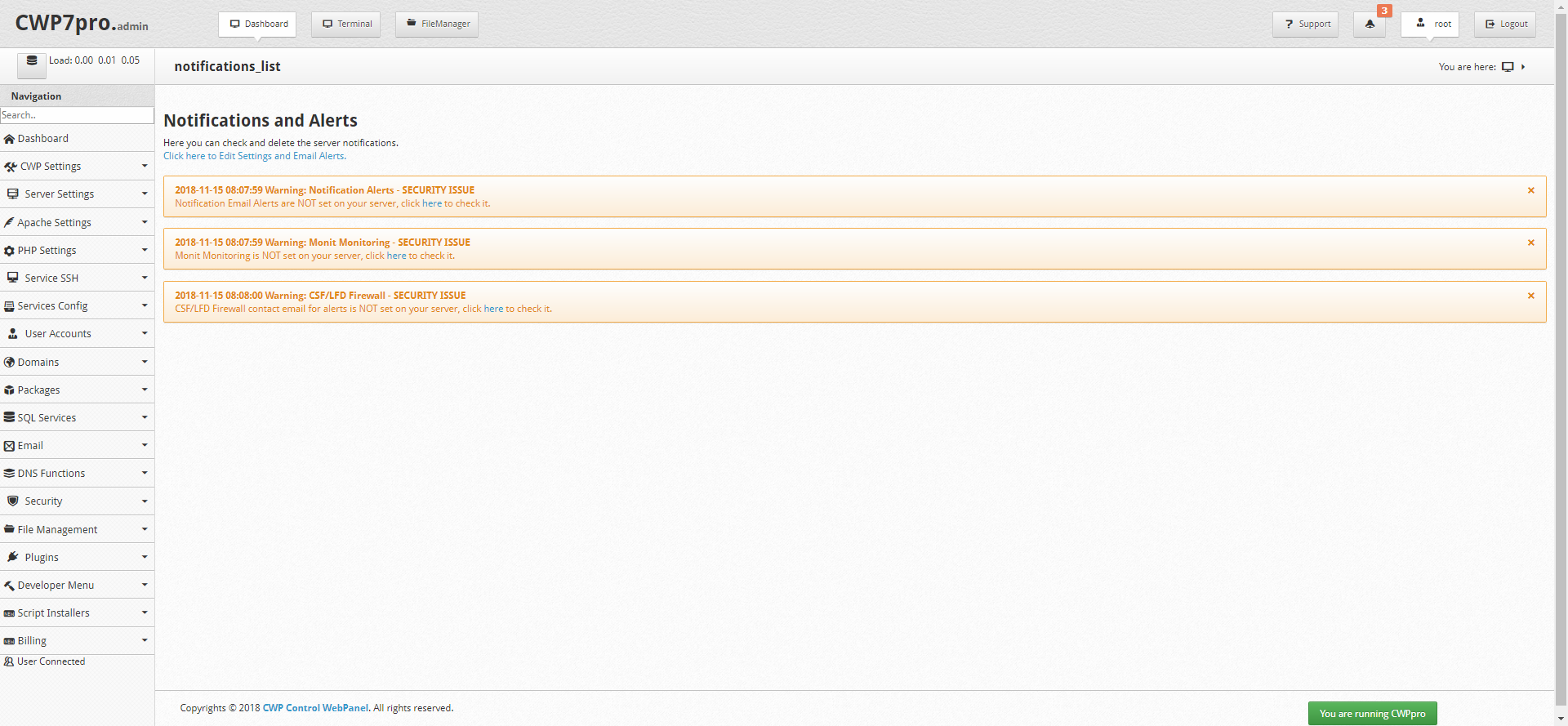
The alerts listed on this page will be in one of a few different colored boxes.
- Blue boxes generally indicate successful completion of a requested task or general information about your server, installed applications, scheduled backups, or other general information.
- Yellow boxes generally indicate a mild concern or a non-urgent change needing to be made to enhance security or function. A yellow notification may exist in many cases concerning a service you are not actively using or needing.
- Red boxes generally indicate that something has failed or that an alert related to a serious bug, issue, or threat is being sent. Red notifications should be addressed immediately if possible.
From within any of the alerts text boxes, they usually provide a link to the location within CWP7 that can resolve the reason for the notification. You can see an example of this here:

To remove any notification from the notification page, click the small X in the top right of the notification. This will not solve the problem related to the notification. If the notification is severe, important, or otherwise persistent, it will return later. To permanently remove the notification, take the recommended action and follow the instructions to do so at the link in the notification.
Setting Up Email Notifications
If you would like to set up email alerts to be sent whenever all or specific notifications occur, you can do so by clicking the link below the "Notifications and Alerts" title and text.
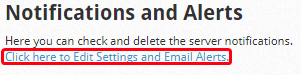
Clicking that link will take you to your CentOS Web Panel section that will allow you to create or allow notifications to be sent to an email address you provide.
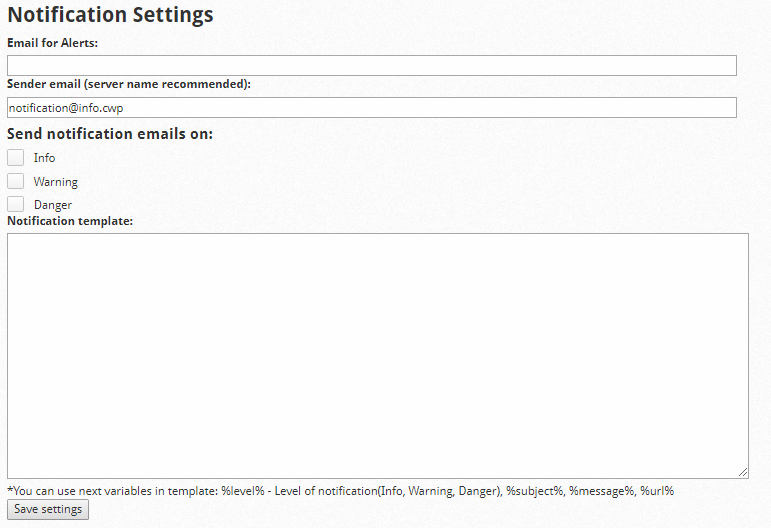
Take note of the variables listed below the "Notification template" text box. You can use these to pass information about the notification through in the email. A sample template for basic usage can be seen below.
You've received a new %level% notification: %subject%
Here are the details:
%message%
%url%
Written by Hostwinds Team / November 27, 2018
