Hostwinds Tutorials
Search results for:
Table of Contents
How to Change Your Windows Hostname
Change Windows Hostname
This article will cover how to change a Windows hostname running the following operating systems:
- Windows Server 2008 R2
- Windows Server 2012 R2
- Windows Server 2016
Please note that you'll need to be logged into your server before proceeding.
Windows Server 2008 R2
First: Click on the Start icon
Second: Right-click Computer
Third: Select Properties
Fourth: The System menu will open in a new window
Fifth: Select Change settings
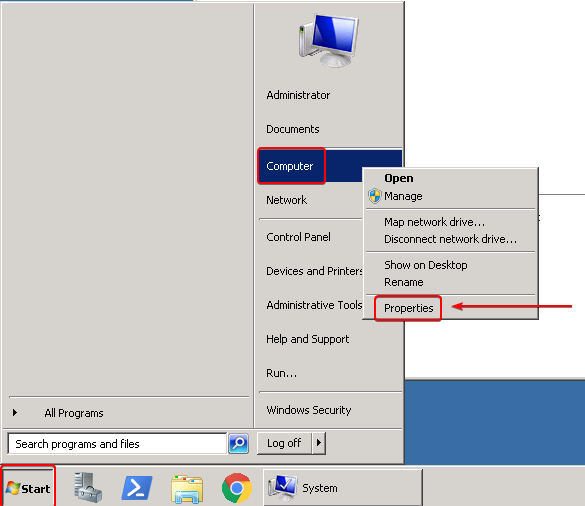
Sixth: This will open System Properties in a new window
Seventh: Click Change
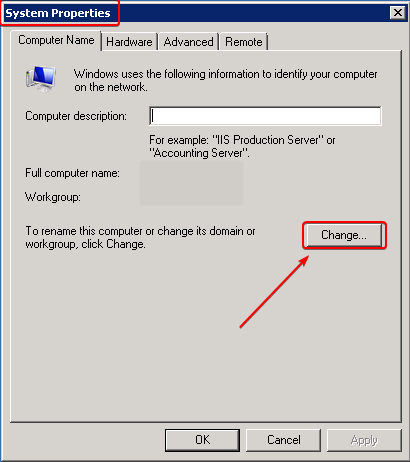
Eighth: Enter the new computer name in the Computer name field
Ninth: Click OK
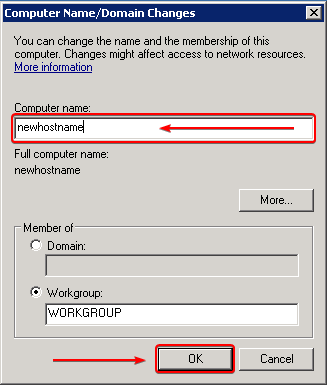
Tenth: A new dialog box will appear prompting you that the server will need to be restarted for the changes to take effect
Eleventh: Click OK
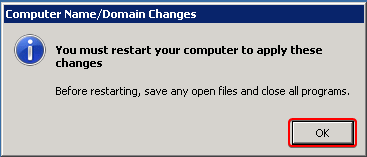
Twelfth: Click Close
Thirteenth: If you're ready to restart your server, select Restart Now
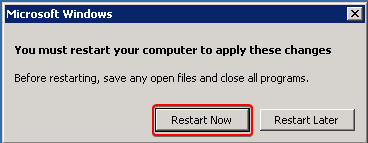
After the restart, your Windows hostname will be updated.
Windows Server 2012 R2
First: Click on the Windows icon
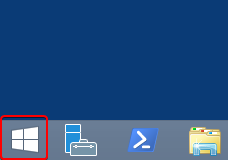
Second: In the new Window that opens, right-click This PC
Third: Select Properties
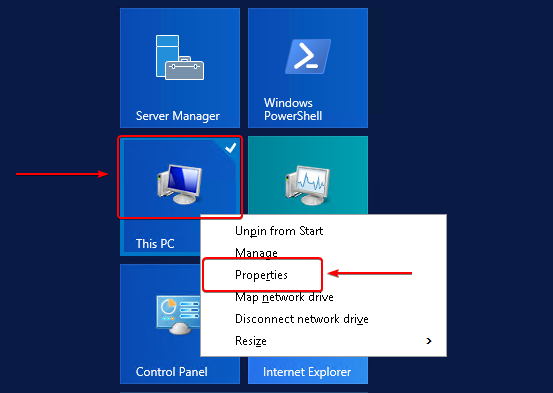
Fourth: The System window will appear.
Fifth: Click Change settings
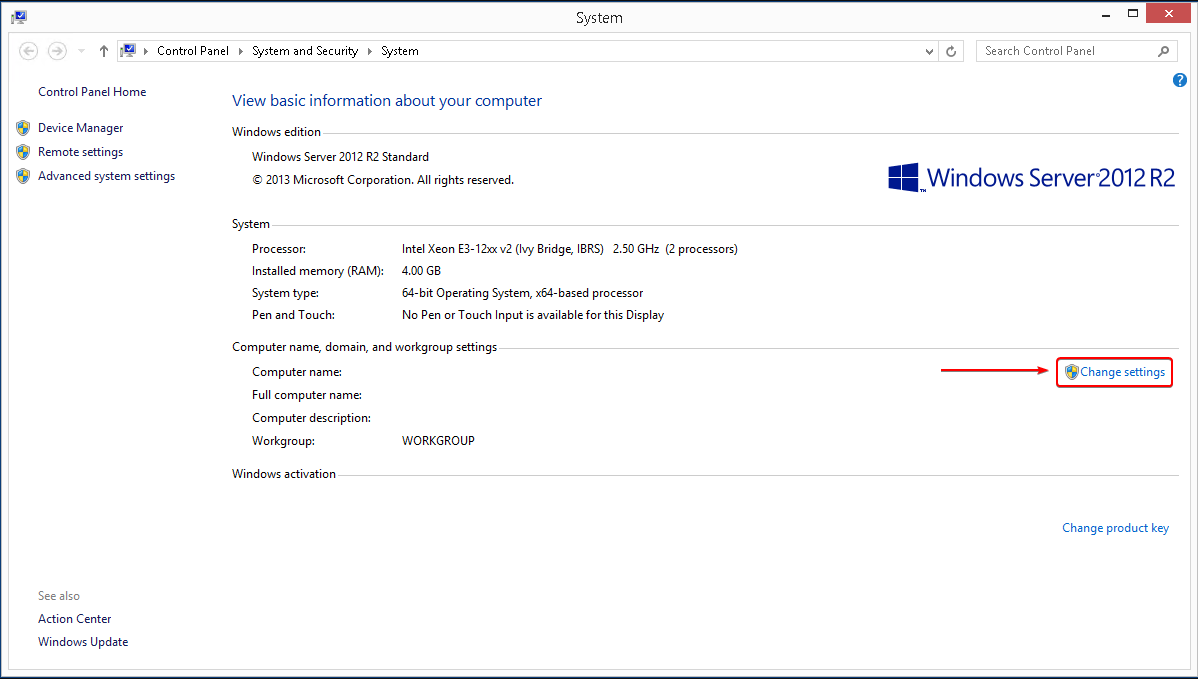
Sixth: This will open System Properties in a new window
Seventh: Click Change
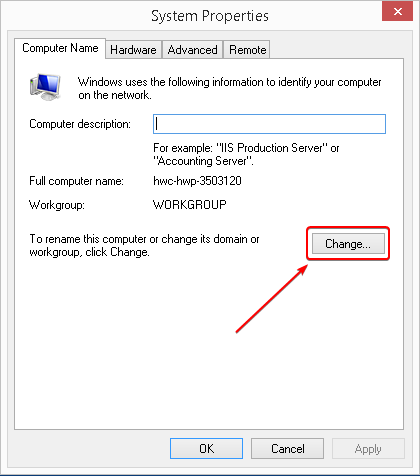
Eighth: Enter the new computer name in the Computer name field
Ninth: Click OK
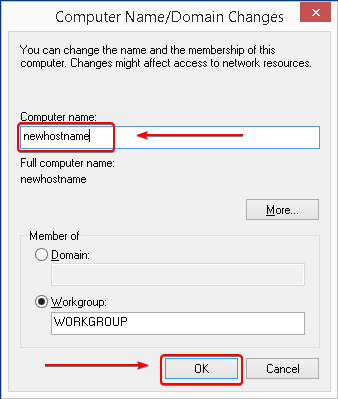
Tenth: A new dialog box will appear prompting you that the server will need to be restarted for the changes to take effect
Eleventh: Click OK
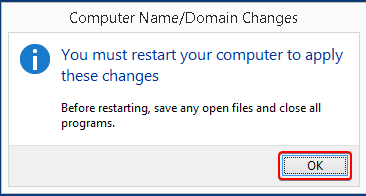
Twelfth: Click Close
Thirteenth: If you're ready to restart your server, select Restart Now
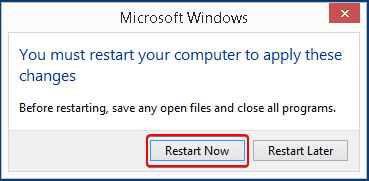
After the restart, your Windows hostname will be updated.
Windows Server 2016
First: Click on the Windows icon
Second: Click on the gear icon to open the Settings app.
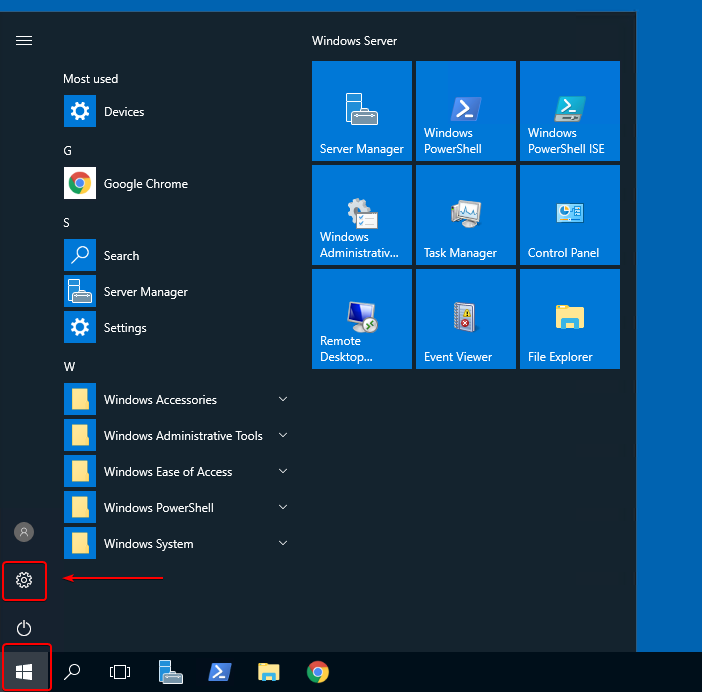
Third: Click on the System section of the Settings app

Fourth: Click on the About section in the left sidebar to bring up the system properties.
Fifth: Click the Rename PC button
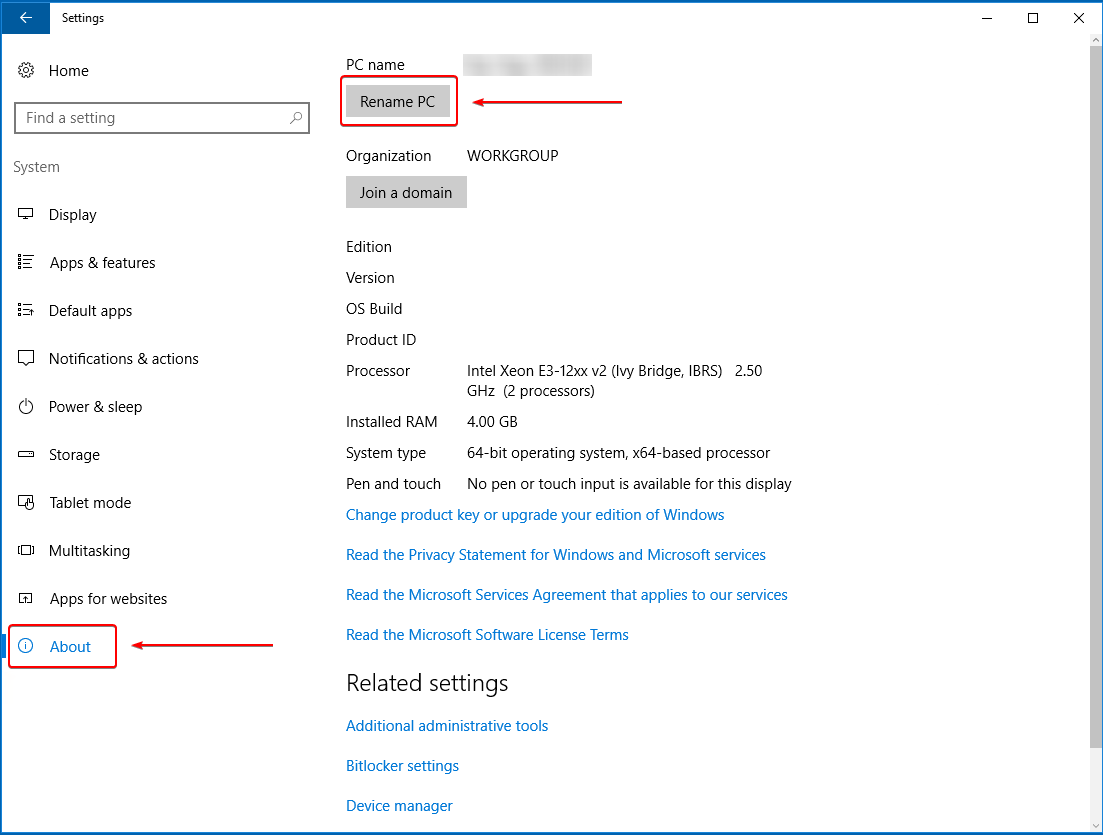
Sixth: Enter a new PC name in the text box
Seventh: Click Next
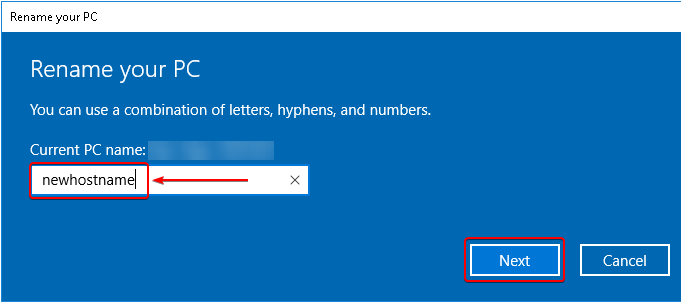
Eighth: A new dialog box will appear prompting you that the server will need to be restarted for the changes to take effect
Ninth: Click Restart now
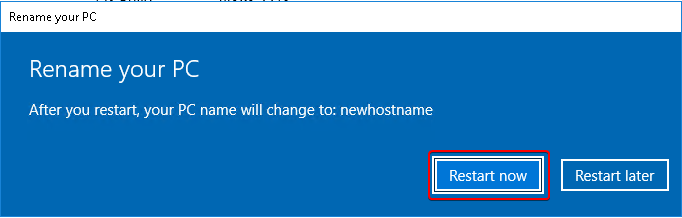
After the restart, your Windows hostname will be updated.
Written by Michael Brower / June 23, 2017
