Hostwinds Tutorials
Search results for:
The following steps will demonstrate how to change your Windows VPS password. Please, however, understand that changing your windows password is not stored in our backend. With that said, we encourage you to store the created password in a safe place if it is forgotten. The only way to recover the server could be a reinstall which will delete all data stored with the Windows VPS.
Step 1: Log into your Windows VPS (see steps above)
Step 2: While within your Windows VPS, press CTRL + ALT + END (note do NOT use DEL)
Step 3: Your instance should display options now, including the option to Change Password. Select Change Password.
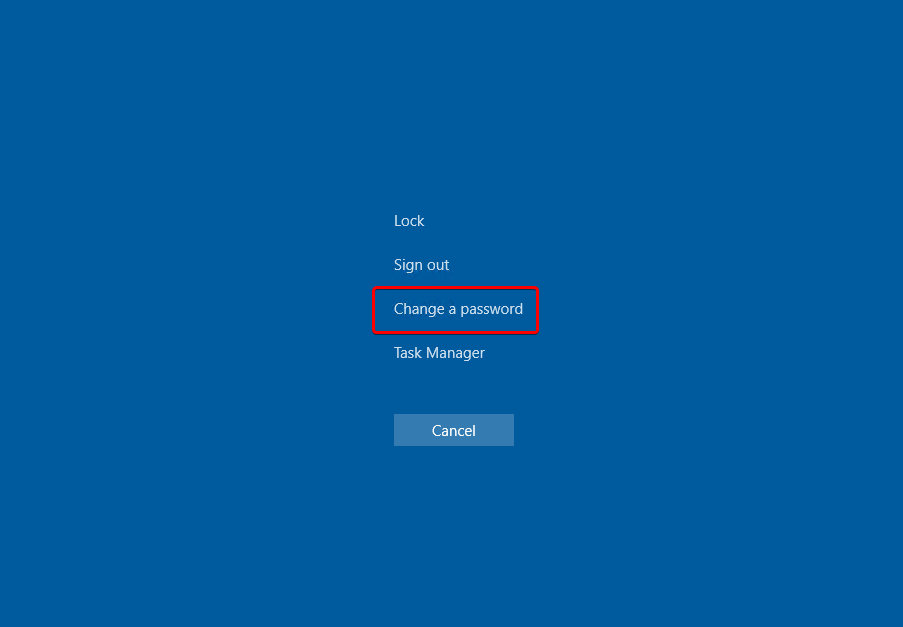
Example from Windows 10
Step 4: You will now need to enter in the current Windows VPS password, followed by your new password along with confirmation.
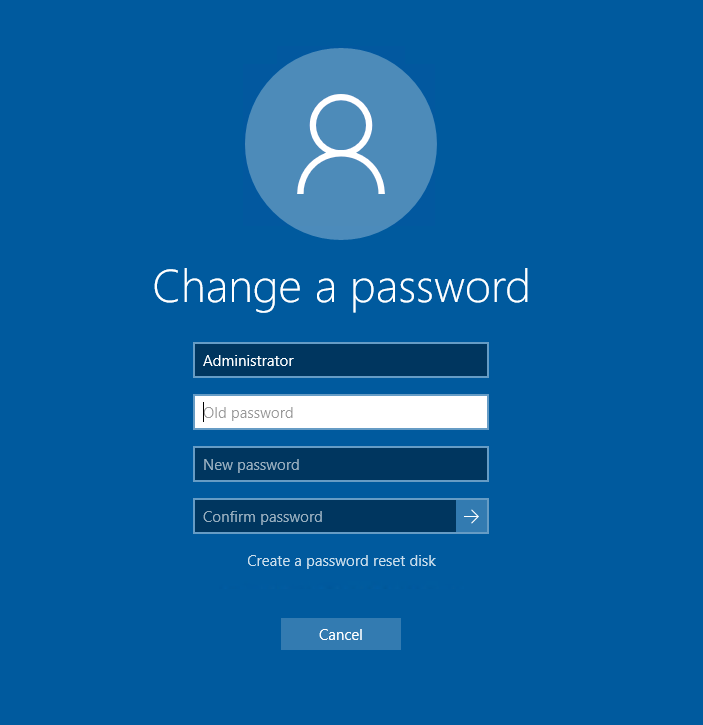
Step 5: Now, your server should utilize the new feature. Log out and log back in to confirm
The server may require a reboot to authorize the change. To perform a reboot of your Instance, please review Instance Management Panel Overview, request in Live Chat, or Open A Support Ticket for assistance.
Changing your Windows password is not stored in our backend. With that said, we encourage you to store the created password in a safe place if it is forgotten. The only way to recover the server is to reinstall the Operating System, which will delete all data stored on your VPS.
Written by Hostwinds Team / August 15, 2018
