Hostwinds Tutorials
Search results for:
Table of Contents
Installing Telnet On a Windows PC
Using Telnet
To End A Telnet Connection
How to Check Ports in Windows Using Telnet
Installing Telnet On a Windows PC
Using Telnet
To End A Telnet Connection
If you ever need to check if a service is running and listening on a specific port on a server, and the server is online and allowing the connection, Telnet can be a great first tool to identify a possible issue.
Installing Telnet On a Windows PC
- Open your computer control panel.
- Go to Programs.
- Click Programs and Features.
- Select the "Turn Windows features on or off " option.
- Check the "Telnet Client" box.
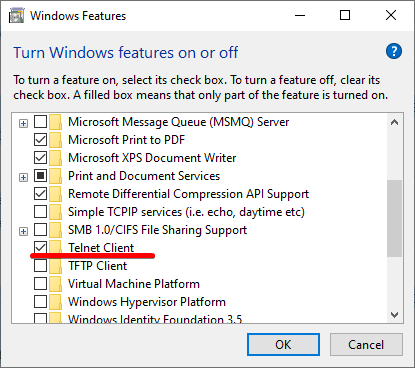
You can also install it from the command line using the command:
pkgmgr /iu:"TelnetClient"
Using Telnet
To use Telnet, open your command prompt and type in the telnet command using the following syntax:
telnet [hostname or IP address] [port number]
For example, you can telnet into an SMTP server using the following command:
telnet smtp.example.com 587
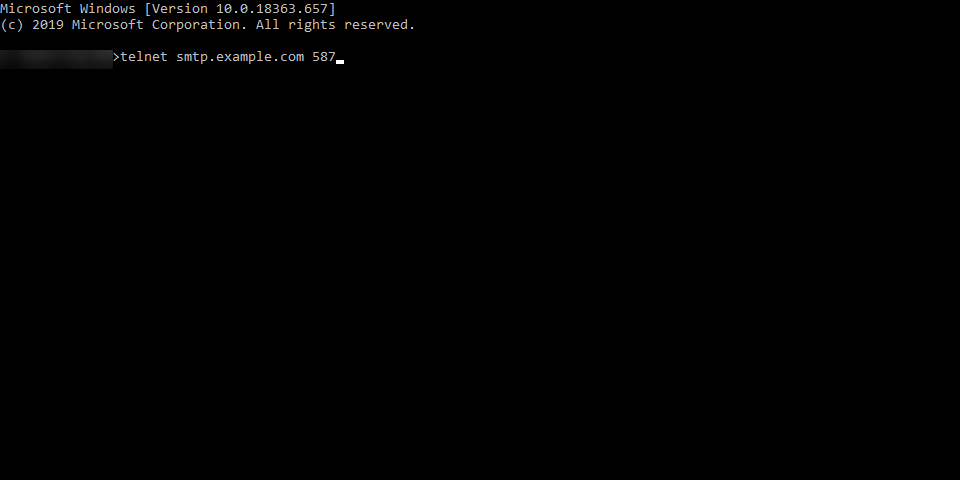
If the server is up and running, the port is open in the firewall, and the SMTP server is listening correctly at that port, some text will greet you:
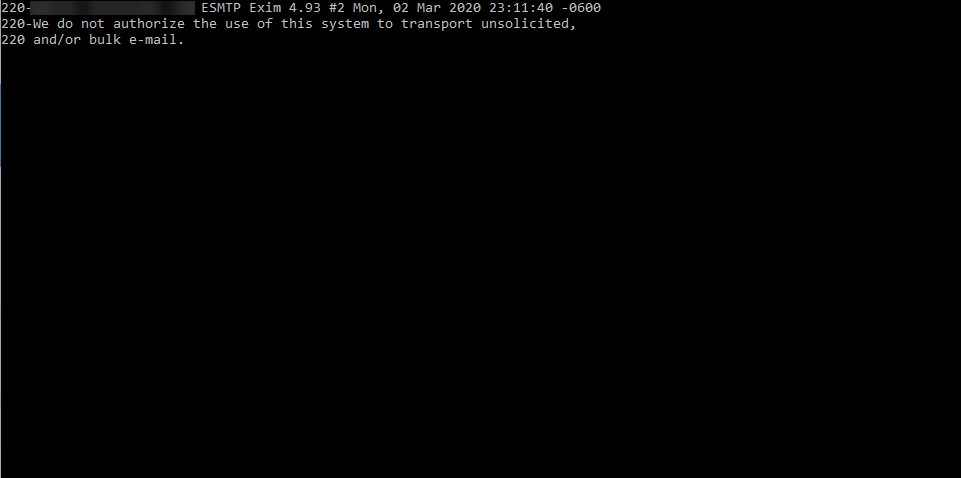
To End A Telnet Connection
- Escape Character is 'CTRL+]' (CTRL + Right Bracket)
- Type in the word 'quit' without single quotes.
- Hit the 'Enter' key on your keyboard
Written by Hostwinds Team / March 10, 2020
