Hostwinds Tutorials
Search results for:
Table of Contents
Using WHM Service Status to Monitor Your Server
Tags: WHM
If you have ever faced an issue with your site being down or showing Database Connection errors, there is likely a service that is down on the server. In WHM, you can view the services running on the server and their status and version. You can also find the Current Load and Memory Usage on the server, all from within the Service Status page in WHM.
Where To Find Service Status
Step One: Log into your WHM administrative Dashboard.
Step Two: From WHM, in the upper left, there will be a search box. Type in Server Status and hit enter.
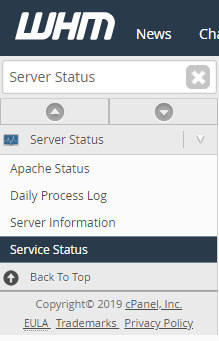
Step Three: In the list of available options on the search menu, click on Service Status. This will bring you to the Service Status page to see the running services on the server.
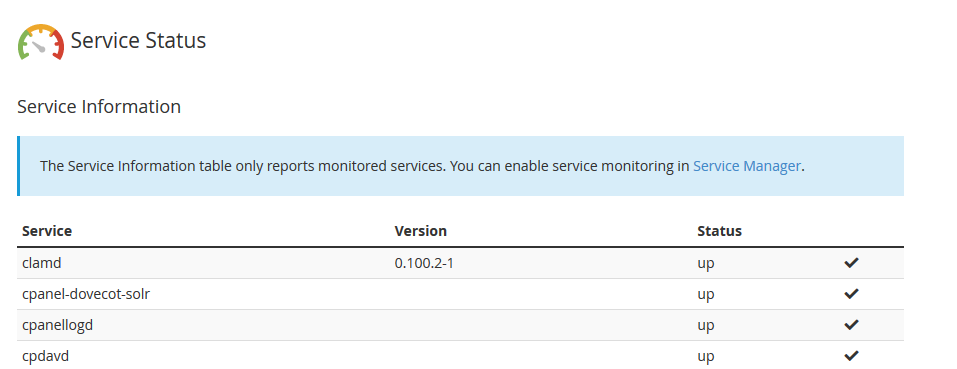
Service Information Explained
The first chart you will come across on the Service Status page is the Service Information. This will contain a long table of values, including the Service Name, the Service Version (If applicable), and the Service Status.
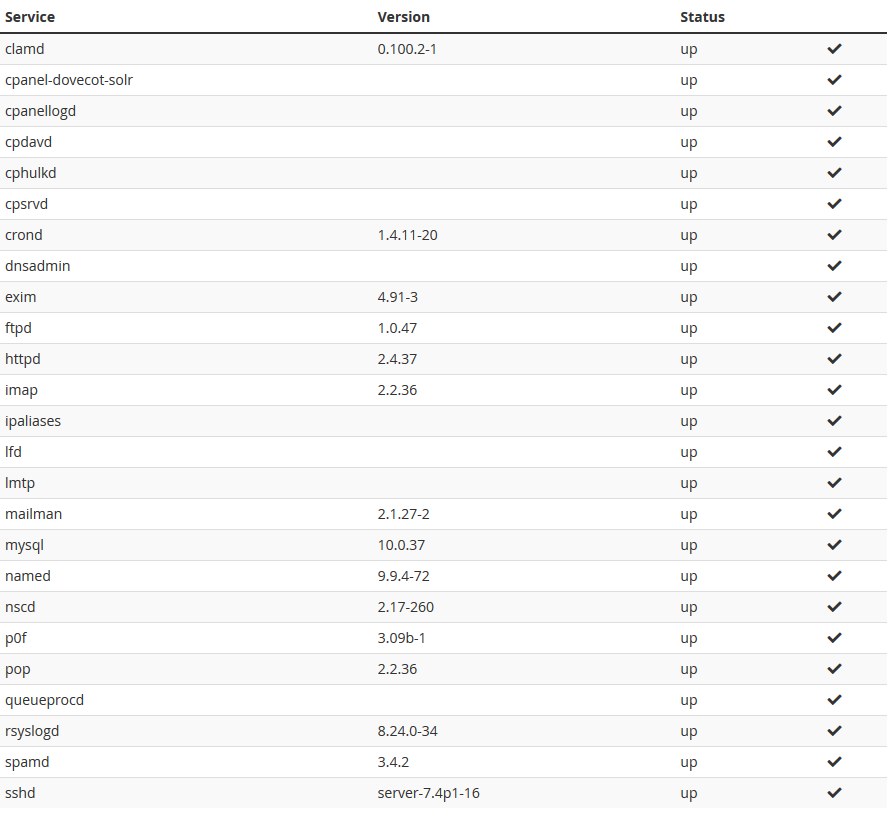
- clamd – This is the Daemon process that runs for ClamAV (Clam AntiVirus) for scanning your server for potentially malicious files.
- cpanel-dovecot-solr – Service that scans emails to make them more easily searchable with Dovecot (email service)
- cpanellogd – This is a cPanel service that is responsible for tracking log files' sizes as well as how often they are changed out (renamed to another name so that a new log file can be created)
- cpdavd – This is the Daemon process responsible for cPanel's WebDAV / WebDisk feature
- cphulkd – This is the process for cPhulk on the cPanel server. This helps protect against brute force attacks through cPanel / WHM, SSH, FTP, and Email.
- cpsrvd – Stands for cPanel Service Daemon and is the process that runs cPanel and WHM on the server.
- crond – crond is responsible for running Cron Jobs or scheduled tasks on the server.
- dnsadmin – DNSAdmin is a cPanel script that would run as a middle man with DNS updates from cPanel to the BIND DNS Server. This is used to speed up multiple DNS Record changes to the BIND service.
- exim – Exim is an SMTP mail service that is used for sending out emails from the server. If this is not running, you may face difficulties with sending emails.
- ftpd – This is the process for the FTP Server. If you connect to your server with a tool such as FileZilla to transfer files, it uses the FTPD Service.
- httpd – This is the process for the webserver on your server. By default, this will be Apache, though it can also be LiteSpeed as well. If this service is down, you may not be able to access your sites on the server.
- imap – This is the service for the IMAP Mail Protocol on your server. Imap is where you can access and manage the emails from anywhere, with them being kept on the server.
- ipaliases – With the ipaliases process, cPanel would use this to associate cPanel accounts with their respective IP address. This is what allows different cPanel accounts to have different IP addresses on the same Network Adapter.
- lfd – Login Failure Daemon is a process that runs with ConfigServer Security and Firewall to block IP addresses that have had repeated failed login attempts on the server.
- lmtp – This is the daemon for the LMTP (Local Mail Transport Protocol) on the server. This allows Exim to connect to the Dovecot service on the same server.
- mailman – Mailman is a service included with cPanel that handles Mailing / Distribution lists.
- mysql – This is the database service. Referred to as MySQL, this can also be for Mariadb as well if that is installed instead.
- named – The Named process would be for the DNS Server on the Server. In most cases, this would be BIND by default. If this service is down, Domain Name Resolution may encounter issues.
- nscd – The nscd process maintains a cache for commonly made DNS Requests. With DNS Changes, this can factor into DNS Propagation.
- p0f – Passive Operating System Fingerprinting is used to profile visitors as they visit the server. The information obtained this way is included in Notifications (triggered by the visitor) sent.
- pop – This is the service for the POP Mail Protocol. With POP, accessing the mail on the server would remove on the server and download locally to where it had been accessed using the POP protocol.
- queueprocd – cPanel would use this process to queue up tasks and run them to where it should not affect the server's performance. (This includes restarting Apache for adding a Subdomain for example)
- rsyslogd – This is the System Log Daemon, which will monitor the web server and log activity on the system.
- spamd – This is the Daemon process that runs for SpamAssassin on the server. This will filter incoming emails for spam.
- sshd – The SSHD process is what allows you to connect to your server through the SSH Protocol. If this service is down, you may not be able to connect to the Command-Line.
Quick System Information Overview
With the Service Status page, there is also a quick System Information panel. From here, you can see the current Memory usage and CPU Load on the server. Swap Used would be how much Swap memory is being used on the server. The Memory being used would be displayed in Kilobytes by default.

Quick Disk Information Overview
Beneath the System Information panel, there will be Disk Information. This will display a quick rundown of how much Disk space is currently being used. The units of measurement here will be just like the Memory usage for System Information. They will be listed in Kilobytes.

Written by Hostwinds Team / January 21, 2019
