Hostwinds Tutorials
Search results for:
Table of Contents
Configure cPanel/WHM Backups For Your Server
Configuring your cPanel/WHM server to take backups regularly is a necessary aspect of keeping your data intact and protected in case you need to restore your account. Having backups in place before making changes, performing upgrades, and for emergency purposes are highly recommended.
Backup Configuration
cPanel/WHM has excellent tools that will help you maintain backups for your website. Follow WHM >> >> Backup >> Backup Configuration. Following this guide will allow auto backups of all accounts and databases and are an important part of your web hosting services.
You can enable Backup Configurations in Global Settings for your backups to start working.
These are the backups that you can choose from:
- Compressed – Save all of your information, use less disk space, but take more time to create a backup.
- Uncompressed – Save all of your information, use more disk space, but take less time to complete a backup.
- Incremental – Only save the information that has changed since your last backup.
Scheduling Backups
Here you can schedule and store a backup in a location that you provide.
WHM offers 3 backup schedules:
- Backup Daily – Create and save backups on the selected days in a week.
- Backup Weekly – Create a single weekly backup every week on a selected day.
- Backup Monthly – Create a monthly backup every month on a selected day.
The retain backup option signals how long the backup will be kept – so you can create a timeline for how long you want the backups stored.
Scheduling and Retention
Choose to take daily backups on the following days.
- Sunday
- Monday
- Tuesday
- Wednesday
- Thursday
- Friday
- Saturday
Retention
Enter the number of daily backups that you wish to keep in the system at one time. For more information, read the cPanel Backup Configuration documentation.
Files and Databases
You can specify the files and databases that you want to be backed up. And you can also specify which backups to use from the following options:
- Suspended Accounts
- Access Logs
- Bandwidth Data
- Local DNS
- System Files
Files
- Here, you can select the files that you want to include in a backup
- Back up User Accounts and select the users using the
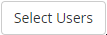
- button
- Root users can toggle a user account backup or assign a specific backup system to a user.
Back up Suspended Accounts
Toggle backups for suspended accounts.
- Back up Access Logs
- Back up Bandwidth Data
Database Backup Options
- Per Account Only – Backup of all databases per account will be taken
- Entire MySQL Directory – Backup of the entire MySQL data directory will be taken
- Per Account and Entire MySQL Directory – This option is the concatenation of both the above options.
Configure Backup Directory
It is critical to know where your backup is being stored – you can custom tailor where your backup is being stored – in this section.
The folder where your backups are stored is /backup – you can change this if you want to move backups to another directory.
You can store external backup servers if we enable the additional destinations options.
Configure the Backup Directory
Default Backup Directory
- You must enter an absolute path to the local backup directory
The system does not apply quota limits to the default backup directory/backup. To avoid performance degradation, we recommend that you store backups in a quota-disabled filesystem
- Retain Backups in the Default Backup Directory
- Retain backups in the default local backup directory, even after the system transfers the backups to another destination
- If you disable this option, the system will delete the backups after they move to another destination.
- Mount Backup Drive as Needed
- Requires a separate drive or other mount points.
Additional Backup Destinations
This option allows WHM to create the backups in chosen intervals – we choose, and these created backups will be moved to the location in the specified external server. Please provide the FTP login credentials (FTP hostname, port, username, password).
After this, just click the "Save Configuration," and the backups will be ready in the desired location.

Written by Hostwinds Team / November 24, 2018
