Hostwinds Tutorials
Search results for:
Table of Contents
Configure McMyAdmin Preferences
Tags: McMyAdmin
While the McMyAdmin 2 panel is very clean and easy to navigate, there are many ways you can manage and configure your server. You can create certain rules, environments, and worlds that wildly differ from the standard Minecraft gameplay found in a single player.
This article is going to detail the Preferences section in your McMyAdmin Configuration area. The preferences section is the only Configuration settings that do not impact the server but rather the McMyAdmin panel in your browser. All changes made in the Preferences area will be stored locally, so if you have multiple users with McMyAdmin privileges, they can each have their own preferences set.
Preferences
Interface Color
The Interface Color lets you choose the color of your McMyAdmin panel's background option. There is a wide variety of colors to choose from, as well as the ability to enter hex color values to choose your own color. This option will only change the background color on themes other than Classic.
Theme Selection
The Theme Selection lets you have a choice of how you want the McMyAdmin panel to look like. There are four themes for McMyAdmin 2, our examples of which all use the Black interface color:
Classic Theme
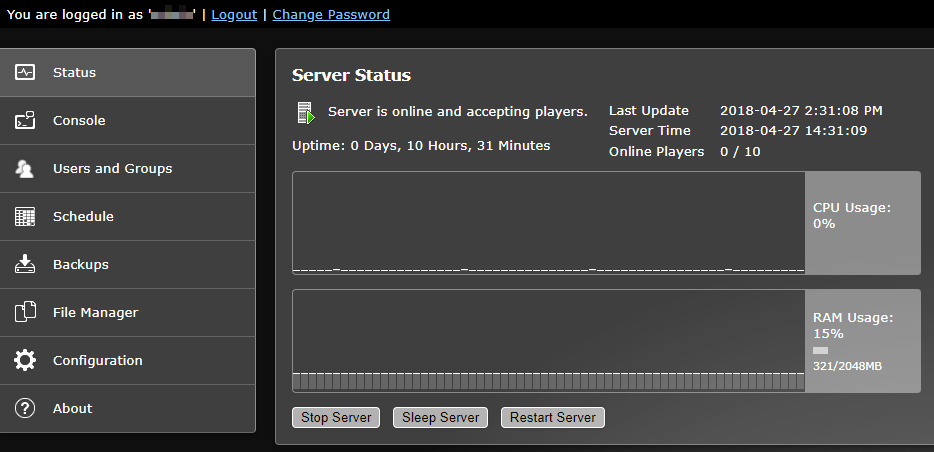
Light Theme
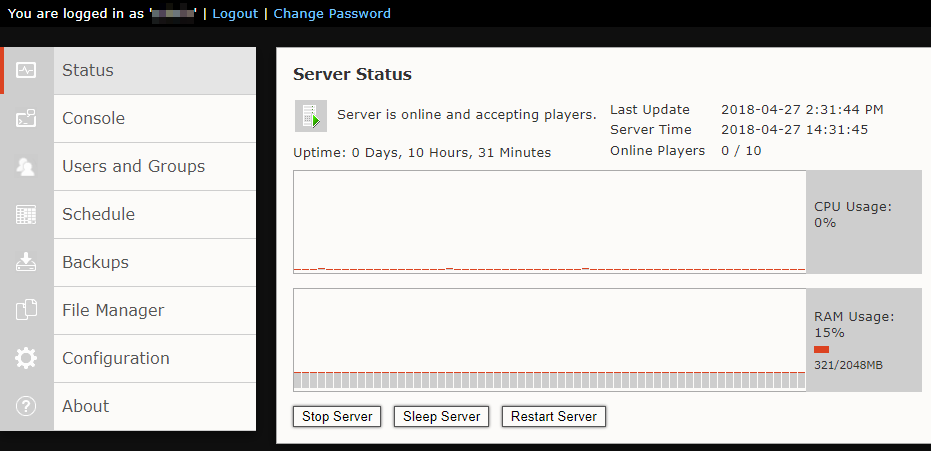
Metrofied Theme
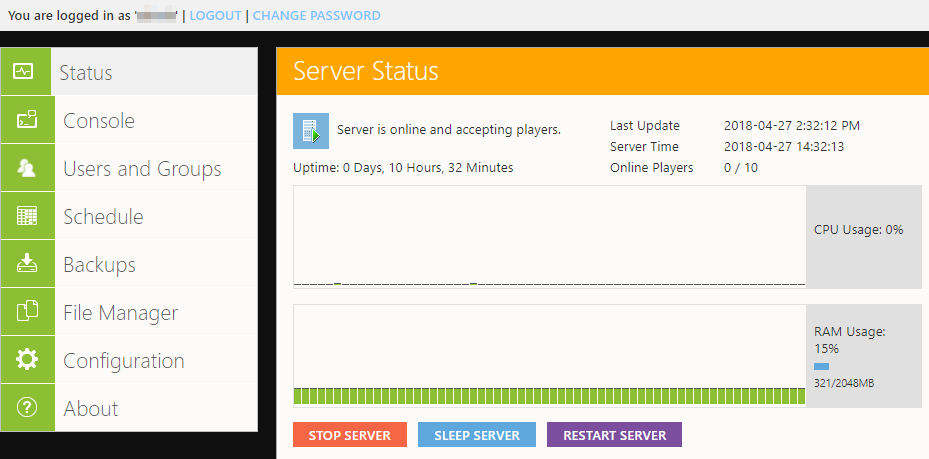
Slick Theme
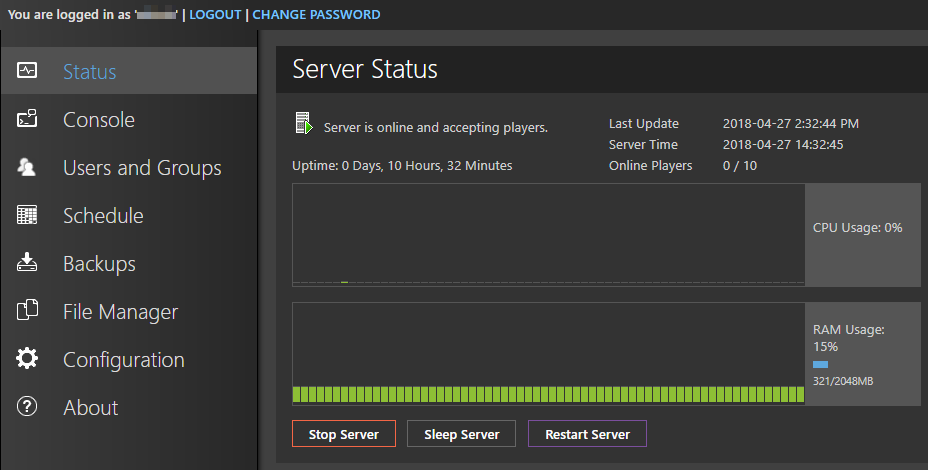
Disable Animated Transitions
The Disable Animated Transitions options allow you to disable the panel interface using animations during transitions from page to page. This option will speed up the page transitions if the interface is feeling slow.
Show Timestamps in Console View
This option will determine whether or not the Console will display timestamps of the sent messages on the server. Since the time stamps add to the message length, admins with smaller screens may opt to have the time-stamps turned off so that more messages are visible on their screens.
Only Show Chat in Console
If you want to see only the player chat messages in the console log, you can turn these options on. Otherwise, if you have the Only Show Chat set to No, you will see all of the messages the server can detail in the log.
Written by Hostwinds Team / April 28, 2018
