Hostwinds Tutorials
Search results for:
Table of Contents
Terminal Command Window for CentOS Web Panel
Tags: CentOS Web Panel
When using the CentOS 7 Web Panel (CWP7), there occasionally comes a time where you may need to use a direct Command-Line tool to make a quick edit, change or command. CWP7 provides a built-in tool to make this as simple as launching a new tab in these cases. This article will detail how to launch and use the Terminal Command window built-in to the CWP7 toolset.
Using the Terminal Command Tool
Step 1: If you are not already logged in, log in to your CWP7 dashboard. By default, this is done by navigating to the IP Address of your server and affixing the port number of "2030" at the end. It looks something like this:
192.168.1.183:2030
Once logged in, you should see your CWP7 Dashboard.
Step 2: Click the button in the Quick Access section that says "Terminal." Make sure your browser allows for new windows to be created, as the terminal will be created in a new tab or window, depending on how your browser handles new page creation.
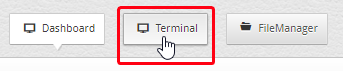
Step 3: By default, the new tab or window created should gain focus automatically. If it does not, simply click over to the tab or window that was created. You should see the following, or something similar:
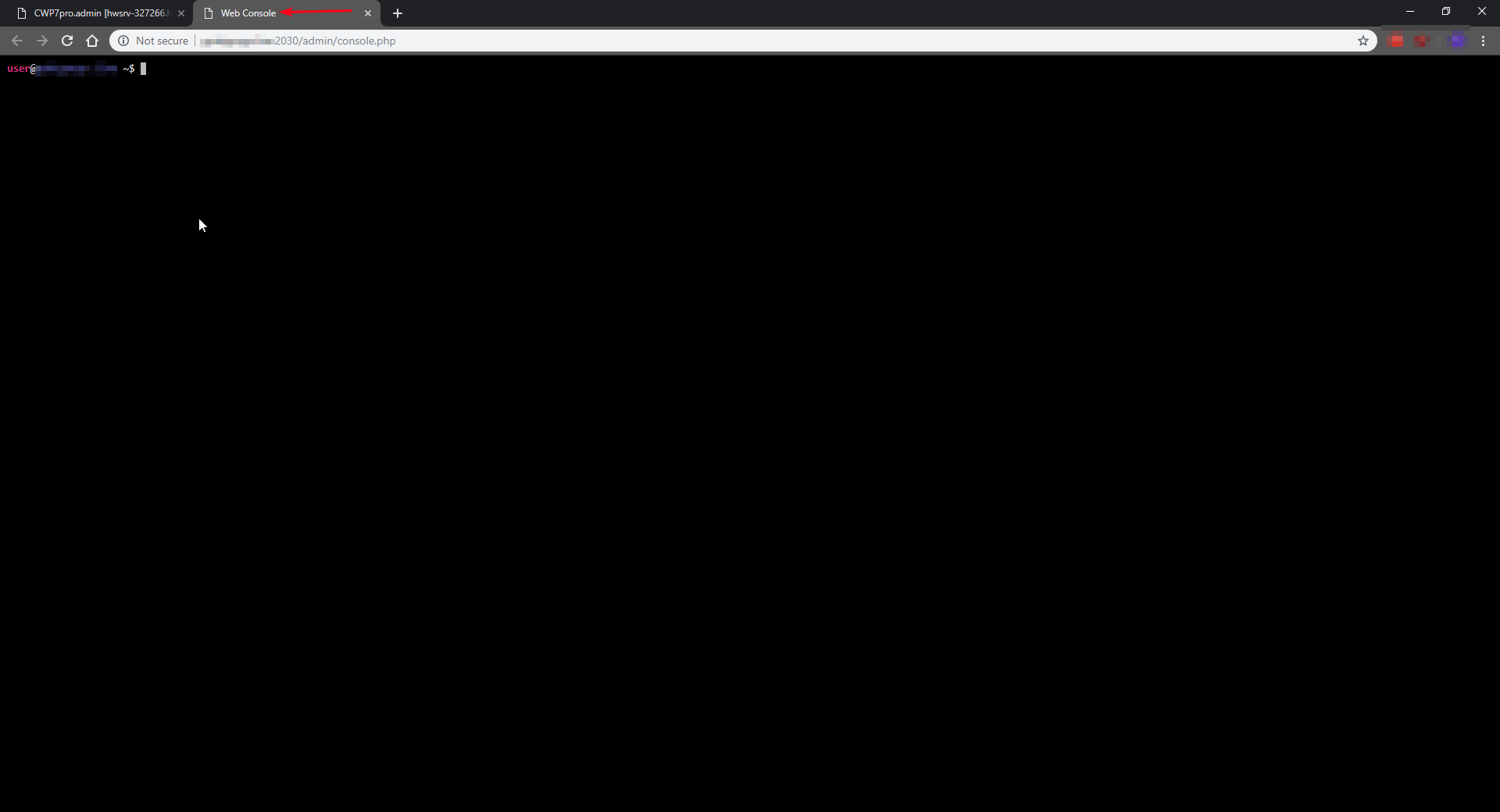
You may now continue to provide the needed terminal commands that must be issued to the terminal to run as though it were through an SSH Session directly. This terminal will have the same level of rights as the user that initiated the Terminal window. This window indicated above was triggered by the "root" user and thus will have full rights. Keep this in mind if you are logged in as a user other than "root."
As you enter commands, the screen will not change until the command is completed and the command prompt is once again made available. This is normal and a symptom of how the terminal app is encoded. This also means that the screen will look frozen during commands that may take longer to complete.
Written by Hostwinds Team / November 14, 2018
