Hostwinds Tutorials
Search results for:
Table of Contents
How to Enable Audio On Windows Server 2008
Tags: Windows
By default, audio functionality is disabled on a Window Server 2008. However, in this guide, we will cover how to enable this so that you can listen to audio from your server.
Please note that this has only been tested using the Remote Desktop Connection application in Windows 7 connecting to a Windows 2008 R2 server.
Enabling Remote Audio for Windows Server 2008 R2
You'll need to be connected to your server via the Remote Desktop Connection (RDP/RDC). When you're ready to proceed, please refer to the following steps.
Step One: Click Start on your Windows server
Step Two: Type tsconfig. msc in the search box and hit Enter.
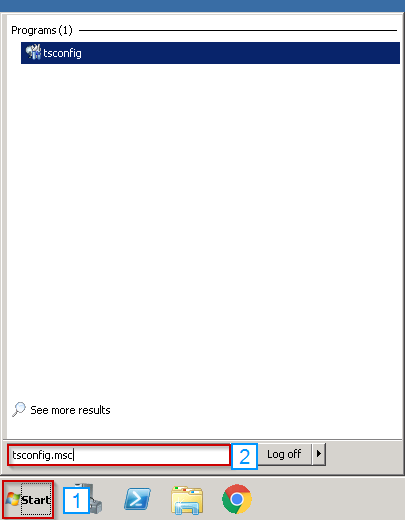
Step Three: Double click the connection
Step Four: Go to the "Client Settings" tab.
Step Five: Uncheck the Audio and video playback checkbox
Step Six: Click Apply
Step Seven: Click OK
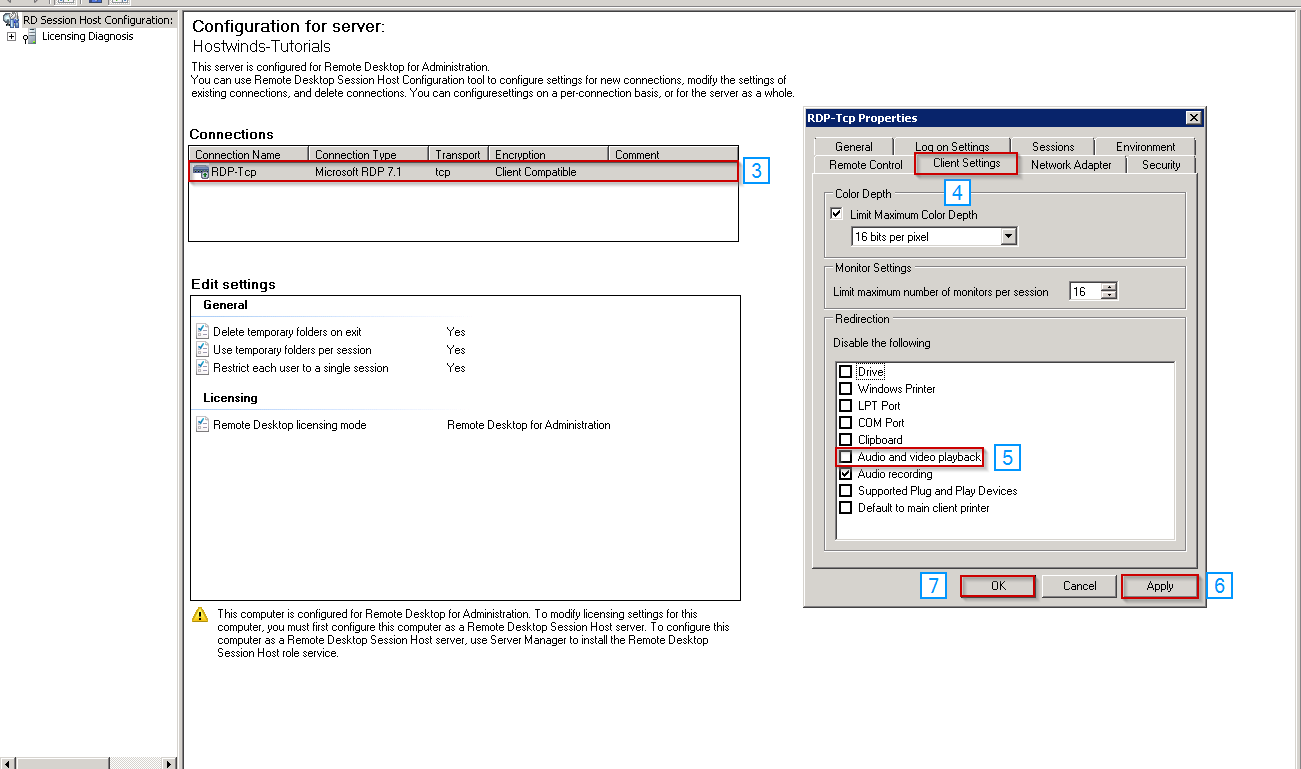
Step Eight: Close the Remote Desktop session and reconnect
Remote audio should now be working as expected.
Written by Michael Brower / June 23, 2017
