Hostwinds Tutorials
Search results for:
Table of Contents
Firewall Management with Vesta Control Panel.
A Firewall is an important tool for security in your server, choosing who can and cannot enter your Hostwinds server. The Firewall manager has a simple layout to add, delete, and edit any firewall rules. This guide will go through all of these options and how to operate each one.
How to add a Firewall Rule
Step 1: Navigate to the Firewall section in the top navigation bar.

Step 2: Select the green plus button to add a rule.
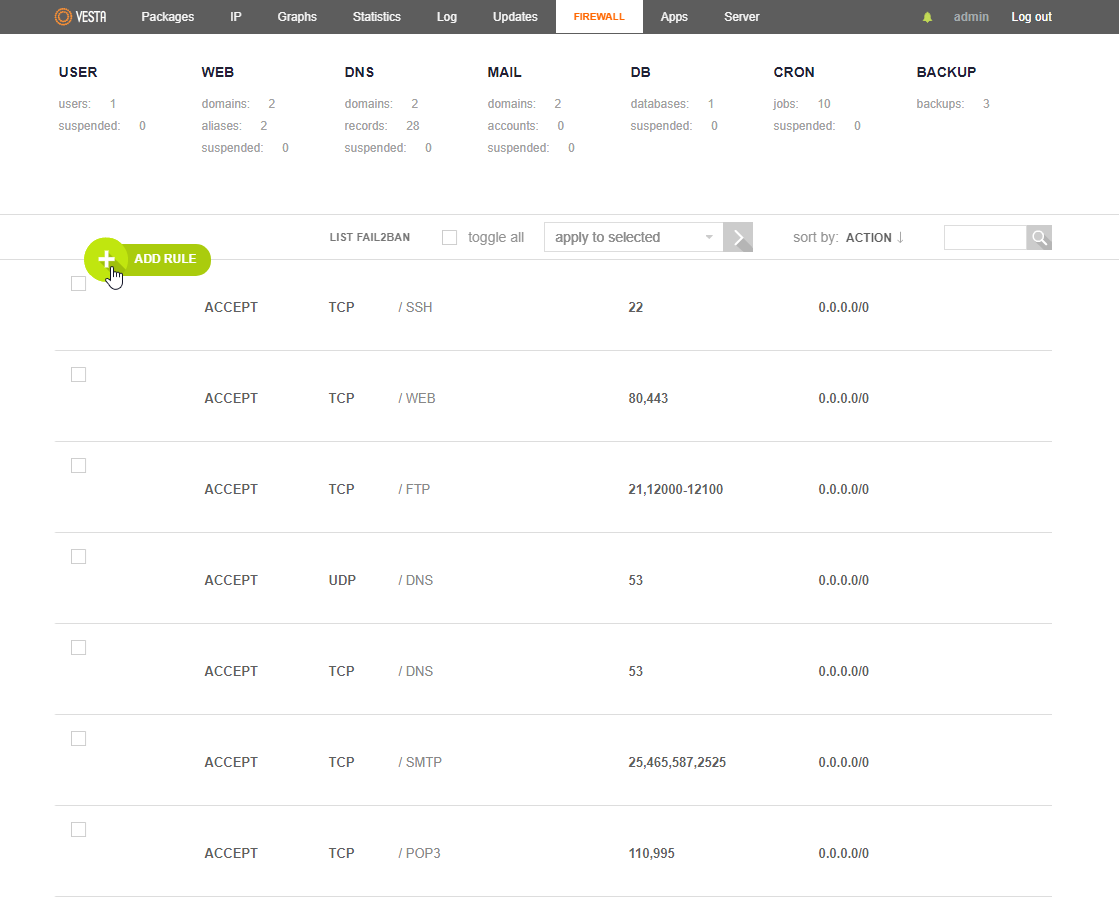
Step 3: Fill in the details as indicated and press "Add"
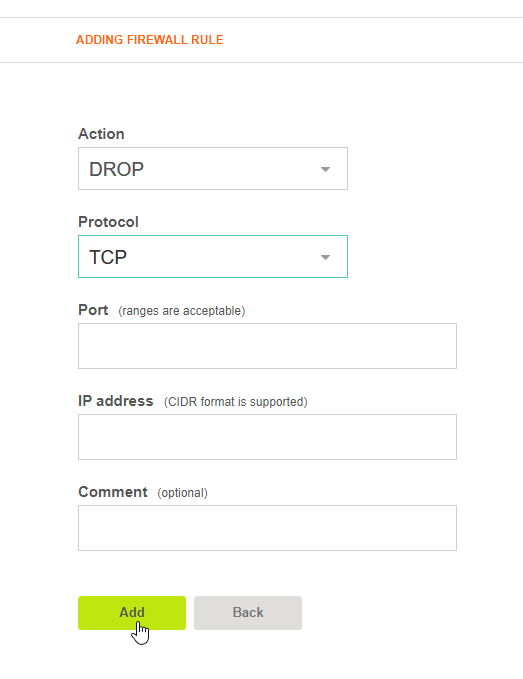
Step 4: Once you add the new firewall rule, you will get a message that says, "Rule has been created successfully."
Step 5: Once you go back to the main firewall page, you will see your new firewall rule.
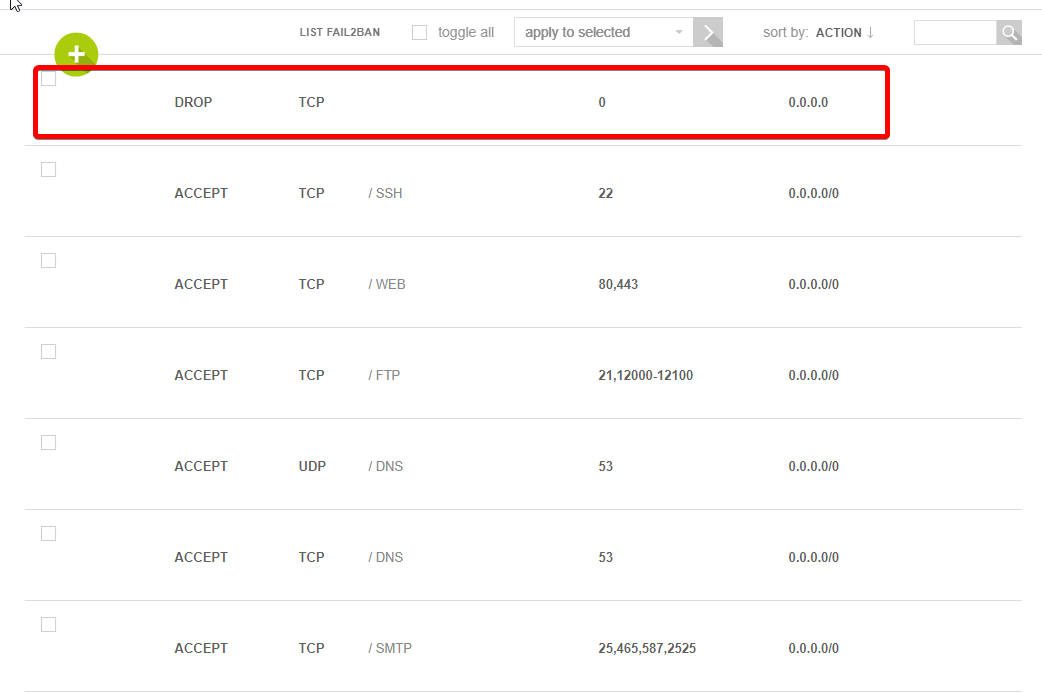
How to Edit a Firewall Rule
Step 1: Navigate to the Firewall section in the top navigation bar.

Step 2: Hover over the correct Firewall rule that you would like to edit and select "Edit."
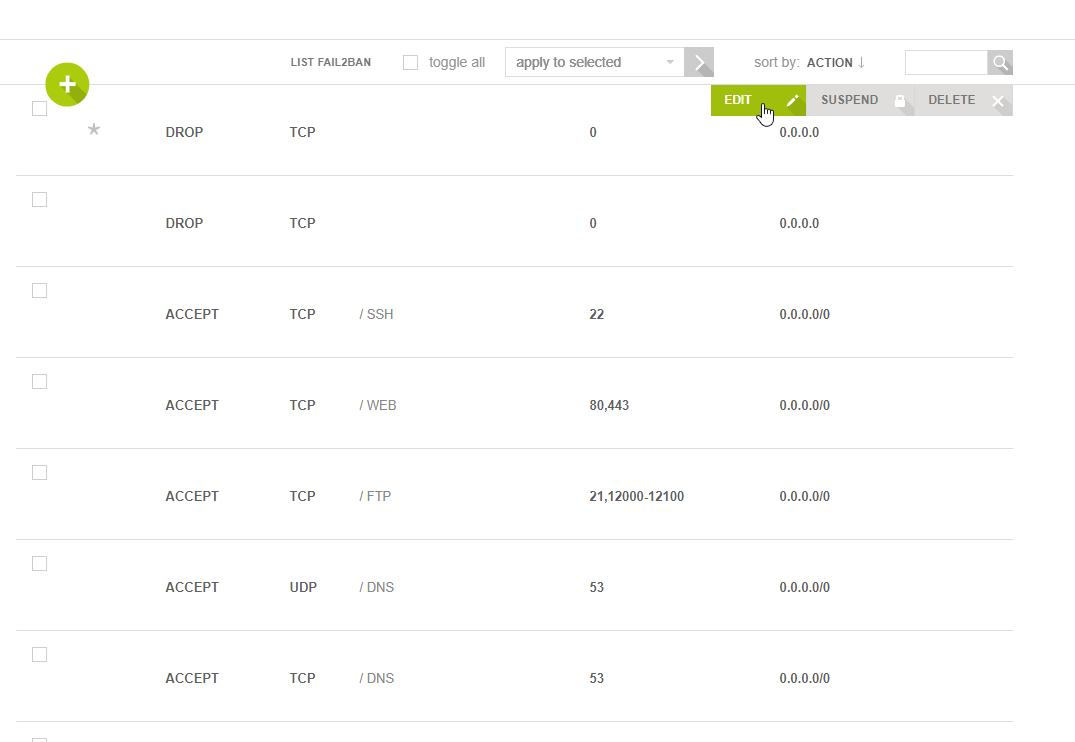
Step 3: Modify the details you would like to edit in the Firewall Rule and select "Save."
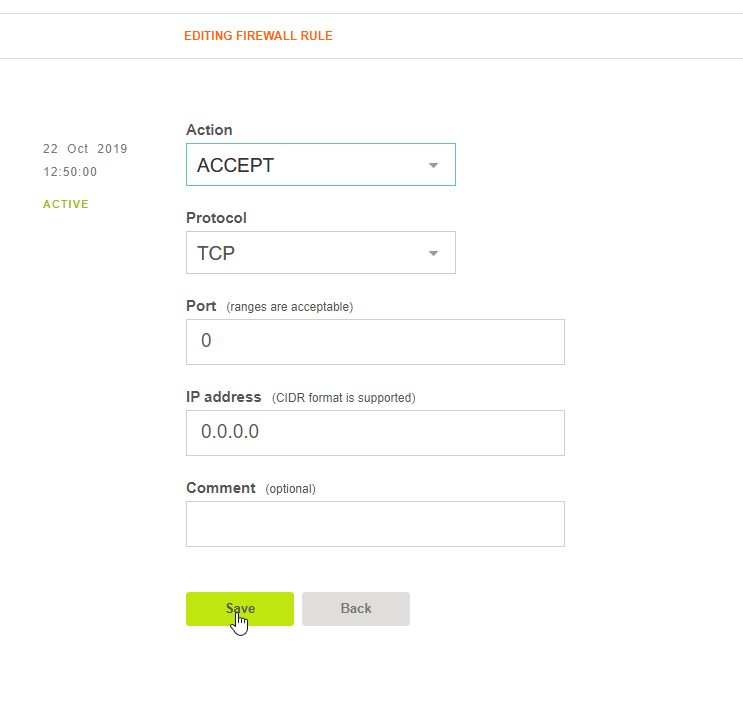
Step 4: Once you finish the edit, you will see this message: "Changes have been saved."
Step 5: Once you go back to the main firewall page, you will see your edited firewall rule.
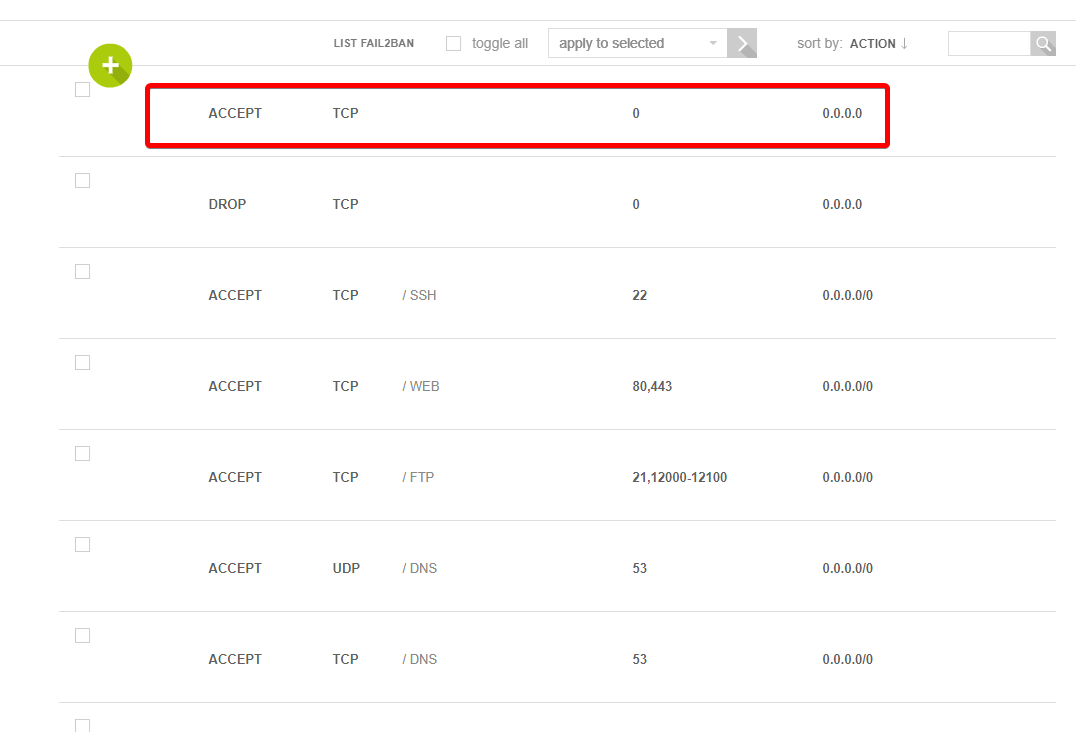
How to Suspend a Firewall Rule
Step 1: Navigate to the Firewall section in the top navigation bar.

Step 2: Hover over the correct Firewall rule that you would like to suspend and select "Suspend."
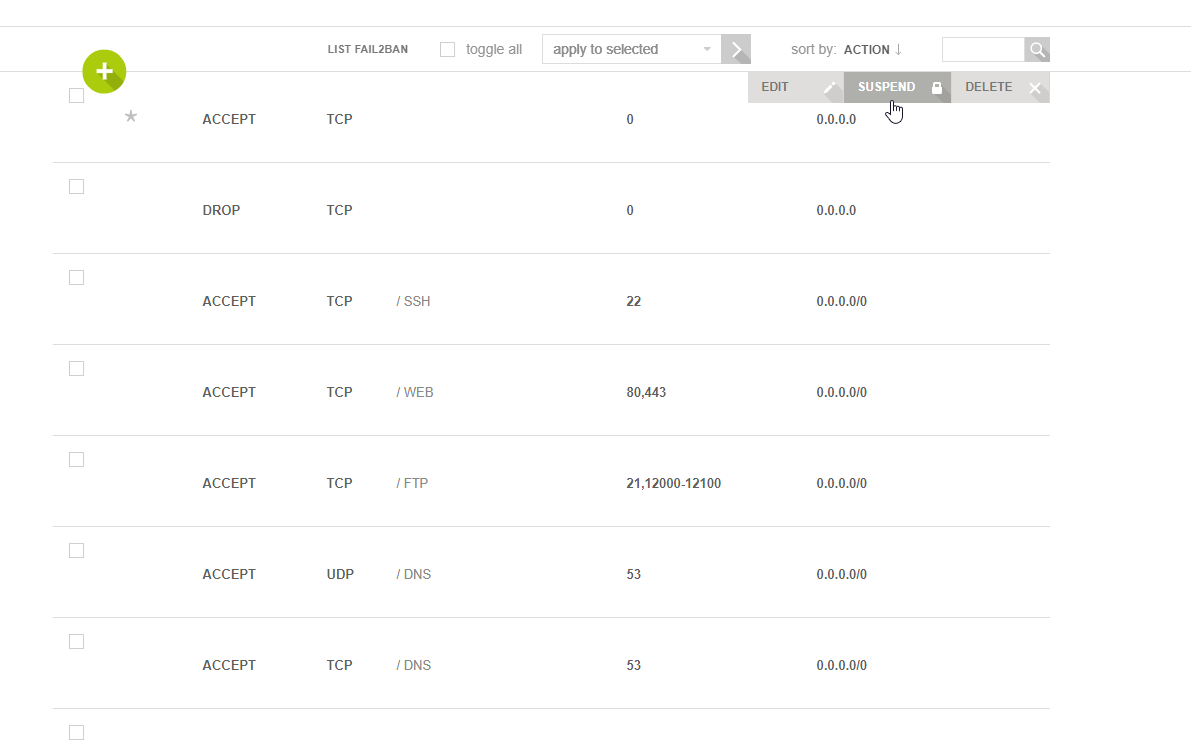
Step 3: You will be asked for confirmation to suspend this firewall rule. Click "OK."
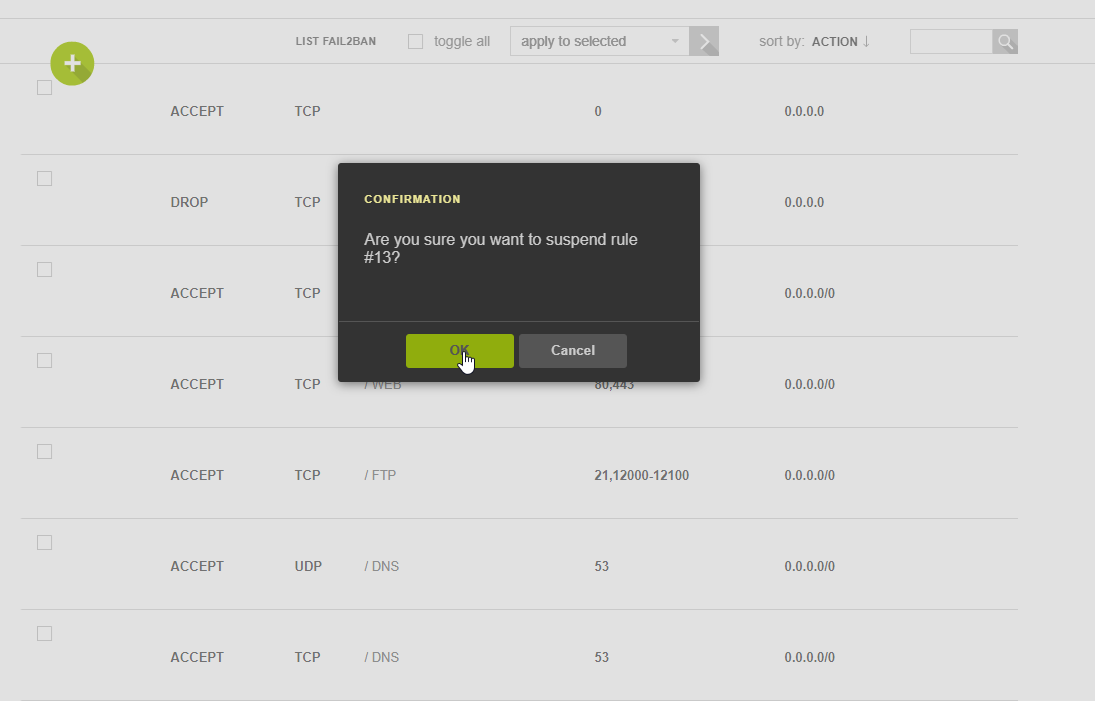
Step 4: You should now see that the firewall rule is grayed out for being suspended.
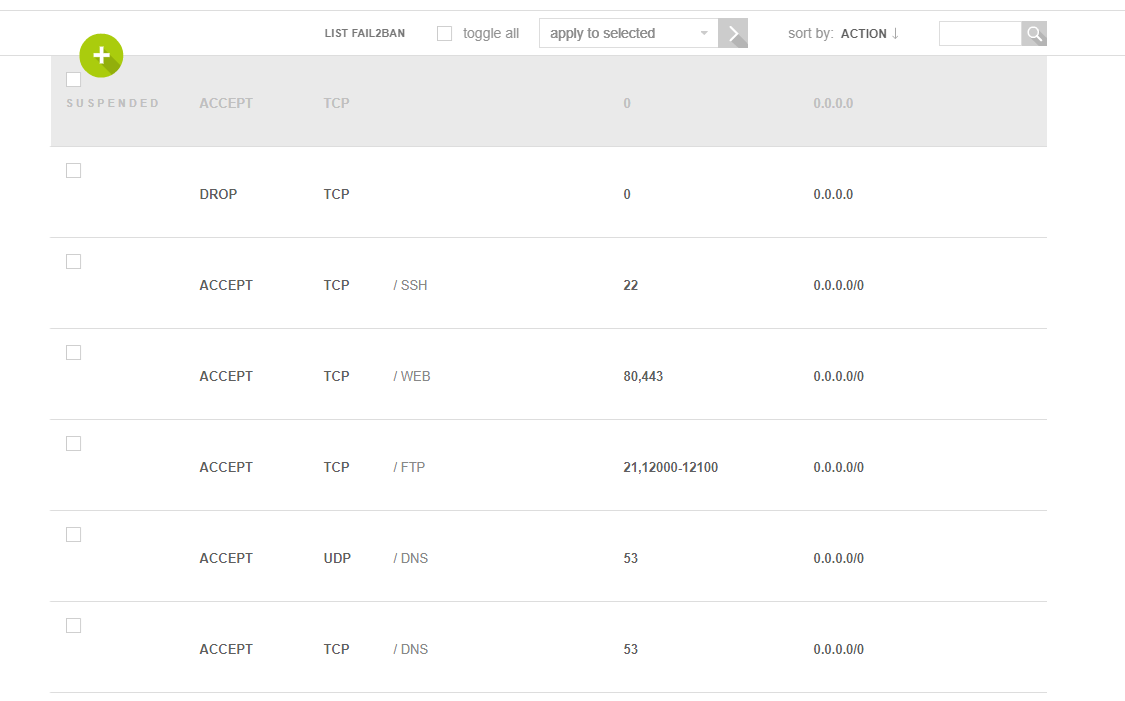
Step 5: To unsuspend the firewall rule, you would need to go through the same process.
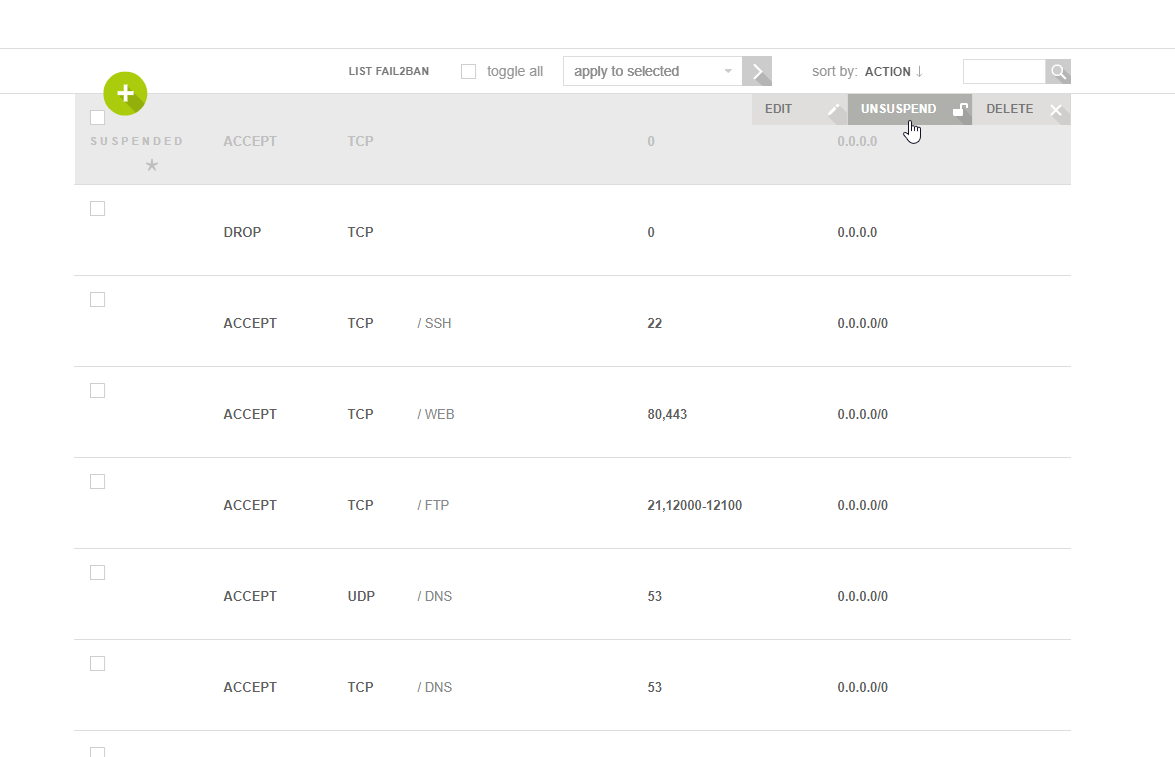
How to Delete a Firewall Rule
Step 1: Navigate to the Firewall section in the top navigation bar.

Step 2: Hover over the correct Firewall rule that you would like to delete and select "Delete."
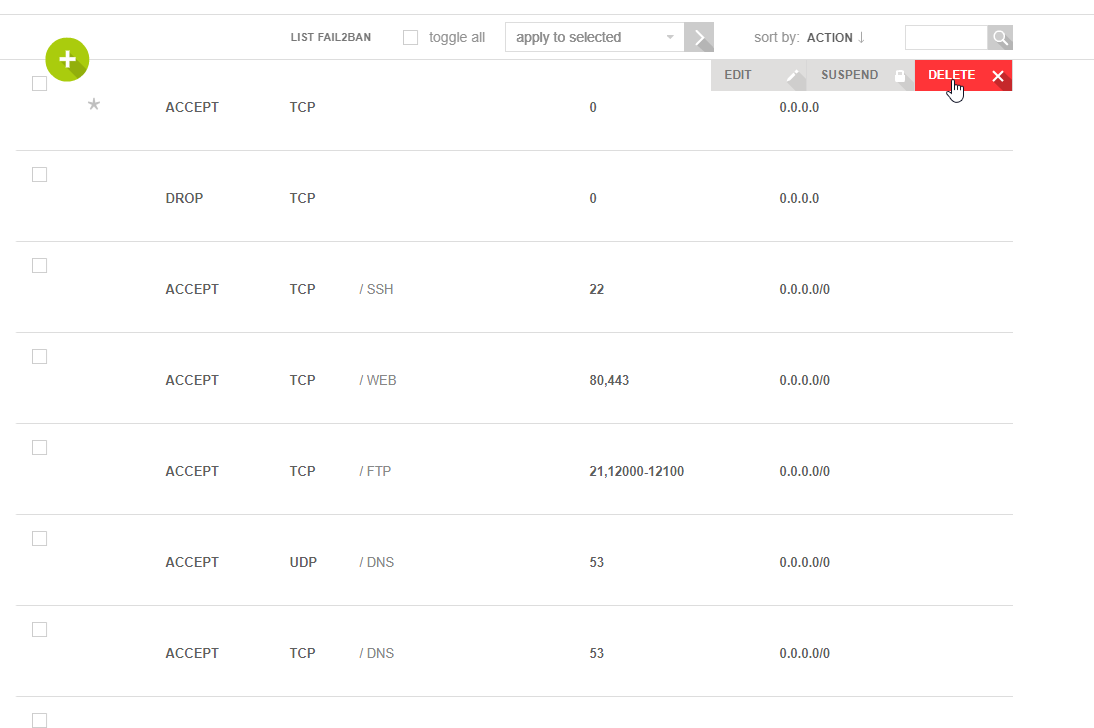
Step 3: You will be asked for confirmation to delete this firewall rule. Click "OK."
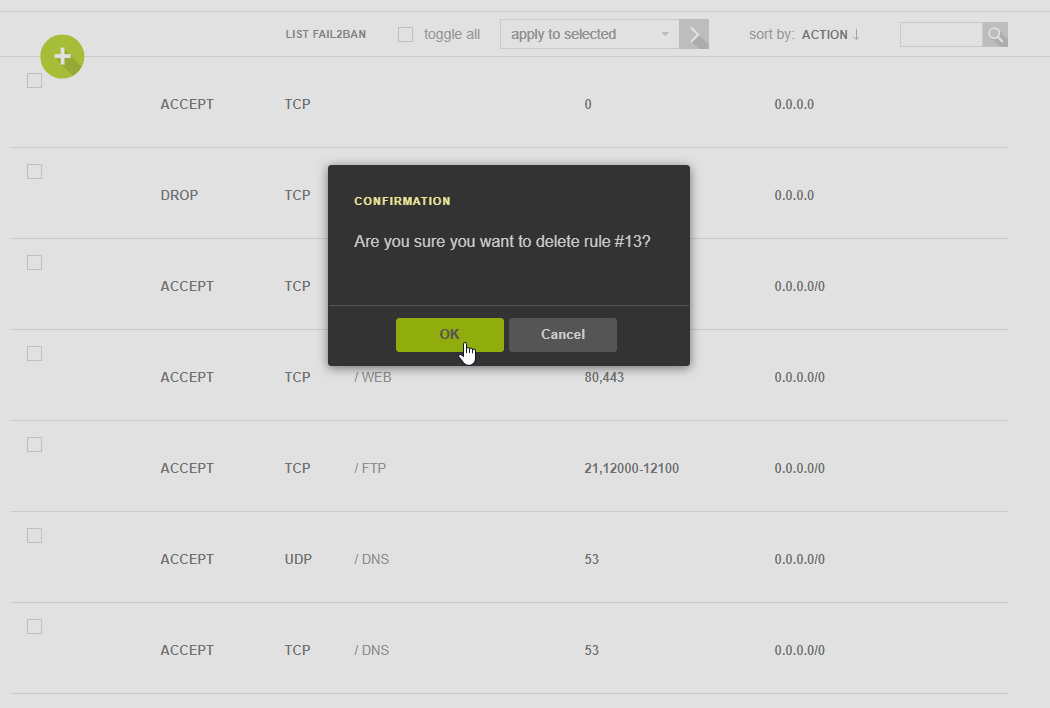
You will not receive a confirmation message that the firewall rule was deleted because it is no longer on the list.
What is Fail2Ban
When you install Vesta Control Panel onto your server, a Fail2Ban is automatically configured into the firewall management. There is a button you can press to see all of the IPs that were banned.
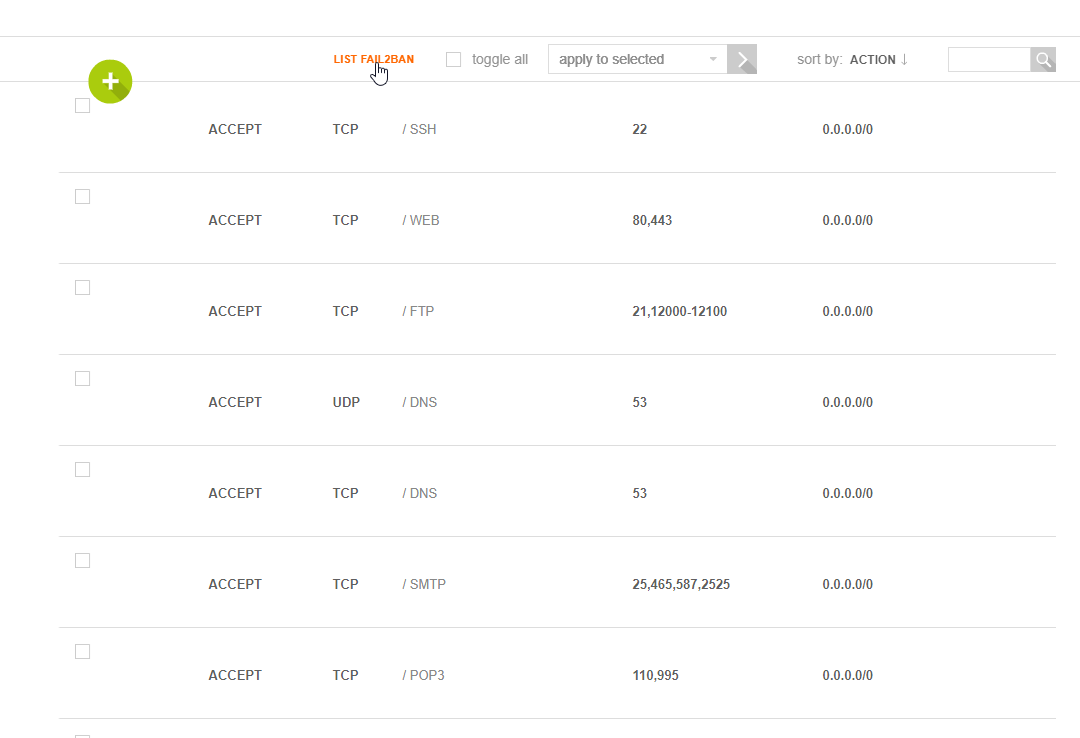
What does this feature do? It will automatically ban any IP that tries too many attempts to log into your server. If an IP tries several times to log into your server and fails, it will automatically ban that IP.
If an IP accidentally made it onto the list, you can easily delete any IP on the list by pressing the delete button.
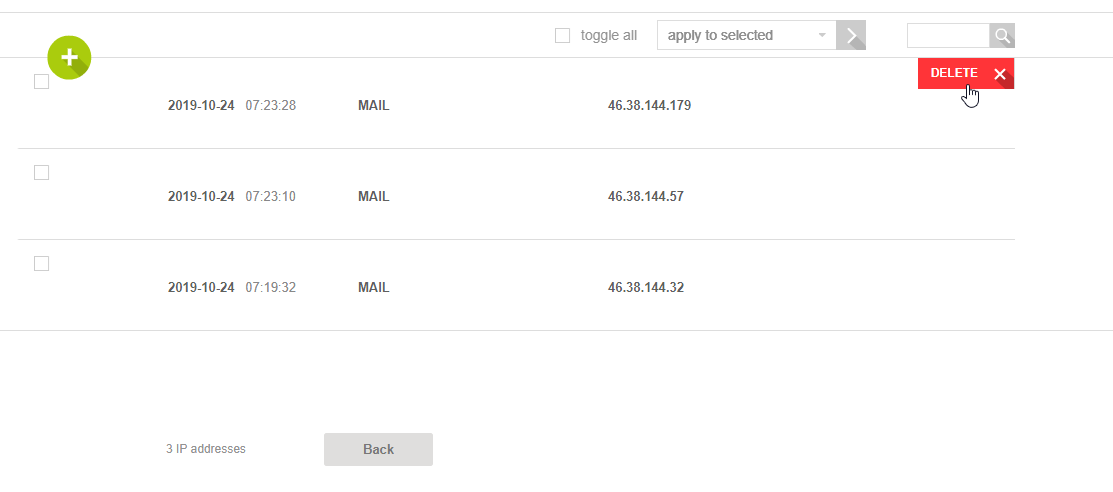
Written by Luke Johnston / October 29, 2019
