Hostwinds Tutorials
Search results for:
When you first purchase your Cloud VPS or Dedicated Server with a cPanel license from Hostwinds, you'll want to log into WHM to create your cPanel accounts.
The format to connect to WHM is as follows:
- http://ip.address.here:2086
- https://ip.address.here:2087
The IP. address.Here are the above marks where you need to replace your actual IP, while the :2086 or :2087 specifies the ports that WHM uses. Once you place your filled out the link above, it should take you to a site that looks like this:
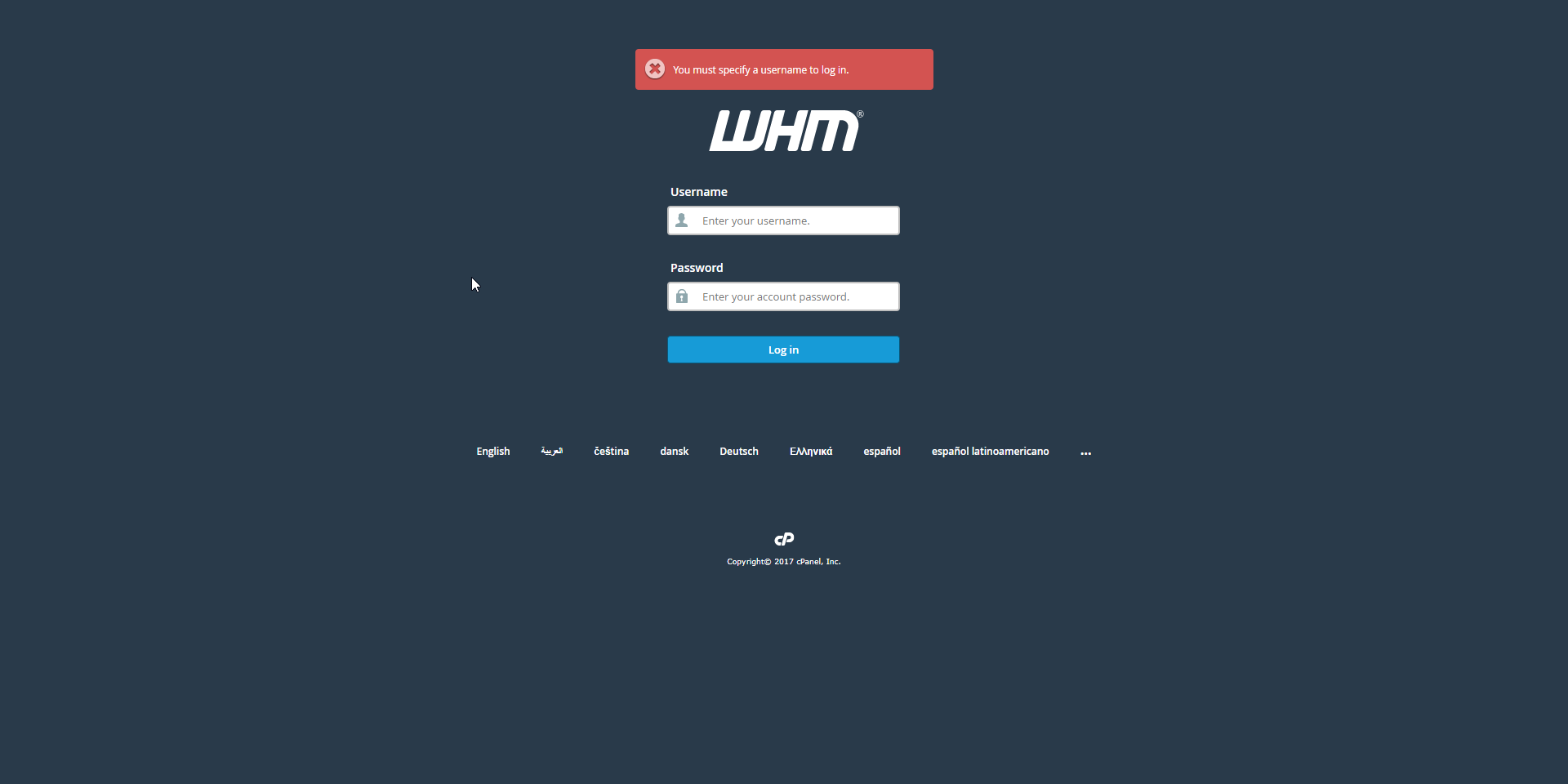
You will always use the username root to log in to WHM, and your password will be the same root password given in your product's welcome email. Once logged into WHM, the interface can be overwhelming, but only a few areas will be of consistent use for most users. This is what you should see upon logging in:
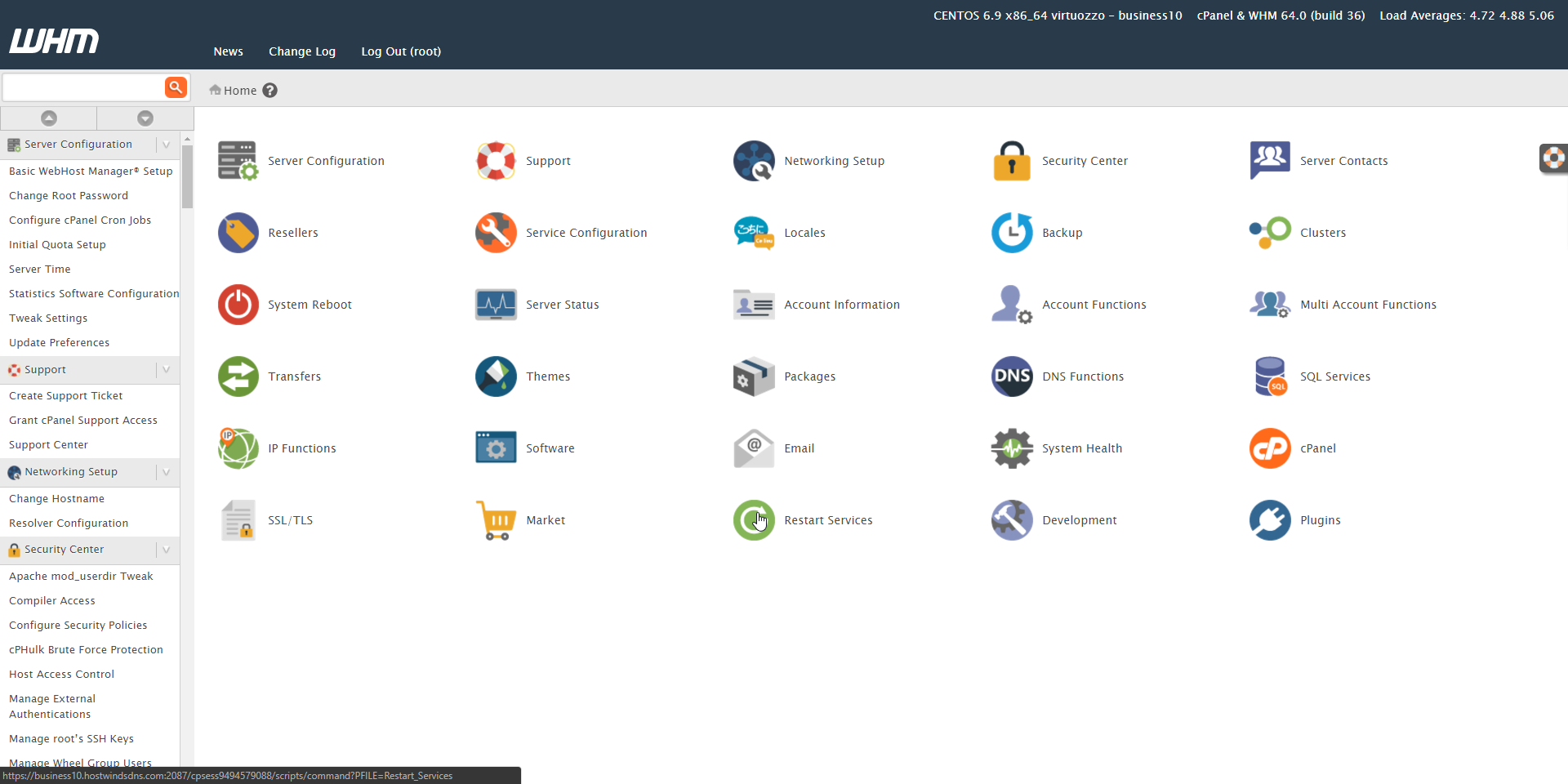
The Find box at the top-left is quickly going to become your best friend. It's the most efficient tool for navigating through all of the categories in WHM. Let's try using it now by typing Create a New Account in the box and clicking the result. After clicking, you should see the following:
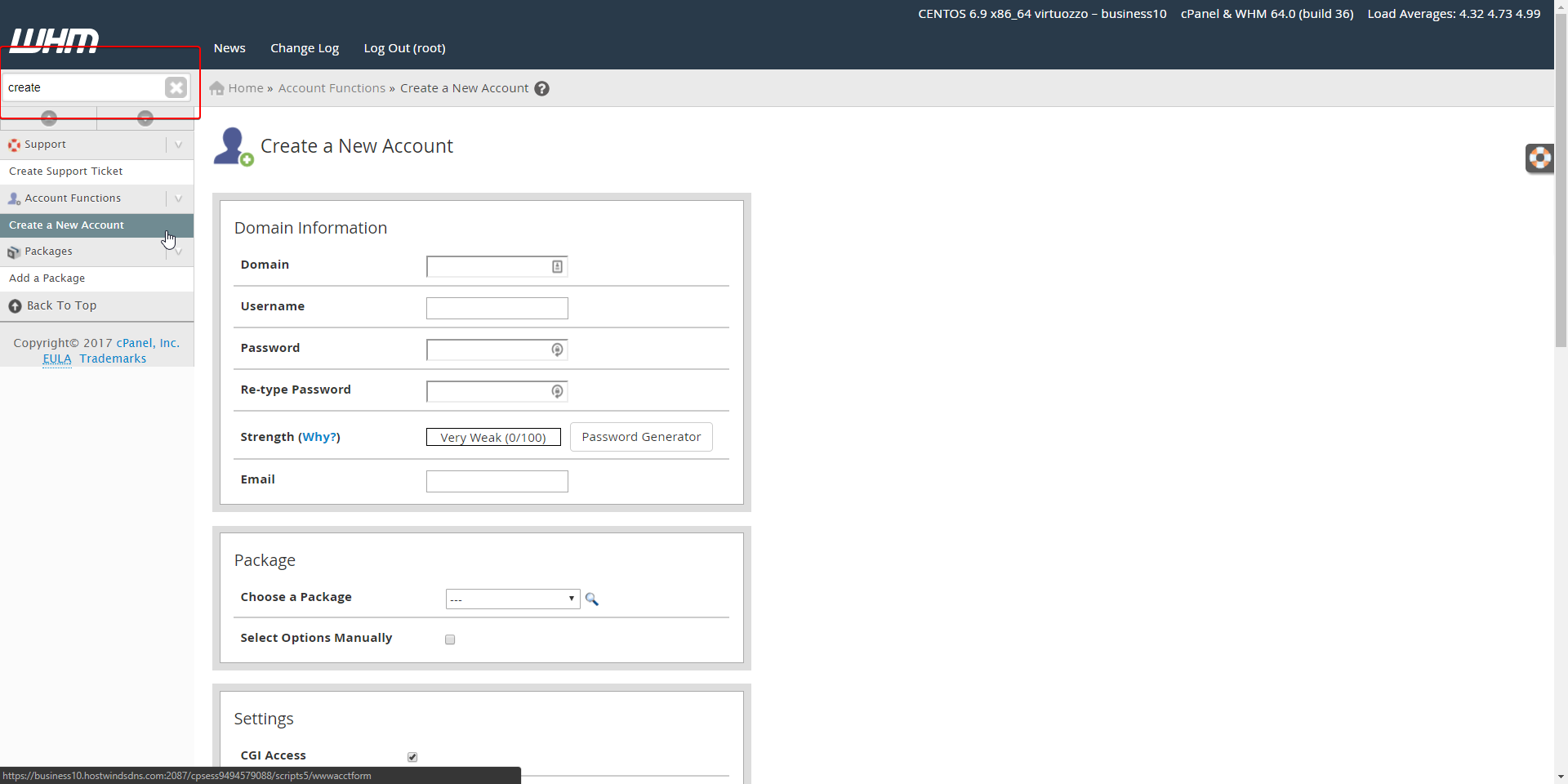
This is the area where you can create cPanel accounts for any domain you currently own. Enter your domain, the username, and password you'd like to use, and enable whatever settings you'd like on this page. The defaults are fine in almost all instances. None are required other than the domain name you are adding, so it's best to leave the rest of the settings alone if you're not sure. Once you've set everything to your specifications, scroll to the bottom and click Create. Congratulations! You've created the cPanel account for your domain. To log into the cPanel account, you can either access it through your web browser as follows:
- https://ip.address.here:2083
- http://ip.address.here:2082
Or you can go back to the top-left Find box in WHM and type in List Accounts which will then bring you to the following screen:
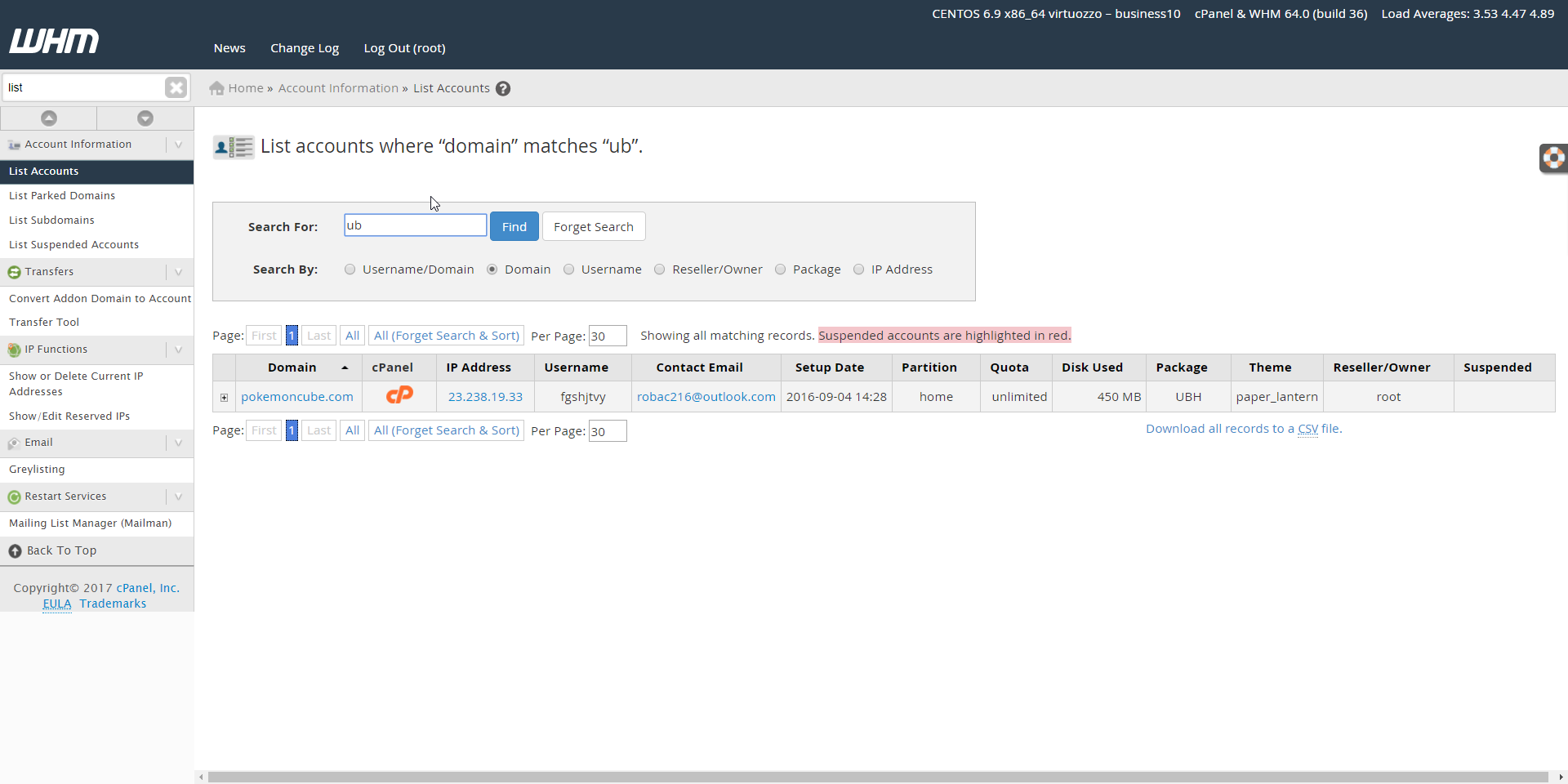
Click the cP logo to log into the cPanel account immediately. This style of the interface may change as cPanel sees fit, so if your cPanel theme looks a little bit different, it's no cause for concern:
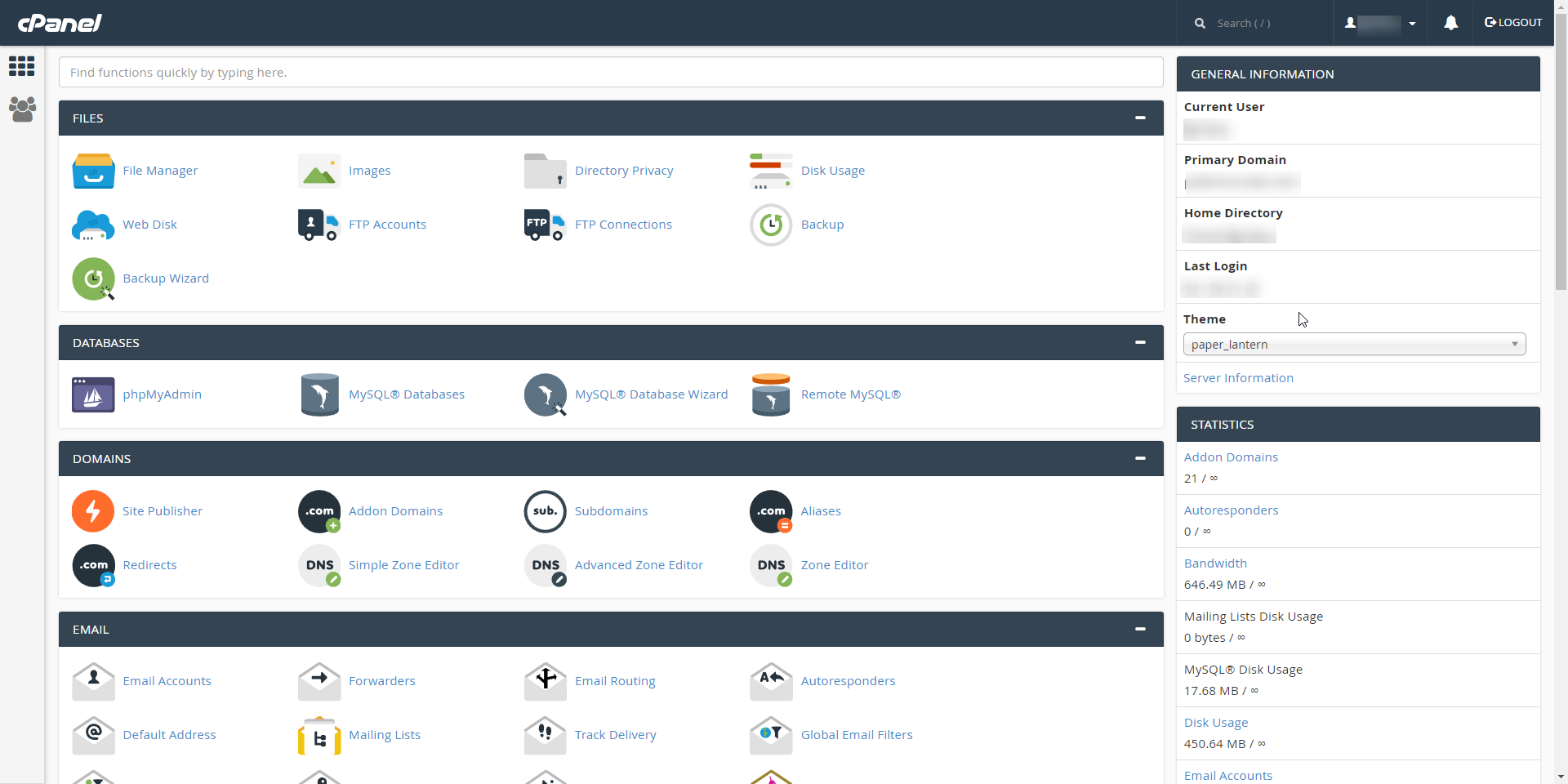
If you need help or have any questions, please don't hesitate to make a ticket, and our support staff will be happy to help.
Written by Michael Brower / August 15, 2017
