Hostwinds Tutorials
Search results for:
Table of Contents
How to Create Private Nameservers with GoDaddy
Tags: Nameservers
Go Daddy features many services, including domain registration. This guide will go over creating private nameservers with Go Daddy, which is intended to help Hostwinds clients who need to point their domain name to their web hosting services with Hostwinds.
Go Daddy Nameserver Creation
At Go Daddy, they refer to this type of record as a _Hostname_**.** Here's how to create one.
Step 1: Once logged into your Go Daddy account, click Manage next to the domain you wish to use for your private nameservers.
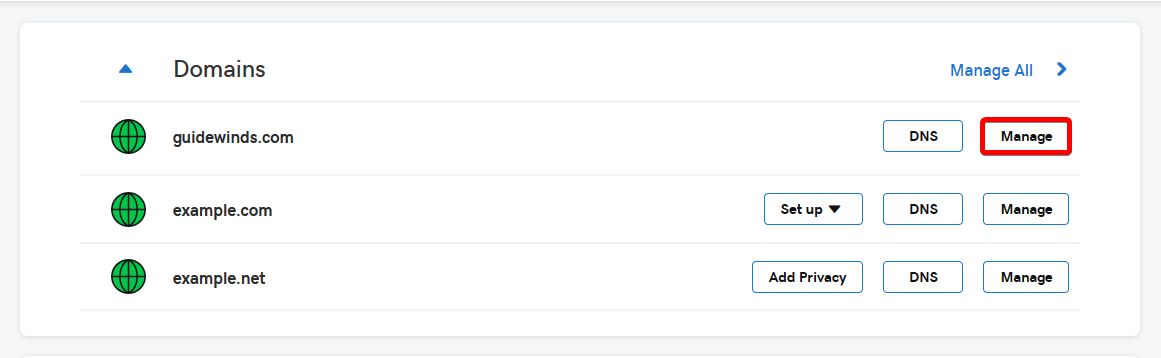
Step 2: Next, scroll down to the bottom to find the Additional Settings section. Click the Manage DNS link.
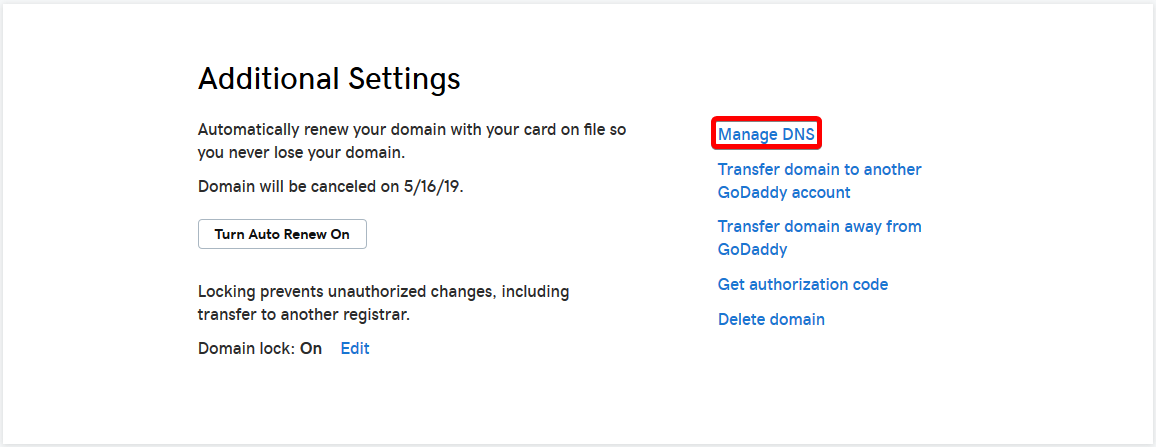
Step 3: Scroll down to the Advanced Features section. Once there, click the Hostnames link.
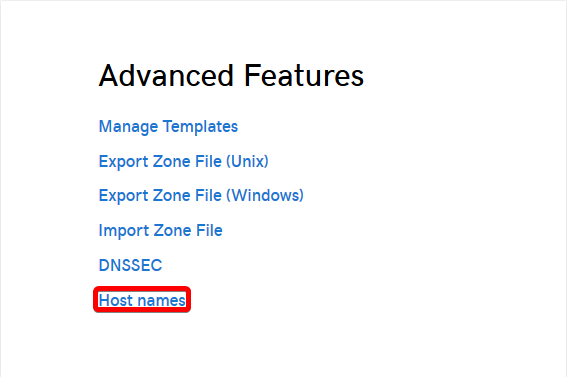
Step 4: Click the Add link. Enter the nameserver you wish to create in the first box, followed by the target IP Address it should point to. Click Save to save the record.

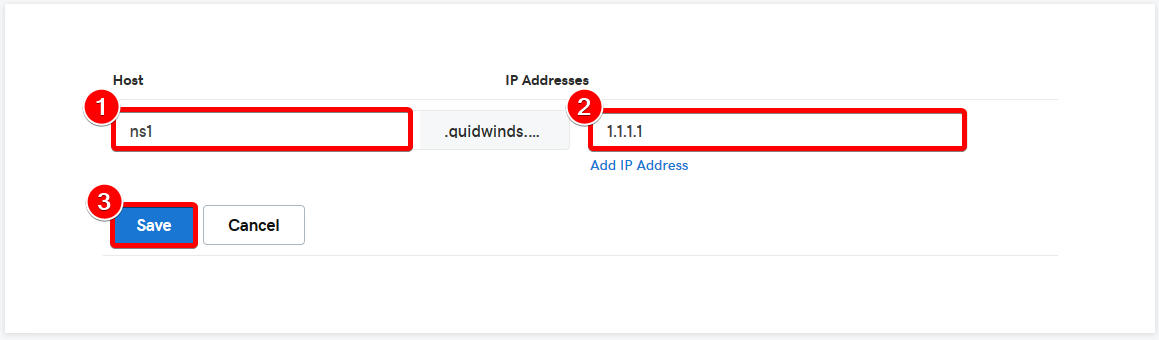
Repeat steps 3 and 4 for each nameserver you want to create. Typically, two nameservers are sufficient for most registrars.
As with all DNS records, global propagation can take up to 24 hours to finish.
Written by Hostwinds Team / March 18, 2019
