Hostwinds Tutorials
Search results for:
Table of Contents
How To Configure Your Minecraft Server
Tags: VPS
With the help of the McMyAdmin 2 panel, you can easily manage and configure your server. In particular, you can create certain rules, environments, and worlds that wildly differ from the standard Minecraft gameplay found in a single-player game.
Since there are so many configurable options for the entire service, we're going to give a quick review of each section so that you know what they control. If a section needs more detailed descriptions, a link will be provided to a more in-depth explanation of the settings.
Game Settings
To change any options on how the game itself is played or operates, you would want to look at the Game Settings under your Configurations.

All of the settings here will require a server restart to make the changes to the game. Here you can determine how hard or easy the game is for your players, including determining if you even want Survival to be a part of your server.
Due to many different settings here, we have our own detailed guide on McMyAdmin Game Settings to help you customize the Minecraft experience for your players.
Server Settings
While the Game Settings determine how the game plays, the Server Settings determine how the server will operate. You can find the Server Settings under the Configuration options in the Server Settings tab.

Here you can decide the server's operation and creation in and of itself. Everything from the world that is generated, the number of players, and performing your backups to save the world state.
Due to many settings here, we have our own detailed guide on McMyAdmin Server Settings to help you customize the server as you desire.
World Management
World Management is a setting wherein you can manage the different worlds in your server. If you have a plugin that allows the use of multiple worlds, this is where you can come to manage which worlds are included in your backups. This function is only useful if you are using MultiWorld CraftBukkit Plugins with the server.
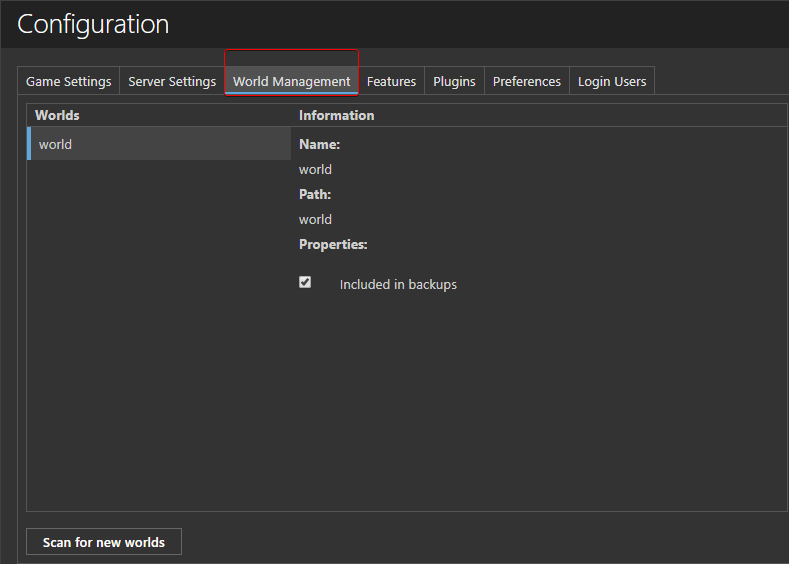
Features
The Features options are all of the additional server-side configurations that McMyAdmin 2 offers for the server. This includes several rather useful options, such as server name, welcome messages, changing the message format in-game, and player notifications.

Due to many configurable settings here, we have a separate article for Configuring McMyAdmin Features that will detail what each setting is and how it affects your server.
Plugins
The Plugins tab will detail the plugins that are currently installed on your server and install new servers.

There are two sub-tabs on this window: Manage Plugins and Install Plugins.
Manage Plugins
This is where you can manage the plugins you currently have installed on the server. You can also choose which plugins are enabled or disabled by selecting the Enable option next to the plugin.
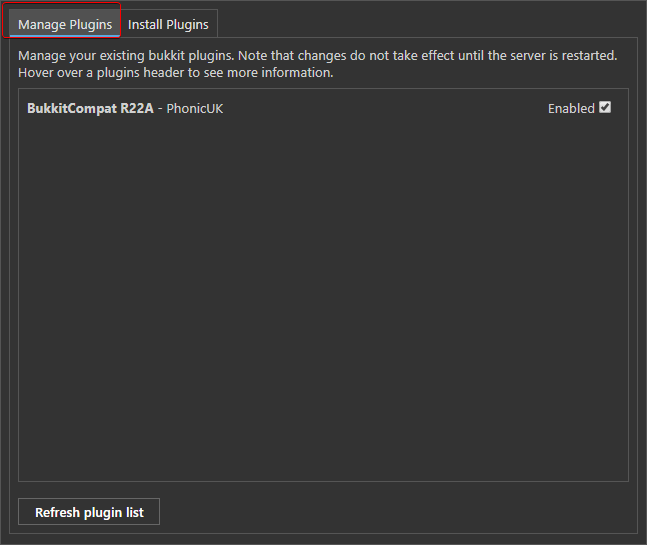
Install Plugins
This is where you can install any plugins for your server from the list of CraftBukkit categories available. This tab will only be available if running a CraftBukkit server, which you can set in the Server Settings for Server type.
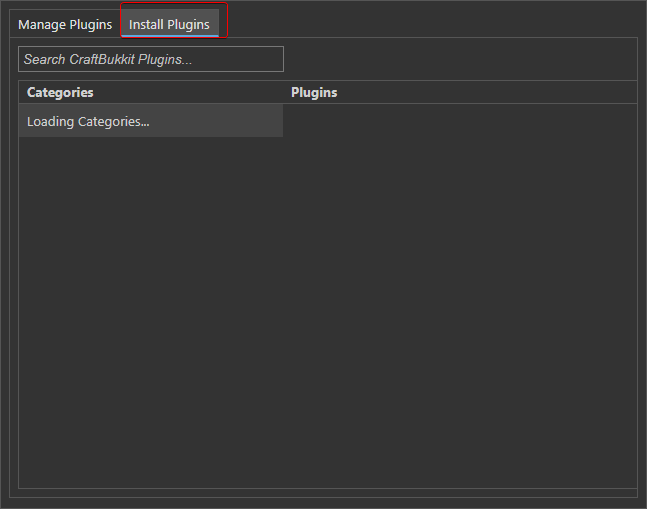
Preferences
The Preferences tab is where you can change the layout of your McMyAdmin panel. These changes are made locally, so if you have multiple users with McMyAdmin access, each user can have their own preferences.

There are several different options available, which we detail further in the articles on how to Configure McMyAdmin Preferences.
Login Users
The Login users section can create different users who can log in to the McMyAdmin panel, granting them different access levels as needed.

Since there are many options here for creating the users, we have a guide on Configuring McMyAdmin Users available for review.
Written by Hostwinds Team / April 20, 2018
