Hostwinds Tutorials
Search results for:
Table of Contents
How to configure Greylisting (cPanel/WHM)
Greylisting is a great way to defend users against spam coming into their email accounts. When greylisting is enabled on your account, it will automatically block any senders that the server does not recognize. If the sender is legitimate and not spam, then it will try after a short delay. If enough time has elapsed, then the email will be accepted.
How to enable Greylisting in WHM
Once in your WHM account, you will need to search for Greylisting in your search bar in the top left and click on the Greylisting option.
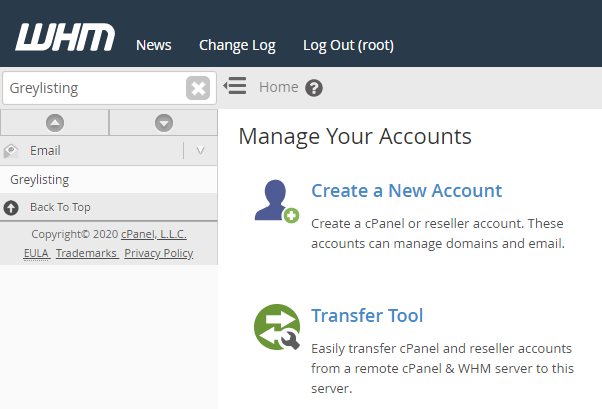
Once you go into the next, you will notice that Greylisting is currently "Disabled." You will need to click the switch to turn it to "Enabled."
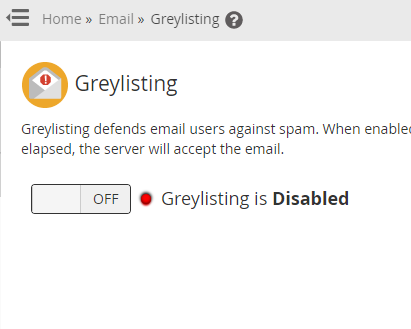
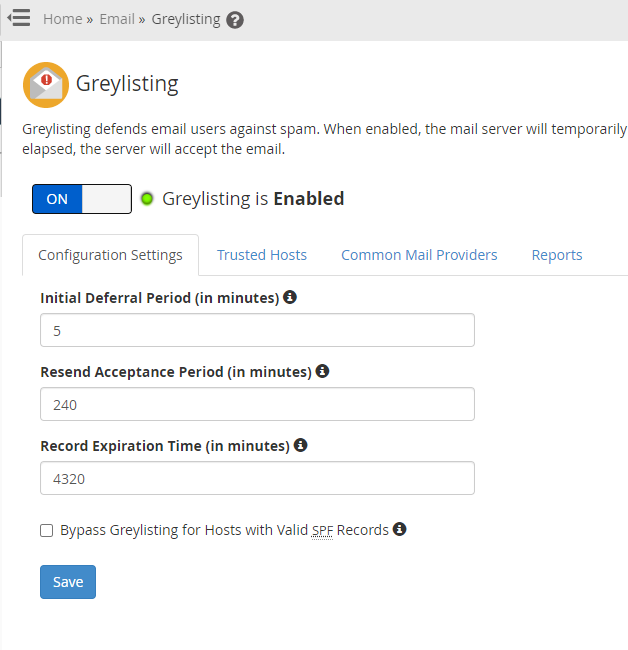
That is all you will need to do to enable Greylisting on your WHM account. You will now have the option in cPanel to enable it as well.
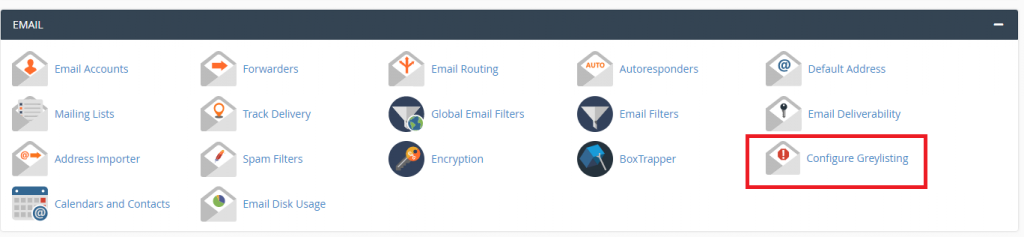
In this space, you will have the option to either turn it on or off for your specific domain currently added into cPanel. All other options would be set up in WHM, which we will go over next.
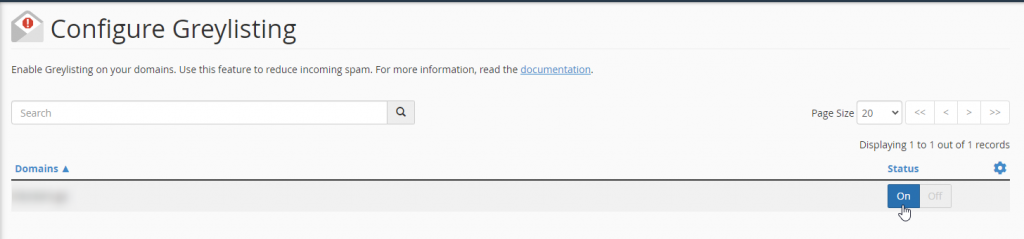
Now that we know how to enable Greylisting on both WHM and cPanel, we can go over what some options mean on WHM.
Configuration Settings
This will be where you set the rules and parameters for your Greylist. You would need to set your parameters and click "Save" to keep them in place.
Initial Deferral: This would be the number of minutes that your Greylist would defer an email coming from an unknown sender.
Resend Acceptance Period: This would be the number of minutes that your Greylist would accept a resent email from an unknown sender.
Record Expiration Time: This would be the number of minutes that deletes the information of a recent sender and treats any emails from that sender as it is unknown.
Bypass Greylisting for Hosts with Valid SPF Records: This would be whether the Greylist would automatically accept an email sent from any sender with a valid SPF record.
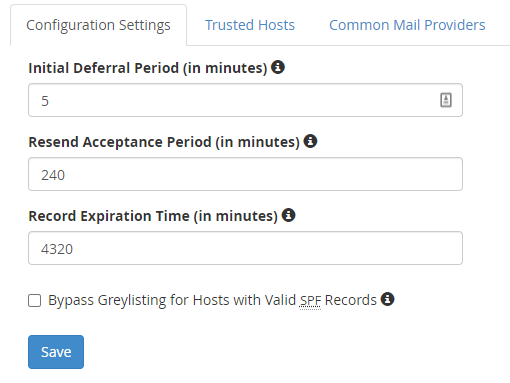
Trusted Hosts
Here you would add, delete, and edit IP addresses that the Greylist will never defer email. You will be able to add multiple IPs at a time. The Comment would be considered for the whole batch that you are entering at that time. After it is added, you can either edit or delete the IP if needed.
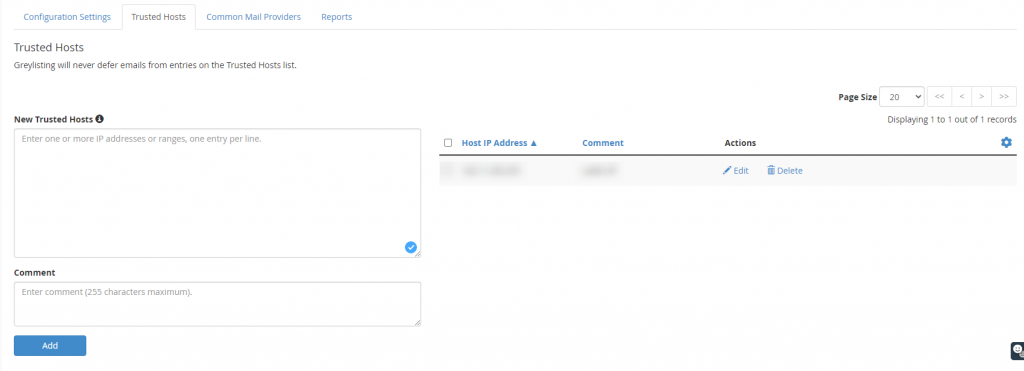
Common Mail Providers
In this area, you will select which mail providers you would like to receive mail from automatically. Greylisting will never defer email from these mail providers. You will select which mail providers you would like to trust and if you would automatically trust any newly add mail providers.
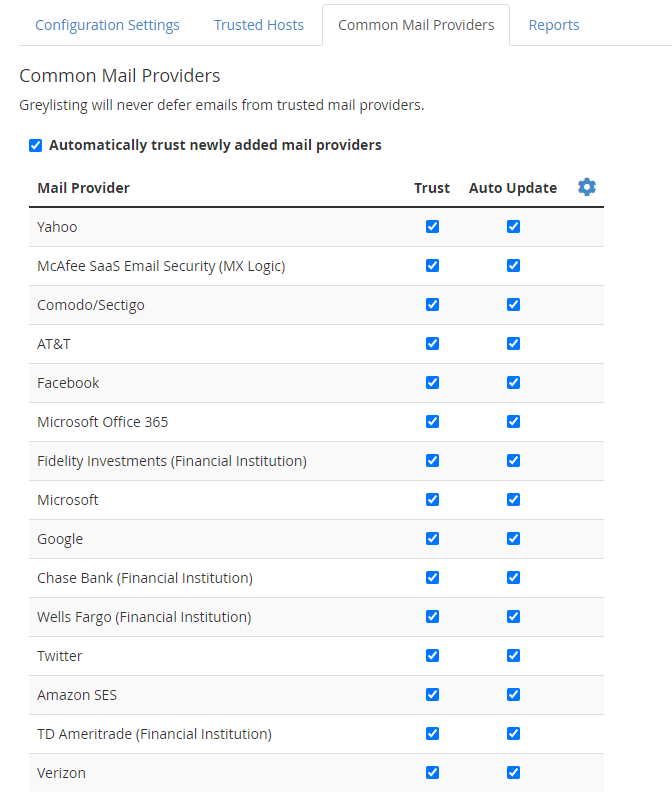
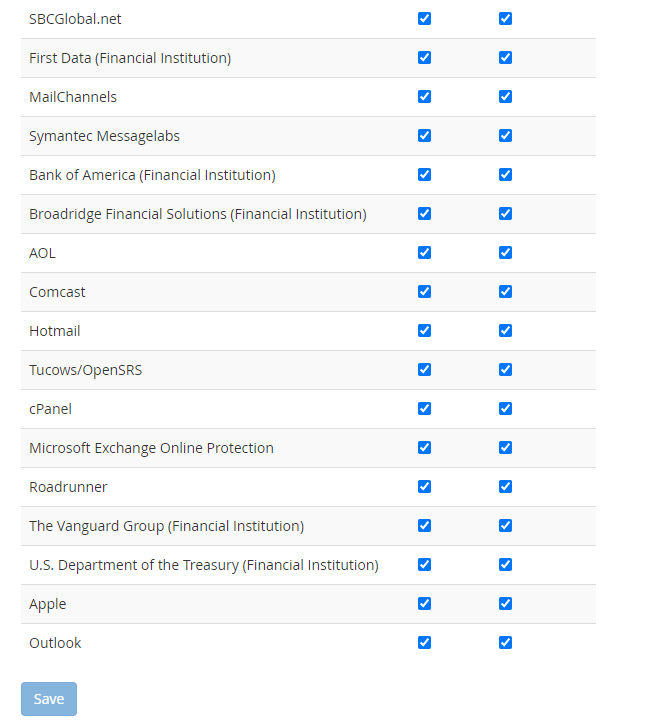
Reports
The Greylisting report will show the current state of senders that are currently in the system. On this page, you will check all the sender that have tried to san end email to you and what their status is.
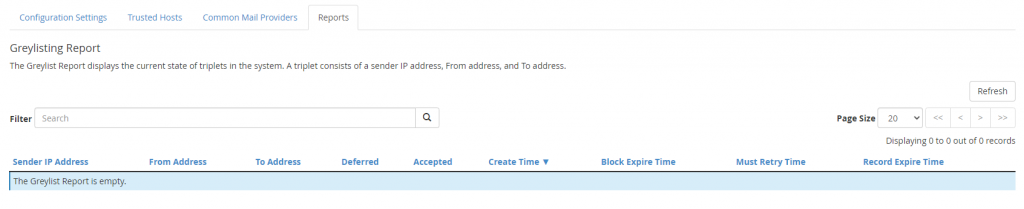
Written by Luke Johnston / July 10, 2020
