Hostwinds Tutorials
Search results for:
Table of Contents
How To Edit Your WHM System Mail Preferences
With WHM, there are a few accounts that it will send emails to regarding important information for the account. You can set the email accounts that these accounts are forwarded to within WHM under the Edit System Mail Preferences page.
Where To Find The System Mail Preferences
Step One: Log into your WHM Administrative Dashboard
Step Two: From WHM, in the upper left search box, type in System Mail and hit enter
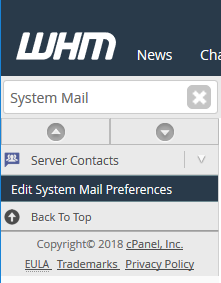
Step Three: Click on Edit System Mail Preferences underneath the Server Contacts heading. This will take you to a page where you can modify the email address that is used for WHM to send system information to
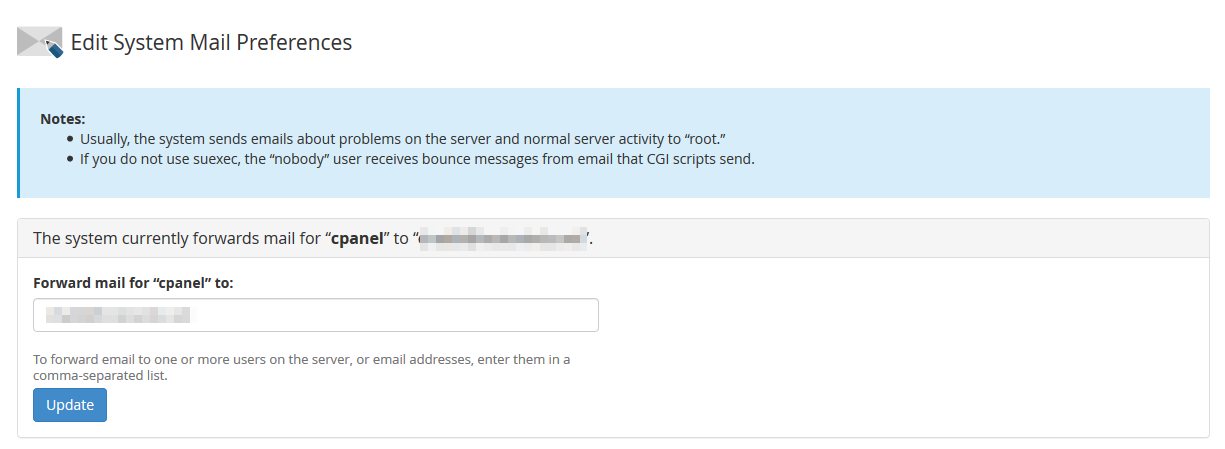
From here, you will be able to change where email is sent for the cpanel, nobody, and root users.
Changing The Account Mail Is Forwarded To
Forward Mail for "cpanel."
The panel account is where WHM will send emails regarding cPanel accounts. This includes any Quota or Bandwidth Average notices. By default, this may be set to an email address specified during the setup of cPanel / WHM. If you make any changes to this address, be sure to save the changes by clicking Update.

Forward Mail for "nobody."
The nobody user on most Linux machines would be used for Apache processes for your sites. If you have scripts sending emails, for any bounce backs that occur, these will be sent to the nobody account user. If you are using SUExec or SUPHP as the PHP Handler, this would not be the case, as the scripts would be run as the cPanel account's user instead of Apache's user. By default, the email for this account will be forwarded to the same email listed for the root account. After making any necessary changes, click Update to save the change.

Forward mail for "root."
When WHM receives notifications of activity or problems with the server, it will send these as an email to the root account. This includes any cron jobs that have run and returned an output, as well as issues that WHM may have. The types of notifications sent to the root account would be determined in WHM's Contact Manager. By default, this may be set to whatever you have set during the initial setup of WHM. You may notice a large number of emails coming to this account and want them to stop. You can change this to another email. However, it would be recommended to point to an account that you would still have access to if you need to investigate a problem with the server. After you have made any changes, click Update to apply the change.

Written by Hostwinds Team / December 6, 2018
