Hostwinds Tutorials
Search results for:
Table of Contents
How to Manually Migrate a WordPress Installation to Hostwinds
Tags: WordPress
There may be instances in which you will need to migrate a WordPress installation manually, but if so, it is a straightforward process, and we will make every step clear and easy to follow.
Quick Version: First, you will export/backup the existing site. Then, you will then recreate it on the new host and import it.
Detailed Instructions: We will be detailing how it would be done in the cPanel environment, but the steps are essentially the same for any hosting platform.
How to Backup your WordPress Installation
- Connect via FTP to the host you are moving from and download the site files to a new folder for the backup (this should include the wp-content, wp-includes, and wp-admin folders and the other files in the main directory).
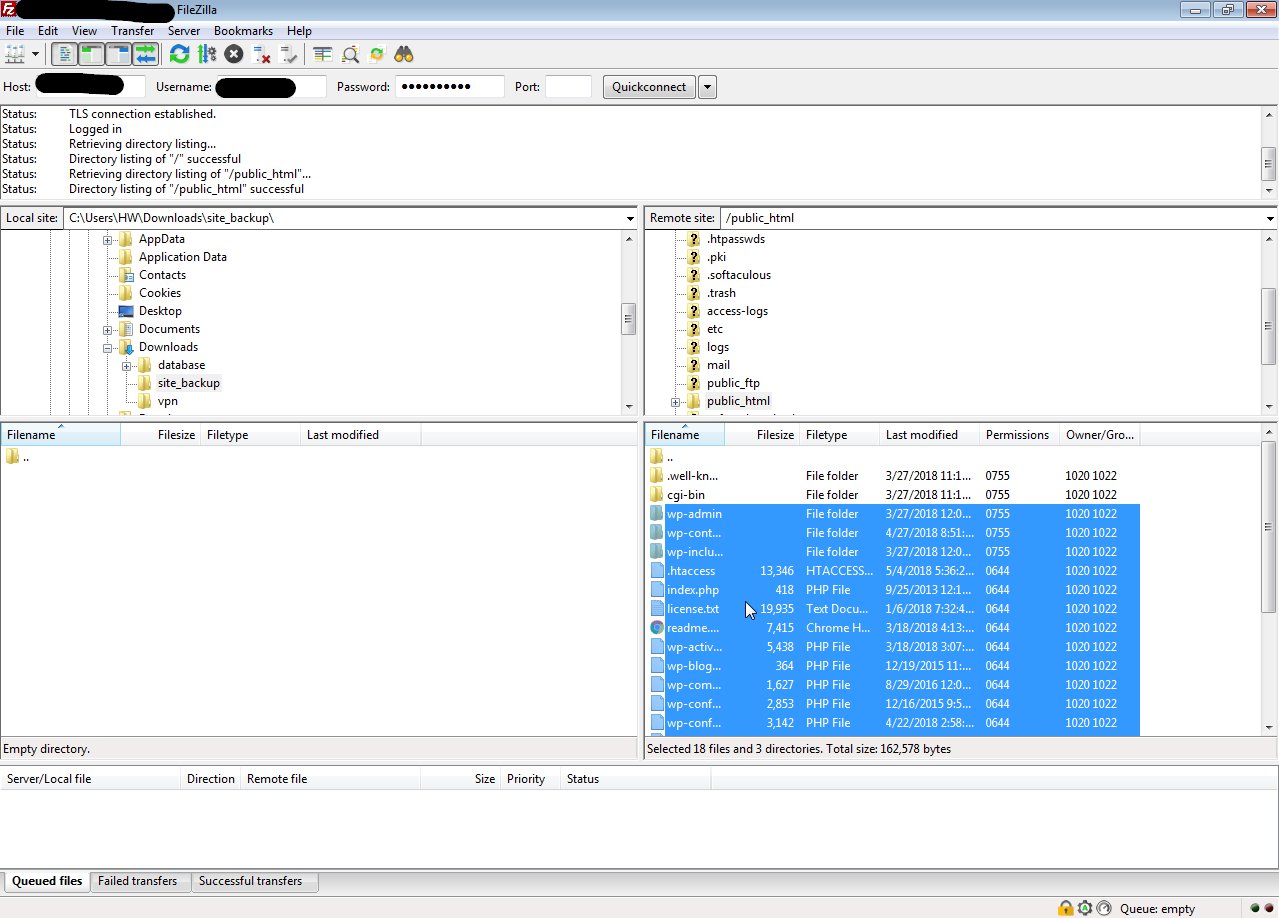
- At the current/original host, log in to cPanel and go to PHPmyAdmin:
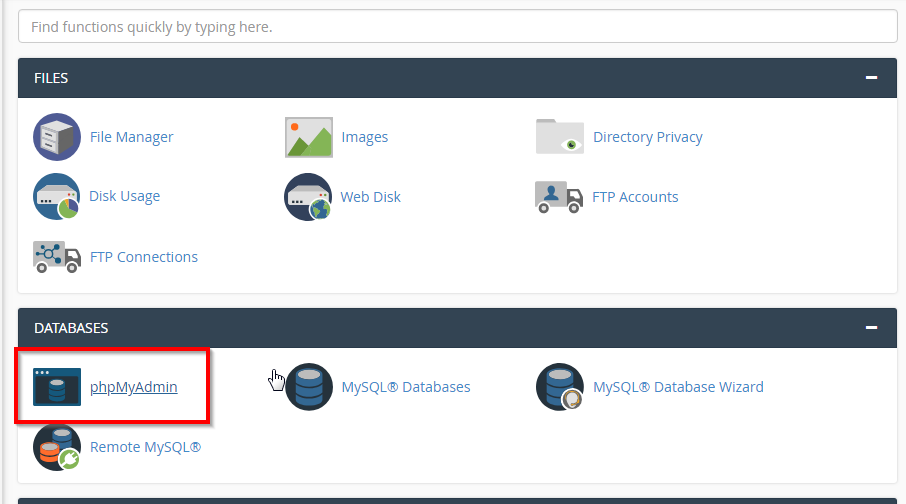
- Now locate your database (the database name is stored in the wp-config.php file if you need to locate it due to having multiple databases), click on the database name, and then click the Export option:
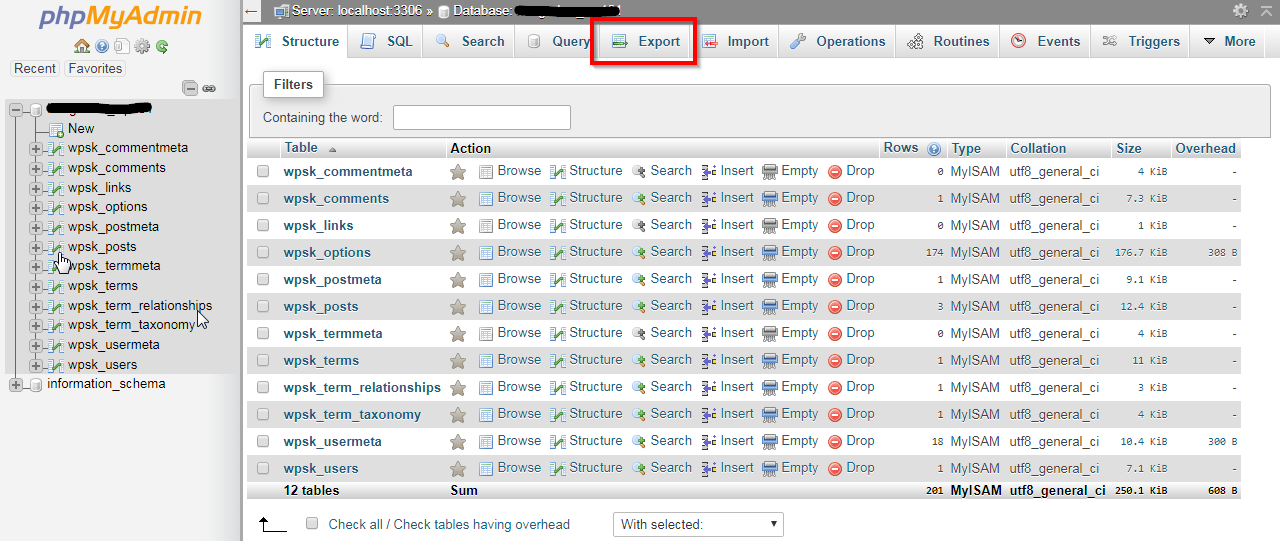
After clicking Export, you should leave the default settings and click Go. This will download your database locally as an a. SQL file that will be saved to your computer.
How to Prepare for Migration on the New Host
- Add the domain to your hosting (if on a Hostwinds VPS, creating a new cPanel account for the domain, or add it as an Add-On Domain via cPanel)
https://www.hostwinds.com/tutorials/create-addon-domain-in-cpanel/
- Use the MySQL Database Wizard in cPanel to create the database and user for the WordPress installation (make sure to copy your database name, database user name, and user password, you'll need this later to update your wp-config.php file)
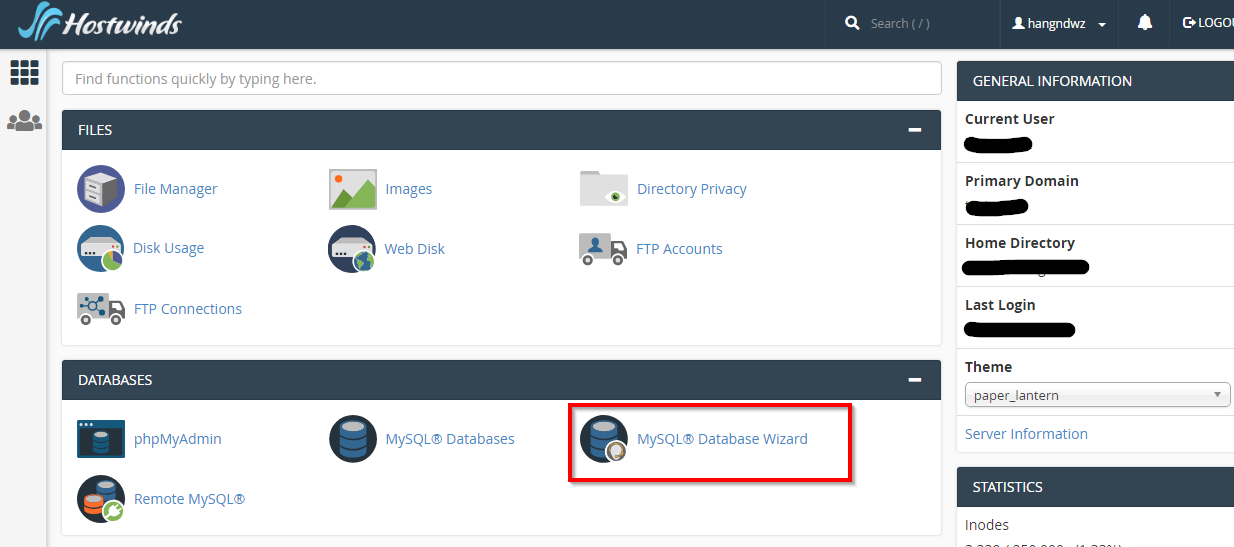
How to Import your WordPress Installation
- Connect via FTP and upload your site files to the appropriate directory for the domain
- Open PHPmyAdmin and use the Import option to import your database backup(using the file you generated when exporting the database earlier in PHPmyAdmin)
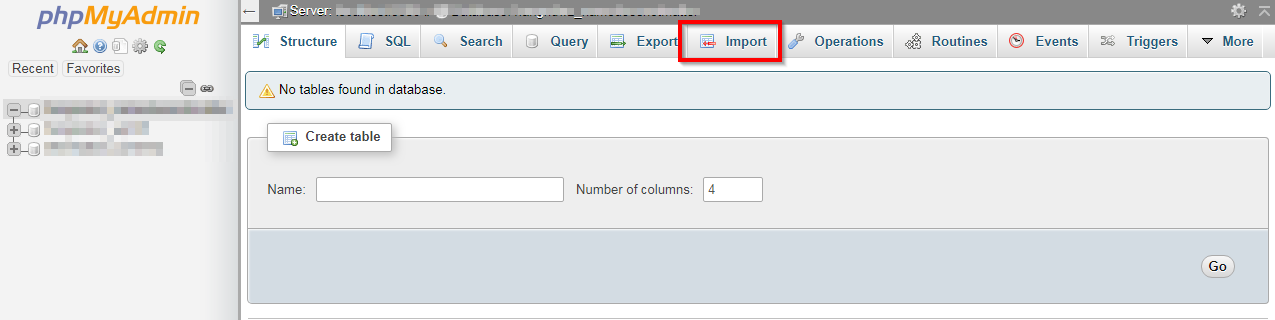
- Edit the wp-config file with the new database details
- Don't forget to update your nameservers!
If any questions throughout this process, please reach out to us via live chat or submit a ticket so that we can help.
Written by Hostwinds Team / June 7, 2018
