Hostwinds Tutorials
Search results for:
Table of Contents
How to Repair a MySQL Database
Tags: cPanel
If a database crashes or otherwise becomes unresponsive, you may need to repair it to restore functionality to your site. This article will explain how to repair a MySQL database from within cPanel.
Please note that you'll need to be logged in to cPanel before proceeding any further. If you're not certain how to do this, please refer to the following guide: How to access cPanel.
How do I Repair my Database in cPanel?
Step 1. Select MySQL Databases from the Databases section:

Step 2. Under Modify Databases, select the database that is experiencing issues and click Check Database.
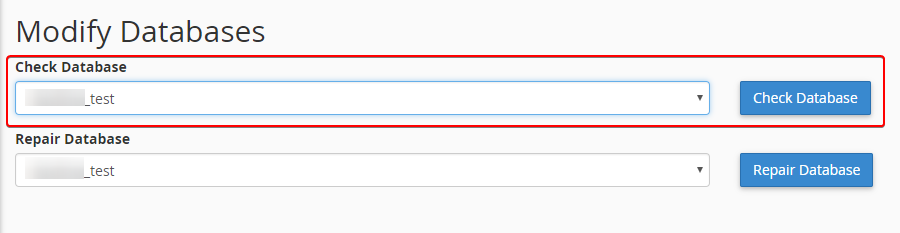
Step 3. This should reveal the cause of the problem. If the database is marked as crashed, then please proceed.
Step 4. Under Modify Databases, select the database that was marked as crashed, and click on Repair Database.
Step 5. Once the process is complete, the database should be repaired, and your site should begin loading as expected.
If, for whatever reason, repairing the database did not work, please be encouraged to open a ticket directed towards our Technical Support. Our Technical Support will be able to review the situation and provide feedback through our ticketing system.
If you can't find what you need in our Knowledge Base Guides, look at the very bottom of your cPanel home page. You should see a link called "Documentation," or a cPanel icon that will address any cPanel specific questions in detail at their homepage.
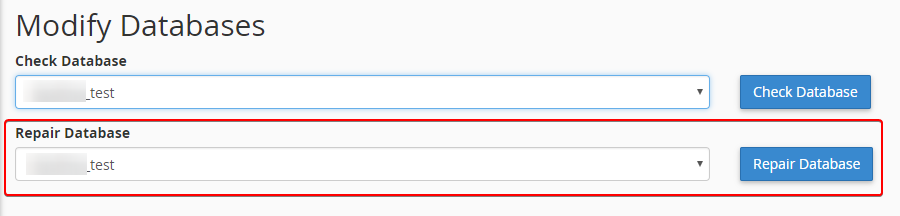
Written by Michael Brower / June 23, 2017
