Hostwinds Tutorials
Search results for:
Table of Contents
How Do I Restart A Service In WHM?
Restarting a Service in WHM
Tags: WHM
How Do I Restart A Service In WHM?
How Do I Restart A Service In WHM?
Through your WHM's dashboard, you're able to restart the necessary services in a quick yes or no format. The guide below outlines how to access the restart. Usually, daemons will need to be restarted, as they are the processes that run in the background of the server. Typically this happens when you change a configuration on the server or problems with the service.
Follow these steps to restart your services:
- Begin by logging into your WHM account, HTTPS://[IP Address]:2087
- Type "Restart" in the search box in the upper left and click the search icon
- Pick either Restart Services as a group or directly choose the service you want to reset
- Inside the service, click yes to confirm restarting the selected service
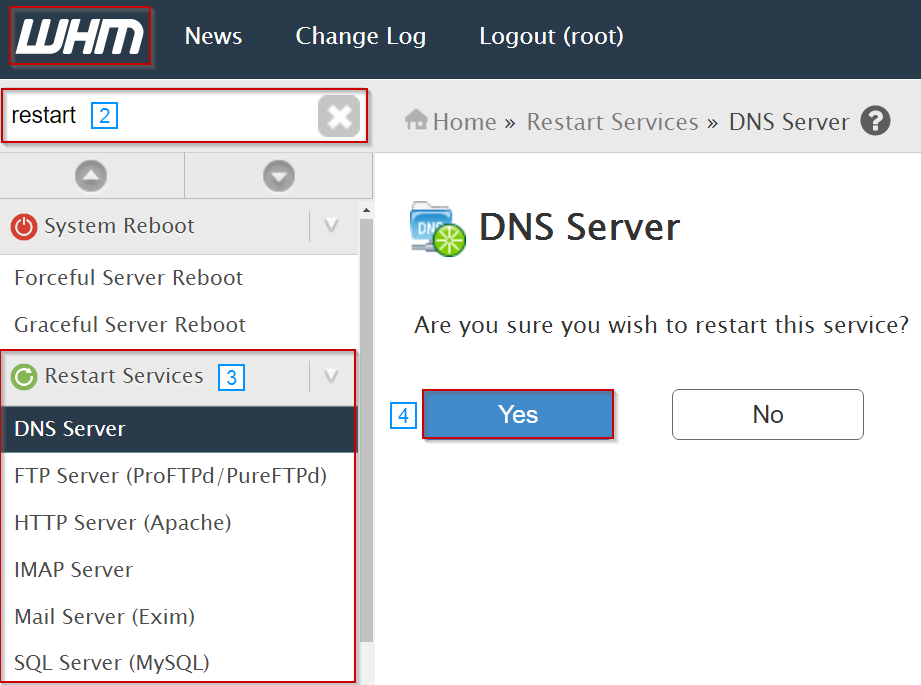
You can restart the following services:
- FTP Server (ProFTPd/PureFTPd)
- Mail Server (Exim)
- HTTP Server (Apache)
- DNS Server (BIND/NSD/MyDNS)
- SQL Server (MySQL)
- IMAP Server
- Mailing List Manager (Mailman)
- SSH Server (OpenSSH)
Please be informed that WHM is only available for our Linux VPS tiers, provided you have a purchased and active CPanel/WHM license
Written by Michael Brower / December 13, 2016
