Hostwinds Tutorials
Search results for:
VNC, or Virtual Network Computing, lets you connect to the GUI (Graphical User Interface) of a remote Linux/Unix server. Once you have installed X windows and a display manager, you can set up VNC to connect to it from a remote computer.
Step 1: There are a few options for the VNC server; TightVNC is one of them. To install it, run this as root:
apt-get install tightvncserver
Step 2: Once that's installed, you will run
vncserver
And enter a password that will be used to connect (between 6 and 8 characters, will be truncated to 8). This is different than your Linux user password. You will be prompted for a 'view-only password, this is optional and depends on your use case.
After that, the VNC server will tell you that it has created a new desktop and give you the number.
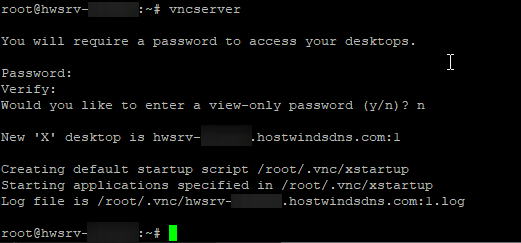
In this case, :1 has been created, which correlates to port 5901. :3 would be port 5903, etc.
Step 4: Similar to the servers, there are many clients for VNC. TightVNC makes a Windows client so let's use that to connect to the TightVNC server we just installed. https://www.tightvnc.com/ — but other VNC clients should be compatible.
Install and open the client, then enter the IP address or hwsrv-…hostwindsdns.com hostname, followed by a colon and desktop.
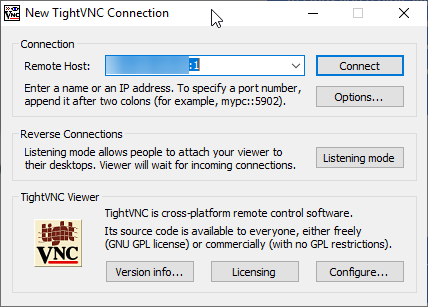
Step 5: Enter the IP of the server, followed by a colon and the VNC server number.
Step 6: Click connect, then enter your password when prompted.
You're connected to a desktop running as root!
If the default 1024×768 is not appropriate, you can stop it and restart it with different settings:
vncserver -kill :1
vncserver -geometry 1920x1080
Written by Hostwinds Team / May 14, 2019
