Hostwinds Tutorials
Search results for:
This guide will walk you through how to use the Orders page within WHMCS. This guide is intended to help Hostwinds clients who are using WHMCS.
Step 1. To access the all orders window in WHMCS, you will want to select the blue tab labeled orders from the top of the main page in WHMCS.
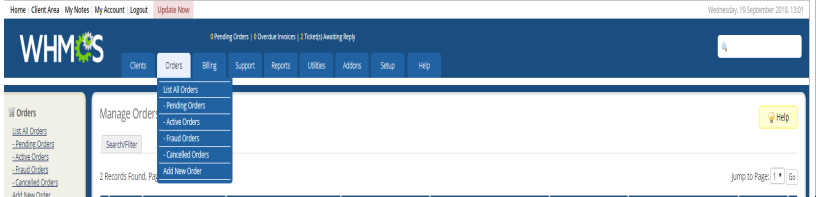
Step 2. You can click on the search/filter button on top of the orders screen to use the search filter.

Step 3. On the following screen, you can search for your orders using the order ID, order number, and various other search parameters (See image below)

Step 4. You can also accept, delete, or cancel orders or send the user a message from this screen. You do so by clicking the checkmark next to the order number and then selecting the corresponding button order button. The picture below shows an example of how to cancel an order.
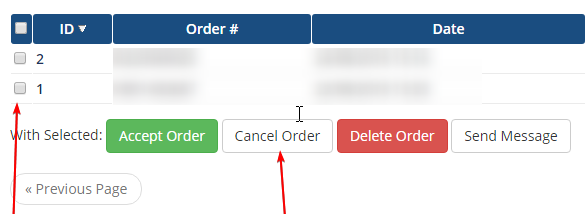
Written by Hostwinds Team / September 20, 2018
