Hostwinds Tutorials
Search results for:
Table of Contents
How to Redirect a Domain in cPanel
Tags: DNS
In cPanel, you're able to set up any necessary redirects through a sample submission form. Head to your cPanel account, Home > Domains section, and locate Redirects.
If you are not familiar with locating or logging in to your cPanel, please review: How To Access cPanel.

Follow these instructions to complete the form and properly set up a domain redirect to your primary domain (please review the image below for guidance):
Step 1: Select Permanent (301)
Step 2: Select the domain you want to be redirected from the **All Public Domains** dropdown.
If you wish to only redirect from a specific page, then enter the rest of the URL in the text box below (For example, if you wish to redirect http://example.com/list-of-examples to another URL, enter list-of-examples in this text box)
Step 3: Enter the URL you wish to send the user to in the Redirects to the text box
Step 4: In the www. redirection: choices section, choose one of the options
a. Only redirect with www. – Users must enter the www prefix as part of the URL for the redirect to be valid
b. Redirect with or without www. – This option is universal. No matter how the user enters the URL, they will be redirected to the new website
c. Do Not Redirect www. – If the user enters www, they will not be sent to the new website. Only without the prefix will they be moved
Step 5: Click the Add button.
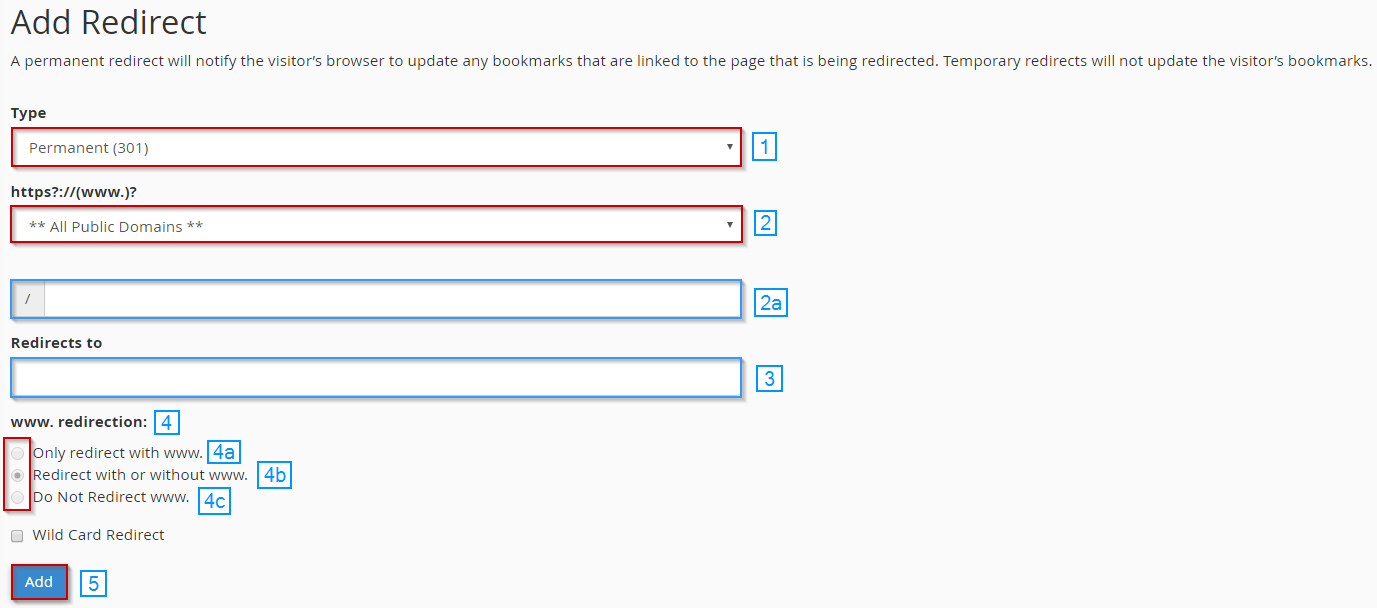
Note: You can test the redirect by clicking on the link in the Current Redirects section below the Add Redirect section
This will update your .htaccess file within cPanel >> File Manager for redirecting.
How To Delete A Redirection
After adding a redirection, you may need to delete it for multiple reasons. One reason might be that the redirection produces an error. Thus you need to delete it for further troubleshooting. Locate the Redirects option in your cPanel as mentioned above. Any redirection currently created can be reviewed at the bottom of this page. Fine and select the Delete button to delete a current redirection.

Written by Hostwinds Team / December 12, 2016
