Hostwinds Tutorials
Search results for:
Table of Contents
How to Check Minecraft Server Status on McMyAdmin
Tags: McMyAdmin
McMyAdmin 2 makes monitoring and managing your Minecraft server quick and easy. One of the most useful options available in McMyAdmin is the Server Status, which provides you with real-time information about the server's status, resource usage, as well as quick commands for basic server operation as needed.
Server Status
The Server Status option can be found on the lefthand side of McMyAdmin, at the very top of the list of server controls and settings, as shown here:
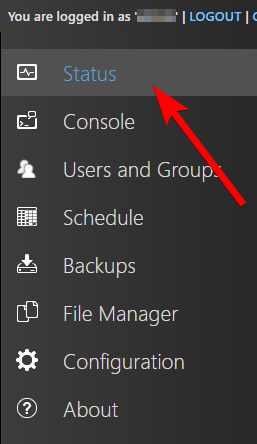
Once you click on this section, you will see the following screen:
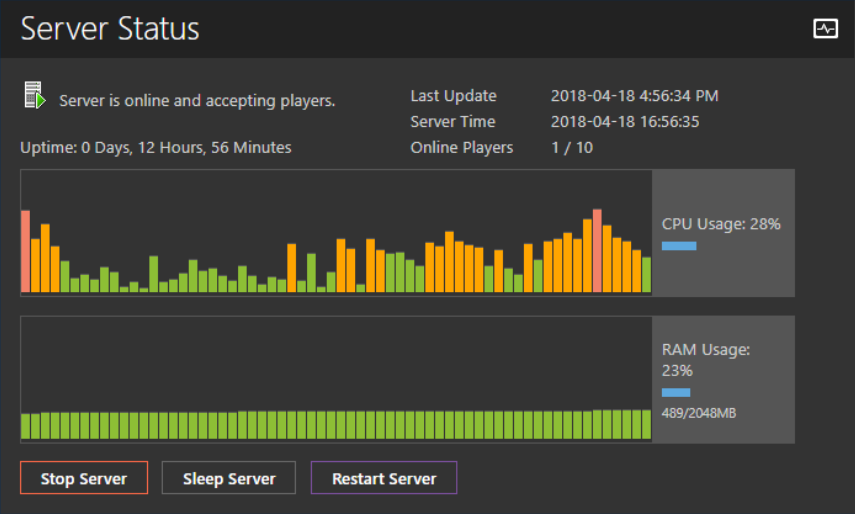
Let's break down what is being shown.
At the top is the server's current state. This is where it will say whether the server is online and if the server is accepting new players to join it.

Directly beneath that is where the server reports how long it has been continuously running for, broken down into days, hours, and minutes.

This screen details when the last update was made regarding the server's current status and information in the top right.

Below that, it indicates the current time as reported on the server.

The next line shows how many players are currently logged onto the server out of the maximum allowed.

The first bar graph shown is the recent graph of the server's CPU resource usage. This graph updates in real-time, updated every few seconds with both the percent of CPU used and a graphical representation of the usage.

The second bar graph shows the RAM usages of the server in real-time, updated every few seconds. This graph details the percent of RAM used and showed the total amount of RAM allocated for the McMyAdmin server.

The final section on the Status page is the three server commands you can run for the server's operation.

Stopping the server will cause the Minecraft server to stop and no longer use any resources and prevent users from joining until the server is restarted. If the server is already stopped, this option is replaced with a Start Server button.
Sleeping the server will cause the server to no longer to consume resources but restart itself if a player attempts to connect.
Restarting the server will cause the McMyAdmin server to restart itself. This process can take a few seconds and will noticeably cause a gap in the CPU and RAM usage graphs for the time it is restarting.
Written by Hostwinds Team / May 8, 2018
