Hostwinds Tutorials
Search results for:
Table of Contents
Odoo Discuss App
Tags: Odoo
Odoo offers a Discuss App, which allows you to create a Channel for Odoo Users to log in and chat with each other on the server. This will allow you to have public channels, private channels, as well as direct messaging.
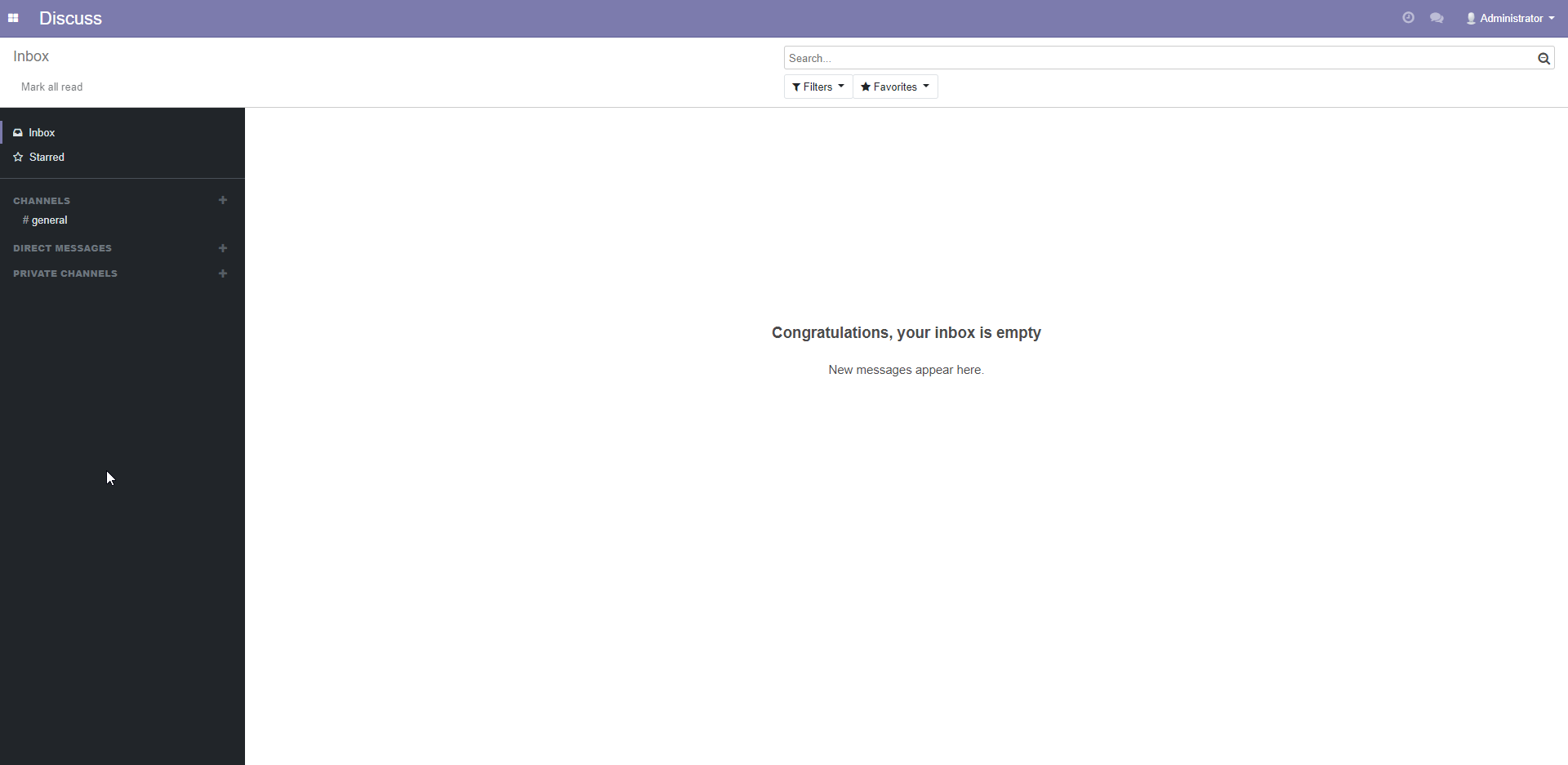
Odoo Discuss App
Channels
Odoo's Discuss offers 3 different kinds of channels to create. You can create a General Channel, a Private Channel, or a Direct Message. Each of these channels has a preset configuration, but these settings can be changed anytime, changing the kind of channel it would be created as. Changing a channel that allows anyone to join to an invite-only will make it a private channel.
General
By default, the general channels can be joined by anyone. You can also set the channel to include specific users or groups by default, so they do not need to join.
Private
Private channels allow you to create a channel between a few people or a specific group, such as the Marketing team or the Support Team. Typically other groups would not need to be a part of these channels. These channels are created as invite-only channels. So someone would need to invite you to join it. You can also have it set to add specific groups to the channel automatically as well.
Direct Message
A direct message is just that, a message from one user to another. Typically these are set to only be a message directly between 2 people, but you can invite more people as well should you need to.
Creating a New Channel
To create a Channel or Direct Message, just click on the plus next to the channel. Then enter the name you wish to give it. Remember, the only real difference between the channels is under which section they will be created and the default settings for those channels.
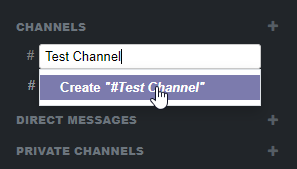
Creating a Channel
Settings
Once you have created a new channel, you can view the settings for the channel with the gear Icon. To unsubscribe, click the x next to the channel.
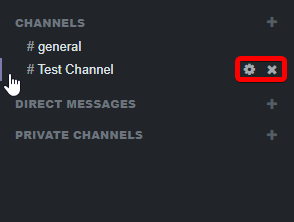
Channel Options
The settings of each channel can be edited by clicking the edit button in the top right of the screen.
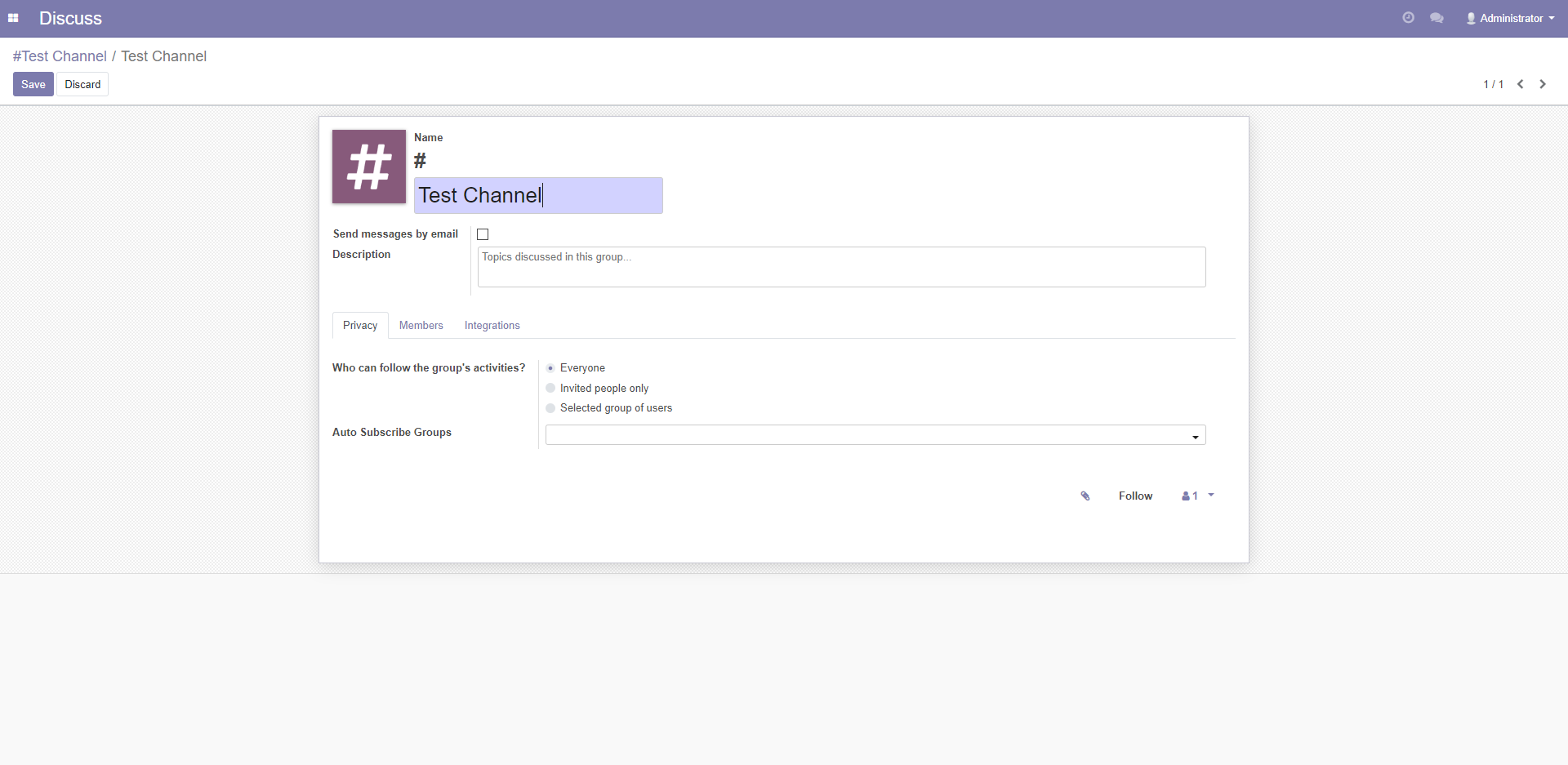
Channel settings overview for Privacy Tab
Here you can edit the settings for any channels that you have created. Ultimately the only real difference between the Private and regular channels is the default setup of who can join it. Private channels are invite-only by default. Regular Channels are available to everyone.
If you are an administrator user, then you can also set up to be a moderator of the channel as well. To do so, you do need to select to receive an email for each message sent in the chat. You can moderate the channels, controlling users who want to or already have joined the channel. Allowing you to add people individually to the channel as well from the Members tab. You can also remove people from the channel as well. Additionally, you can set it so that specific groups are automatically added to a channel.
The channels will allow you to set a description for the channel to outline the general focus of the channel. If you are a moderator of the channel, you can also set up guidelines for the chat that will be posted to the users in that chat or set up an automatic notification for that chat. Later, once you add more apps to Odoo, you will be able to integrate more features into Odoo Discuss.
Written by Gregory Gilbert / November 20, 2019
