Hostwinds Tutorials
Search results for:
Table of Contents
How To Personalize WHMCS for your Company As A White Label Reseller
WHMCS has several default configurations that should be updated according to your brand and Company information.
These options can be updated under Setup -> General Settings from your WHMCS admin panel.
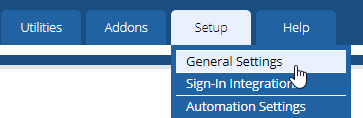
The general settings are broken down by tabbed options, each one of these we will go over in this guide.

General
Here you can update the following options to brand your WHMCS as your own.
- Company Name: The Company Name you wish to have displayed throughout WHMCS.
- Email Address: Default sender address from emails sent by WHMCS.
- Domain: The URL to your website's homepage.
- Logo URL: A direct link to an image to display in email messages (optional).
- Pay to Text: Text displayed on invoices as the Pay To details—generally, your mailing address.
- WHMCS System URL: URL to your WHMCS installation. SSL Recommended, e.g. https://www.example.com/whmcs/.
- Template: Selects which alternative WHMCS template your client/admin area will use. Information on how to install templates can be found here.
- Limit Activity Log: The total number of activity log entries you wish to retain in your logs.
- Records to Display per Page: Allows setting a limit on the number of records pages to display, up to a maximum of 200.
- Maintenance Mode: Enables maintenance mode, preventing access to the client area.
- Maintenance Mode Message: Message to be displayed when maintenance mode is active.
- Maintenance Mode Redirect URL: URL to redirect visitors to when maintenance mode is active.
- Friendly URLs: Options to select for the enabling of friendly URLs in WHMCS. More on this can be found here.
Localization
This section allows for users to update various technical aspects and display aspects of their WHMCS panel.
- System Charset: Charset WHMCS will use. If changed, files must be re-saved and re-uploaded under the new charset.
- Date Format: Date format displayed for Admin & Staff.
- Client Date Format: Date format displayed for clients.
- Default Country: Default country selection in dropdown lists for registration and checkout pages.
- Default Language: Default language WHMCS will be displayed in.
- Enable Language Menu: When enabled, users can change what language WHMCS is displayed in for them. Note: even when disabled, users can change their display language by specifying the language variable in the URL.
- Dynamic Field Translations: Allows localization of supported database fields into multiple languages. A 'Translate' button will appear next to applicable fields once enabled.
- Remove Extended UTF-8 Characters: When enabled, automatically removes 4-byte UTF-8 characters, such as emoticons, from customer tickets and emails. Recommended keeping enabled.
- Phone Numbers: When enabled, the international phone number input interface is enabled with automatic formatting.
Ordering
Here you can customize the process and experience of ordering services for your clients.
- Order Days Grace: Specifies the grace period. In days orders may remain unpaid before being overdue.
- Default Order Form Template: Specifies which display template to use by default on new orders.
- Sidebar Toggle Option: Enables the sidebar toggle button on Order Form Product Selection Pages.
- Enable TOS Acceptance: When enabled, clients must agree to your Terms of Service to order.
- Terms of Service URL: Direct link to your Terms of Service page.
- Auto Redirect on Checkout: Specifies what page to send the user to when completing an order.
- Allow Notes on Checkout: Enables a textbox on the order form for clients to leave notes and info for staff.
- Monthly Pricing Breakdown: Enables displaying a monthly pricing breakdown for recurring terms on order.
- Block Existing Domains: Enabling this prevents orders from being placed for domains already in your system.
- No Invoice Email on Order: Enabling this prevents sending invoice-created emails when new orders are placed.
- Skip Fraud Check for Existing: Enabling this skips the fraud check for existing clients with an active order.
- Only Auto Provision for Existing: Enabling this leaves orders made by new clients as pending for manual review.
- Enable Random Usernames: Enabling generates random usernames for new services instead of using the first 8 letters of the domain.
- Signup Anniversary Prorata: Prorata products to the client's signup anniversary date, if pro-rata is enabled (i.e., all items due on the same date per client).
Domains
This section allows the customization of options for domain registration.
- Domain Registration Options: Specifies in what instances a client may obtain or use a domain within your system.
- Enable Renewal Orders: Enabling shows the Domain Renewals cart category to allow clients to place domain renewal orders early.
- Auto-Renew on Payment: Enabling this automatically renews domains set to a supported registrar when paid for.
- Auto Renew Requires Product: Enabling this sets only free domains with an active accompanying product/service automatically renewed.
- Default Auto Renewal Setting: Sets the default of whether invoices should auto-generate for expiring domains. It can be changed per domain.
- Create To-Do List Entries: Enabling creates To-Do list entries for new or failed domain actions requiring manual action.
- Domain Sync Enabled: Enables automatic domain syncing with supported registrars via cron.
- Sync Next Due Date: Enabling allows the specification of how many days in advance of expiration to set the due date.
- Domain Sync Notify Only: Enabling this prevents auto-updating any domain dates – send an email notification to admins.
- Allow IDN Domains: Enables support for Internationalized Domain Names (IDN).
- Default Nameserver 1-5: Allows specification for up to five default nameservers. It is recommended to have two at a minimum.
- Use Clients Details: Enabling this uses the client's details for Billing/Admin/Tech contacts.
- First Name: Default first name for Billing/Admin/Tech contacts.
- Last Name: Default the last name for Billing/Admin/Tech contacts.
- Company Name: Default company name for Billing/Admin/Tech contacts.
- Email Address: Default email address for Billing/Admin/Tech contacts.
- Address 1-2: Default first and second mailing address lines for Billing/Admin/Tech contacts.
- City: Default city of mailing address for Billing/Admin/Tech contacts.
- State/Region: Default state/region of mailing address for Billing/Admin/Tech contacts.
- Postcode: Default zip/postal code of mailing address for Billing/Admin/Tech contacts.
- Country: Default country of mailing address for Billing/Admin/Tech contacts.
- Phone Number: Default phone number for Billing/Admin/Tech contacts.
This section can specify email and email behavior defaults.
- Mail Type: Specifies how your WHMCS installation sends mail.
- Mail Encoding: Specifies the encoding method used for mail.
- SMTP Port: Allows specification of what port your SMTP server uses. It may vary depending on the SMTP SSL Type. Commonly used ports by SSL type:
- None: 25 or 26
- SSL: 465 or 587
- TLS: 587
- SMTP Host: Address of your SMTP server.
- SMTP Username: Username to your SMTP server.
- SMTP Password: Password to your SMTP server.
- SMTP SSL Type: Type of SSL encryption your SMTP server uses.
- Global Email Signature: Allows specification of the default signature to use on all mail.
- Global Email CSS Styling: Allows specification of the default CSS styling to use on all mail.
- Client Email Header Content: Allows specification of the header content for all client mail. Any text entered here will be prefixed to client mail sent by the system. HTML formatting accepted.
- Client Email Footer Content: Allows specification of the footer content for all client mail. Any text entered here will be added to the bottom of client mail sent by the system. HTML formatting accepted.
- System Emails From Name: Specifies the default From Name on an email sent by the system.
- System Emails From Email: Specifies the default From Email Address on an email sent by the system.
- BCC Messages: This allows the specification of BCC recipient addresses for all mail sent by the system. Can specify multiple addresses separated by a comma (,).
- Presales Form Destination: Allows specification of what department to send presales forms to. You can also use the Presales Contact Form Email.
- Presales Contact Form Email: Allows specification of what email address to send presales forms to.
Support
Here you can modify the default setting for the support and ticketing modules.
- Support Module: Allows specification of what support module to use.
- Support Ticket Mask Format: Allows specification for what format ticket numbers will be generated in.
- Ticket Reply List Order: Specifies default sort order for tickets by time since the last reply.
- Ticket Reply Email Limit: Specifies how ticket replies may send many emails per 15 minutes.
- Show Client Only Departments: Enabling shows client-only departments to guests (not logged-in visitors).
- Client Tickets Require Login: Enabling requires clients to be logged in to view tickets assigned to that client.
- Knowledgebase Suggestions: Enabling shows suggested KB articles to users as they enter a support ticket message.
- Attachment Thumbnail Previews: Enables thumbnail previews of image attachments (requires GD).
- Support Ticket Rating: Enabling this allows users to rate support ticket replies from staff.
- Prevent Email Reopening: Enabling this prevents email replies from re-opening closed tickets and sending an email advising to open a new ticket or update the existing ticket for clients.
- Update Last Reply Timestamp: Specifies what type of reply updates the Last Reply timestamp.
- Disable Reply Email Logging: Enabling this disables the creation of email log entries for ticket replies (text is already logged in a ticket, so it saves disk space).
- Allowed File Attachment Types: This allows specification of what types of files are allowed for attachment. Multiple file extensions can be specified by separating them with a comma (,).
- Service Status Require Login: Enabling this requires a user to be logged in to view the server status and network issues pages.
- Include Product Downloads: Enable this to include Product Associated Downloads in the Downloads Directory.
Invoices
This section is for modifying the default options, format, and behavior of invoices.
- Continuous Invoice Generation: When enabled, invoices will be generated for each cycle, even if the previous invoice remains unpaid.
- Enable PDF Invoices: Enabling this sends PDF version of invoices along with invoice emails.
- PDF Paper Size: Specifies the paper size to use when generating PDF files.
- PDF Font Family: Specifies what font family to use when generating PDF files.
- Store Client Data Snapshot: Enabling this preserves client details upon invoice generation, preventing profile changes for existing invoices.
- Enable Mass Payment: Enables the multiple invoice payment options on the client area homepage.
- Clients Choose Gateway: Enabling this allows clients to choose what gateway they pay with.
- Group Similar Line Items: Enabling this automatically groups identical line items into a quantity x description format.
- Cancellation Request Handling: When enabled, outstanding unpaid invoices are automatically canceled when a cancellation request is submitted.
- Automatic Subscription Management: Enabling this auto-cancels existing subscription agreements (e.g., Paypal Subscription) on upgrade or cancellation.
- Enable Proforma Invoicing: Enables proforma invoicing for unpaid invoices.
- Sequential Invoice Number Format: Specifies the format used in generating invoice numbers.
- Next Paid Invoice Number: Only change this if you need to regenerate an invoice number.
- Late Fee Type: Specifies the type of charge late fees are: percentage or fixed.
- Late Fee Amount: Specifies the amount (percentage or monetary value) to charge for late fees. Set to 0 to disable.
- Late Fee Minimum: Specifies the minimum amount to charge for late fees, should the calculated amount fall below this figure.
- Accepted Credit Card Types: Specifies which forms of credit cards (Visa, MasterCard, etc.) are accepted.
- Issue Number/Start Date: Enables the display of these fields for credit card payments.
- Invoice # Incrementation: Specifies the difference between invoice numbers generated by the system.
- Invoice Starting #: Specifies the next invoice number. It must be greater than last #2. Leave blank for no change.
Credit
The settings for user credit can be modified here.
- Enable/Disable: Enabling this allows users to add funds to their account from the client area.
- Minimum Deposit: Specifies the minimum amount of funds a client can add to their account in a single transaction.
- Maximum Deposit: Specifies the maximum amount of funds a client can add to their account in a single transaction.
- Maximum Balance: Specifies the maximum amount of funds a client can have on their account at any given time.
- Require Active Order: Enabling this requires clients to have an active order to add funds to their account. This protects against fraud because an admin must have manually reviewed the client and approved an order before allowing credit to be added.
- Automatic Credit Use: Specifies if a user's available credit should automatically apply to recurring invoices upon creation.
- Credit On Downgrade: Enabling this provides a pro-rata refund to clients when downgrading for unused time.
Affiliates
This section is for changing affiliate-related settings.
- Enable/Disable: Enabling this enables the affiliate system.
- Affiliate Earning Percentage: Specifies the percentage of each payment affiliates receive.
- Affiliate Bonus Deposit: Specifies the amount affiliates receive to their account after signing up.
- Affiliate Payout Amount: Specifies the minimum amount affiliates must reach before making a withdrawal.
- Affiliate Commission Delay: Specifies the number of days to delay commission payments – then only pays if the account is still active.
- Payout Request Department: Specifies the support department to use for affiliate withdrawal requests.
- Affiliate Links: Where to specify the banner codes affiliates can use to refer customers to you.
Security
Here you can modify the security settings for your system.
- Email Verification: Enabling this requests user to confirm their email address on signup or change of email address.
- Captcha Form Protection: Specifies when to require captcha verification on form submissions.
- Captcha Type: Specifies which type of captcha system to use.
- Required Password Strength: Specifies the minimum strength rating for passwords. Set to 0 to disable.
- Failed Admin Login Ban Time: Specifies the amount of time (in minutes) to ban an IP after 3 failed login attempts. Set to 0 to disable.
- Whitelisted IPs: Allows specification of IPs exempt from being banned for invalid login attempts.
- Whitelisted IP Login Failure Notice: Enabling this sends login failure notices for Whitelisted IP addresses.
- Disable Admin Password Reset: Enabling this disables the forgotten password feature on the admin login page.
- Disable Credit Card Storage: Customers' credit card details will not be stored in the database with this enabled. Warning: this will delete any existing stored credit card data.
- Allow Client CC Removal: Enabling allows customers to delete the credit card details stored on their account.
- Disable Session IP Check: Enabling this disables checking a user's IP. This is used to protect against cookie/session hijacking but can cause users with dynamic IPs.
- Allow Smarty PHP Tags: Specifies whether Smarty {php} tags are allowed in templates. This is considered a security risk.
- Proxy IP Header: Specifies the header used by your trusted proxies to relay IP information. Most proxies use 'X_FORWARDED_FOR,' which is also the default value if none is specified.
- Trusted Proxies: Allows specification of the IP addresses of your trusted proxies that forward traffic to WHMCS. Only add addresses that directly proxy requests.
- API IP Access Restriction: This allows the specification of IP addresses that can connect to the WHMCS API.
- Log API Authentication: Enabling this records successful API authentications in the Admin Log.
- CSRF Tokens: General: Enables the general use of CSRF tokens for all public and client area forms. Highly recommended.
- CSRF Tokens: Domain Checker: Enables the use of CSRF tokens for the Domain Checker form.
Social
You can modify the social settings for your installation here.
- Twitter Username: Specify your Twitter username here to enable Twitter integration.
- Announcements Tweet: Enables the Tweet Button on Announcements.
- Facebook Recommend: Enables Facebook Recommend/Send on Announcements.
- Facebook Comments: Enables Facebook Comments on Announcements.
- Google +1: Enables Recommend and Share with Google+.
Other
All other system settings can be found here.
- Admin Client Display Format: Specifies how user details are displayed.
- Default to Client Area: Enabling this has users skip the homepage and redirects them directly to the client area/login form when first visiting WHMCS.
- Allow Client Registration: Enabling this allows the registration of new accounts without ordering any products/services.
- Optional Client Profile Fields: Specifies which Client Profile details are optional upon registration.
- Locked Client Profile Fields: Specifies which Client Profile details are locked to prevent editing from the client area.
- Client Details Change Notify: Enabling sends an email notification to admins when a user's details change.
- Marketing Opt-out: Enabling this shows a newsletter opt-out option in the client area.
- Show Cancellation Link: Enabling this shows a cancellation request option in the client area for products.
- Monthly Affiliate Reports: Enabling this sends Monthly Referrals Reports to affiliates on the 1st of each month.
- Banned Subdomain Prefixes: Specifies which subdomains cannot be registered. Multiple subdomains can be specified by separating them with a comma (,).
- Display Errors: Enabling this displays PHP errors. Not recommended for production use.
- Log Errors: Enabling this logs all PHP errors when possible. Not recommended for daily production use.
- SQL Debug Mode: Enabling this logs all SQL errors. Use for testing purposes only.
- Hooks Debug Mode: Enabling this logs all Hook Calls. Use for testing purposes only.
Written by Hostwinds Team / August 22, 2018
