Hostwinds Tutorials
Search results for:
Table of Contents
Services Manager and Automatic Startup of Services
This article's intent is for those who have a Linux VPS with a cPanel/WHM license. Those who have our shared and/or business shared service are not provided root access, and therefore cannot make server-side changes.
How To Restart Services In WHM
WHM provides a dashboard specifically for restarting services with a simple click of a button. To access the service and restart it head to Home and search for "restart" in the search bar (1) >> choose Restart Services on the left column (2) >> choose one of the 8 services you want to restart (3). For more information on how to log into your WHM, please review How to Get Started with your New cPanel Server.

For example, click on DNS Server.

Then select Yes to proceed with restarting the DNS Server. Choose No to cancel or go back.
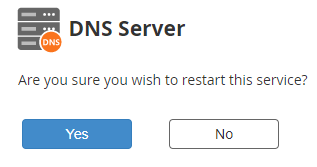
To ensure that this service, or any service, is automatically restarted, navigate to Home > Service Manager. You can also search for the word "service" in the search bar.
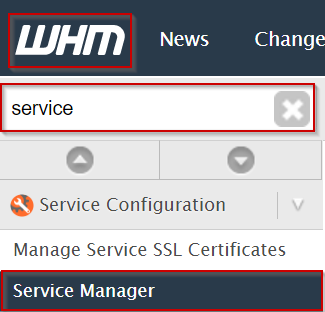
The Service Manager selects the "Monitor" checkbox next to the service you'd like to restart automatically.

Here is a list of basic services that should typically be restarted upon failure:
- DNS Server (BIND/NSD/MyDNS)
- Mail Server (Exim)
- FTP Server (ProFTPd/PureFTPd)
- Mailing List Manager (Mailman)
- SQL Server (MySQL)
- IMAP Server (Dovecot)
- SSH Server (OpenSSH)
- HTTP Server (Apache)
Written by Hostwinds Team / December 13, 2016
