Hostwinds Tutorials
Search results for:
Table of Contents
How To Change PHP Version in cPanel
Tags: cPanel
If you have a fair amount of domains on a single cPanel account, there may come a time when you want to set a different PHP version to be used with each domain name. This can be due to dependency issues with the different PHP Versions that make your site not work. For example, the PHP mysql_ functions being deprecated and removed in PHP 7. Luckily there is something called MultiPHP that can get this taken care of easily.
MultiPHP is only available if you have installed your Apache using EasyApache 4. If you have used EasyApache 3 in the past, you can still upgrade to EasyApache 4 to utilize this feature. MultiPHP allows you to set individual PHP versions and configurations easily with your domains on your cPanel account.
Change PHP Version Using MultiPHP
Before proceeding with the steps below, first, you need to be using EasyApache 4 in your cPanel. All of our newly purchased Hosting plans, such as our Shared and Business hosting, will have this by default.
Step 1. Start by logging into your cPanel account.
Step 2. Once logged in, you will want to navigate the Software section and find the MultiPHP Manager icon. Click that.
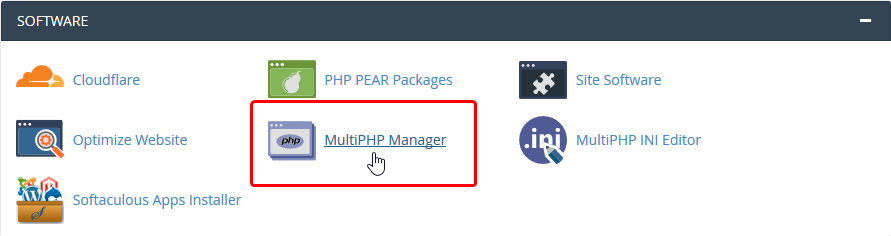
Step 3. After clicking on that, you will be brought to another page. From this page, you will be able to select the PHP version that your domain would use. To do this, you would select the checkbox to the left of the Domain name (You can select more than one domain if desired). Then in the upper right, you will select the version of PHP that you want to use for that domain. Once you have selected the version you want to use, you can press the Apply button. This will make that domain use that version of PHP from now on. The System PHP Version is also displayed on this page. This is the version of PHP that will be automatically used if none is manually set on this page.
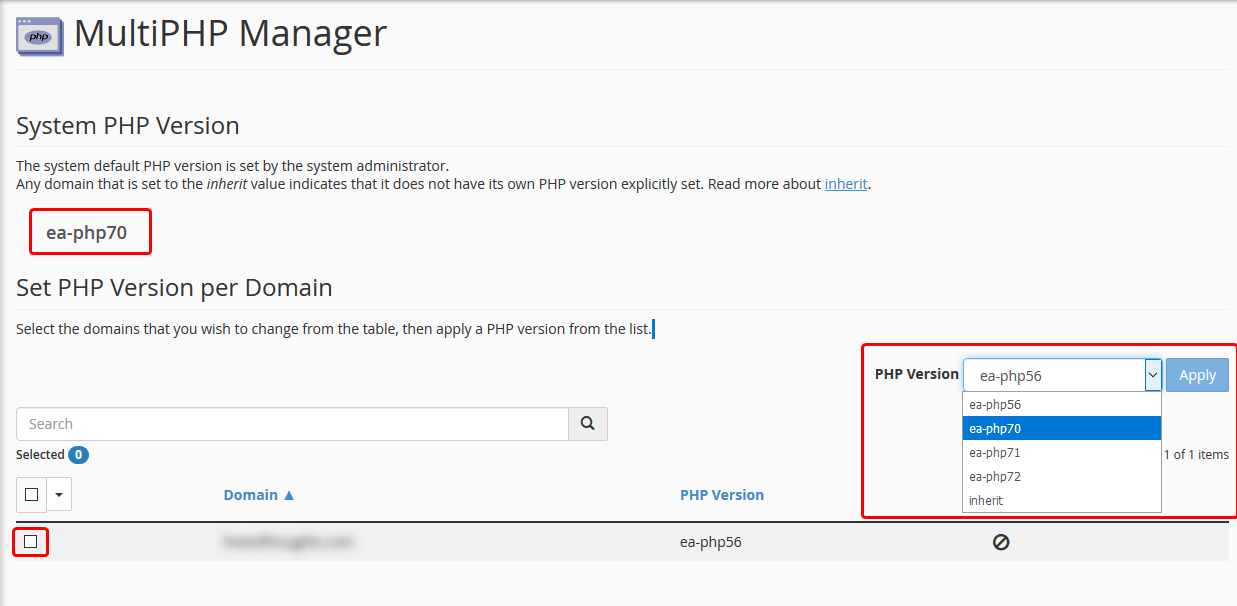
Step 4. After you have applied the changes to the domain, it should now load using that PHP version that you had selected and changed it to.
If you should have any questions or would like assistance, please contact us through Live Chat or by submitting a ticket with our Technical Support team.
Written by Michael Brower / September 5, 2017
