Hostwinds Tutorials
Search results for:
Commonly when a change is made to the FTP configuration, a restart of the process or the server itself would be needed to reflect those changes. This can be performed through WHM's Restart Services interface and usually results in a short, maybe 2-3 minute wait.
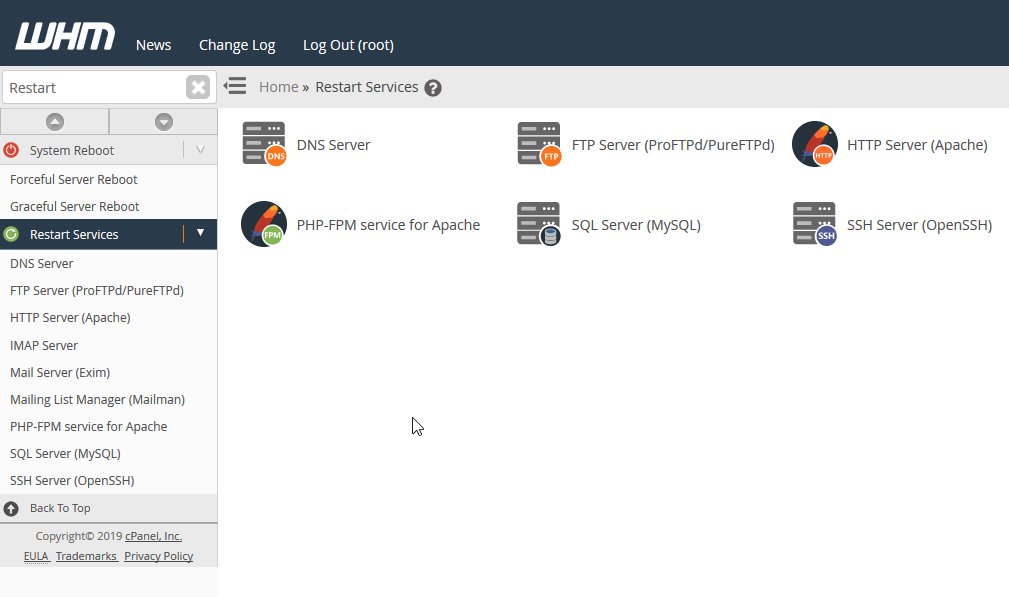
1.Connect and log into WHM using the IP and, if the SSL is set, 2087.
2. Scroll down to Restart Services and click on it or enter "Restart Services" to the search bar.
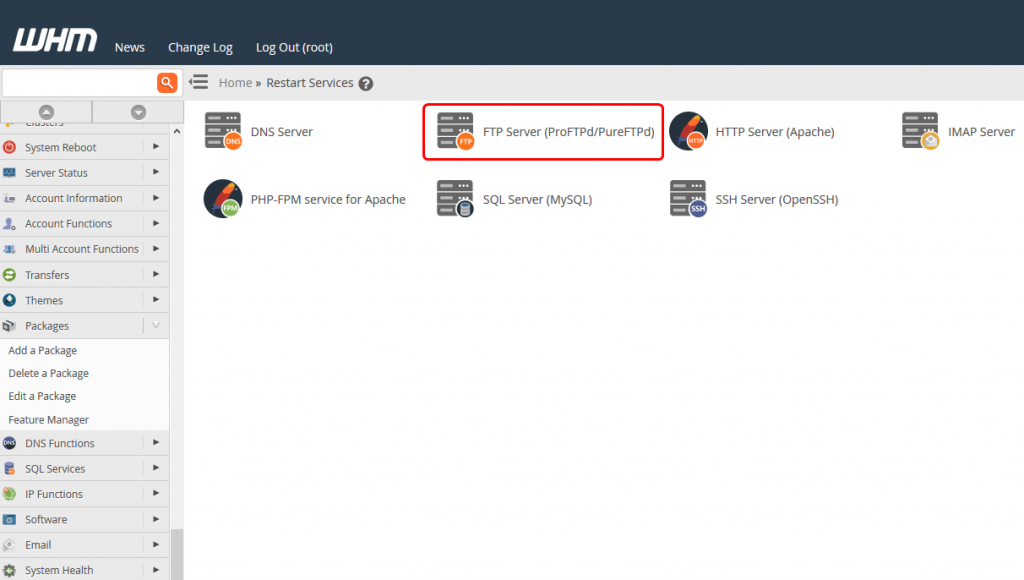
3. Click FTP server.
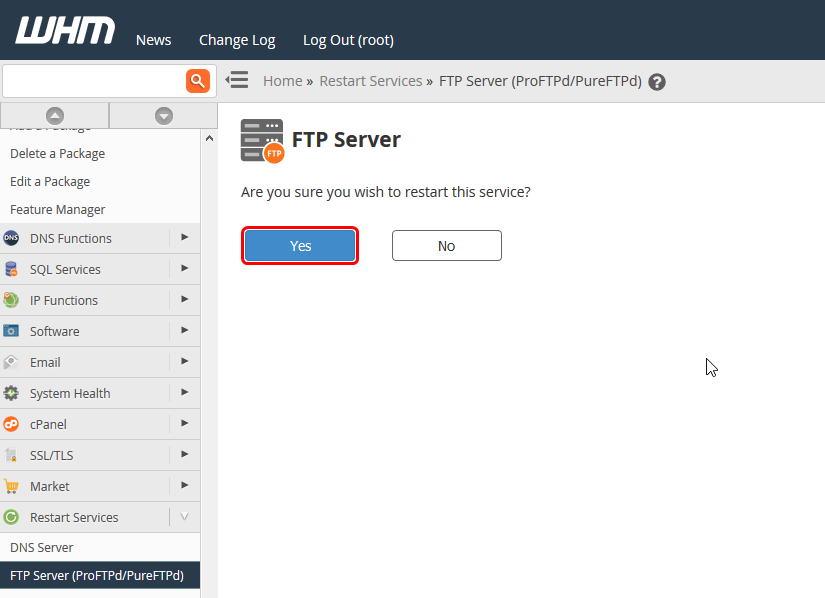
4. Click Yes.
This should then restart the FTP Server process for the server.
It can take a little bit of time for the restart of the service to complete, but if further problems occur after restarting the service, do not hesitate to contact our technical support or live chat. Our qualified support team should be able to assist with this further.
Written by Hostwinds Team / March 19, 2019
