Hostwinds Tutorials
Search results for:
Table of Contents
WHM Restart Services: PHP-FPM Service for Apache
If you have made changes to your PHP.ini to increase your upload maximum, increase memory usage, or change how specific parts of the PHP service function, you would need to restart your PHP-FPM service. This guide goes into detail on how to perform this.
How To Restart PHP-FPM Service for Apache Through WHM
Step One: Connect and log into WHM
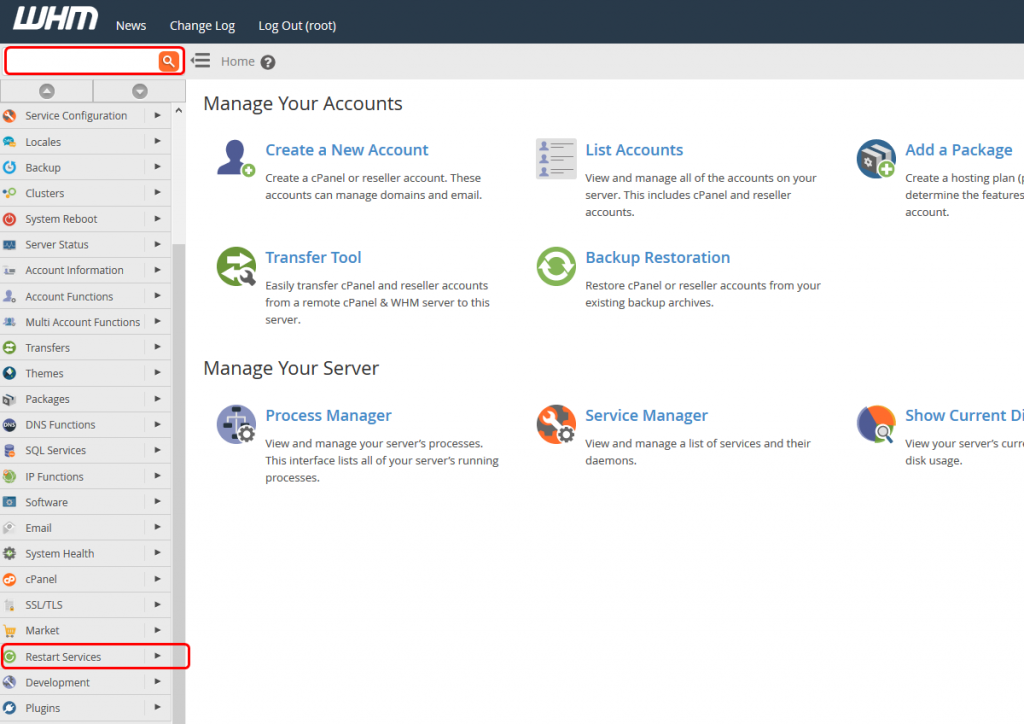
Step Two: Scroll down to Restart Services and click on it or enter "Restart Services" to the search bar.
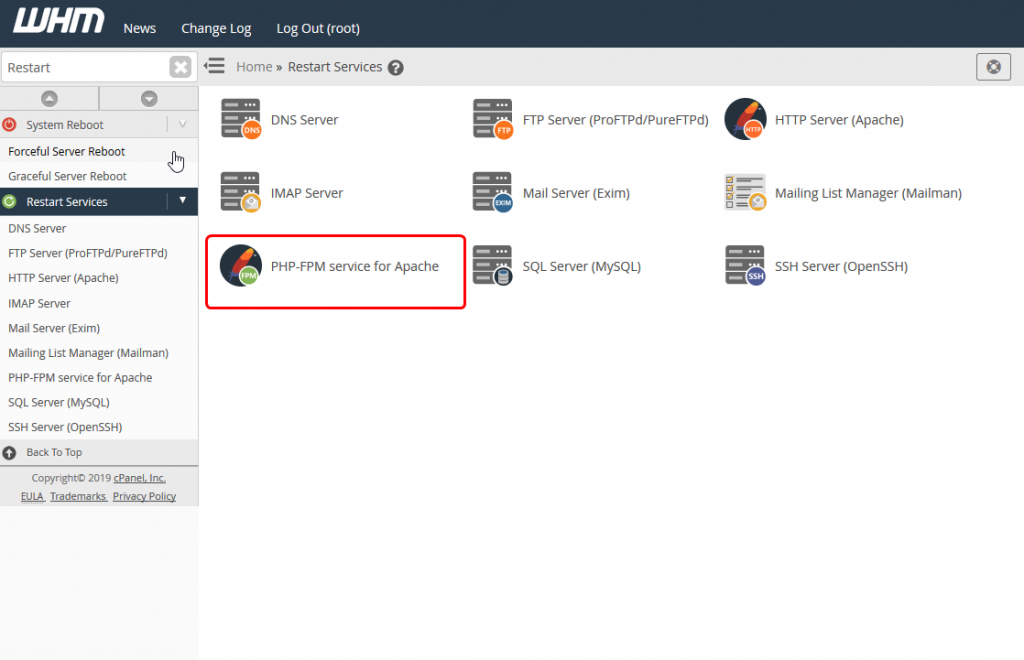
Step Three: Click PHP-FPM Service for Apache from the list of available services you can restart through WHM
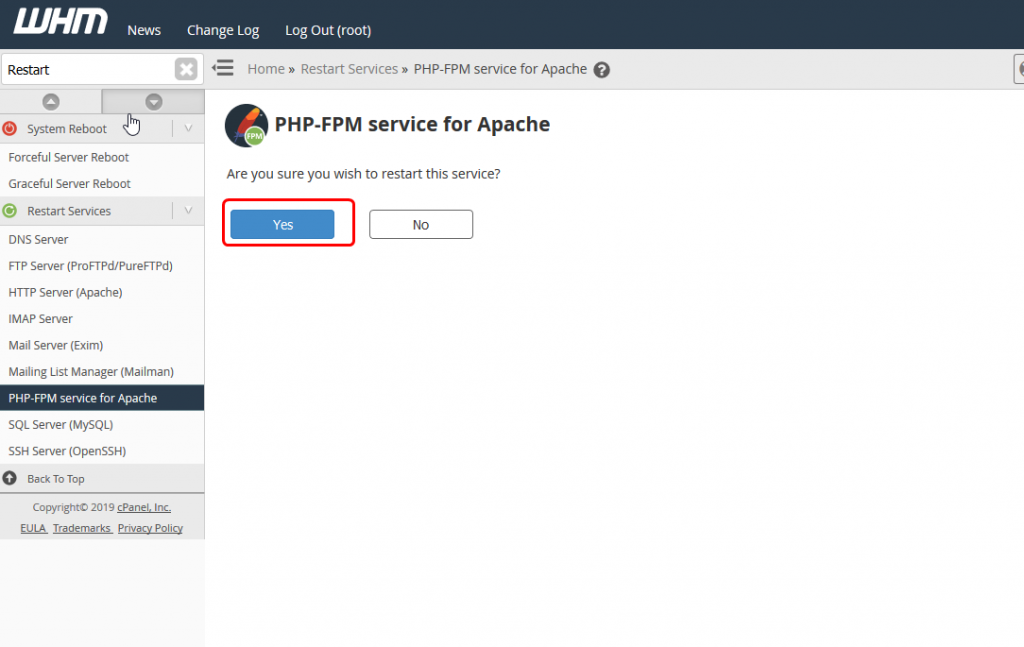
Step Four: Click Yes if you are sure you want to restart your PHP-FPM Service for Apache
It can take a little bit of time for the restart of the service to complete. Restarting the service may cause some PHP functions to halt temporarily. If this occurs for an extended period of time, check the OS's respective PHP log location, and provide it by a ticket to our technical support.
If further problems occur after restarting PHP-FPM Service for Apache, do not hesitate to contact our technical support by opening a ticket or starting a live chat so that we can provide you with additional support. We are standing by 24/7/365 to help you.
Written by Hostwinds Team / June 4, 2019
