Hostwinds Blog
Search results for:
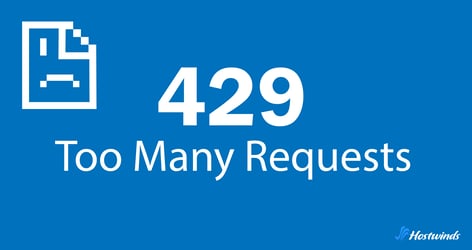
429 Error: How Bots and Internal Tools Can Overload Your Site
by: Hostwinds Team / July 16, 2025
The 429 error—"Too Many Requests"—shows up when something hits your site too frequently in a short amount of time. At first, it might seem like a small issue or just your server trying to manage traffic.
But in many cases, it's not a rush of real visitors causing the problem—it's bots. Some are helpful, like Googlebot. Others, like scrapers or aggressive tools, can overload your site without meaning to. And sometimes, the culprit isn't external at all—it's your own software or monitoring systems triggering the error.
What's Actually Causing the 429 Error?
A 429 error is your server's way of saying:
"You're sending too many requests too quickly. Back off for a bit."
This response is usually tied to rate limiting, a method websites and APIs use to control how many requests a single client (like a browser, crawler or script) can send over a period of time.
While it's possible a sudden influx of traffic can come from a surge in real users, it's more often the result of automated activity. These bots and tools aren't necessarily malicious, as much of the internet depends on them to handle repetitive tasks with out human input. But when they send too many requests too fast, they can unwittingly trigger a 429 error.
Who's sending too many requests?
It's easy to assume the spike is from a traffic surge or even malicious activity. But in many cases, the cause falls into one of these groups:
- Search engine crawlers: Bots like Googlebot, Bingbot, and others scan your website to keep their search indexes up to date–that's usually a good thing. That said, they can still overload a server if the site is updated frequently or has many interlinked pages.
- SEO tools: Tools like Screaming Frog, Ahrefs and SEMrush simulate bot behavior to audit your website. They can send hundreds or thousands of requests in a short time to check every page, link, and tag. Without proper throttle settings, these tools can overwhelm a web server.
- Site Scrapers: These are usually not welcome. Scrapers are often used to extract data like pricing, reviews, or product descriptions. Many don't follow polite bot behavior and may hit certain pages repeatedly or attempt to download your entire site.
- Uptime monitors and scripts: If these are set to run too frequently or without smart intervals, they can unintentionally behave like spam traffic.
- Internal services: Your own infrastructure—like cron jobs, APIs, or integrations—can accidentally overwhelm your site, especially if they aren't designed to respect limits.
The bottom line: these aren't people browsing your site—they're automated processes. Some are helpful, some aren't, but either way, they can overload your infrastructure, especially if your server isn't built to handle sudden spikes like those that happen during DDoS attacks.
How to Track Down the Source of the 429 Error
Before you make changes to your site's rate limits or firewall settings, it helps to know exactly what's causing the problem.
Start with Logs:
- Server logs: These are the first place to check. You're looking for IP addresses, user agents, or paths that appear repeatedly over a short time frame. Common log files include access.log for Apache or access.log/error.log for Nginx. Look for requests that return a 429 status code.
- Rate limit logs (if you have them): Some services (like API gateways, proxies, or content delivery networks) provide dedicated logs for rate limiting. These can pinpoint which requests exceeded the threshold, which IP they came from, and which endpoint was being accessed.
- Patterns: Watch for obvious signs of automation. Requests that:
- Don't carry session cookies or headers typical of a browser
- Use generic or suspicious user agents like Python-requests, curl, or custom scrapers
- Come from known hosting providers or data centers (AWS, Azure, Hetzner, etc.)
Once a pattern emerges, you can decide whether the traffic is good (e.g., Googlebot) or needs to be blocked or slowed down.
Is Your Rate Limiting Set Up Right?
Rate limiting helps keep your site from getting overloaded, but if it's too aggressive, it might block useful traffic too—leading to issues like 504 Gateway Timeout errors. The right configuration can prevent abuse without blocking legitimate traffic.
Things to think about:
- Method of limiting: Are you tracking requests by IP address, API token, user session, or something else? IP-based limiting is common, but may not be effective if multiple users share the same IP.
- Limit type:
- Fixed window: Limits requests in fixed intervals (e.g., 100 requests per minute). Easy to implement, but can be gamed.
- Sliding window: More flexible, spreads requests out over time.
- Token bucket or leaky bucket: Allows occasional bursts but controls overall rate.
- Headers and responses: Make sure you're returning headers like Retry-After so bots and tools know when to pause and try again. This improves compatibility with well-behaved crawlers.
- Custom thresholds: Don't treat all traffic equally. You might allow more requests for logged-in users, search bots, or internal tools while keeping a tighter leash on unknown or unauthenticated visitors.
At the end of the day, it's a balancing act–if your rate limits are too tight, you may block legitimate bots or prevent users from accessing your site. If they're too loose, bad bots can eat up resources or worse.
Let the Good Bots Through
Search engines and trusted SEO tools are essential for visibility and performance. You want to allow them in—but in a controlled way.
Here's what helps:
- Robots.txt and crawl-delay: You can use the Crawl-delay directive to tell bots to slow down. This isn't honored by all crawlers, but some, especially the nice ones, respect it.
- Whitelisting trusted bots: Review the user agent strings in your logs to identify Googlebot, Bingbot, and others. Confirm them with reverse DNS checks to avoid imposters.
- Adjust rate limits for known tools: Set rate limits or exceptions based on known user agents or verified IP ranges. For example, allow Googlebot a higher request limit or longer session timeout than an unknown crawler.
- Separate rate limits: If you're running an API or content-heavy site, use distinct rules for human visitors vs. automated tools.
This way, search bots can do their job without overwhelming your infrastructure.
How to Handle Bad Bots and Crawlers
Some bots are clearly abusive. They're not interested in indexing your content—they're trying to scrape it, copy it, or look for vulnerabilities. These need to be blocked or managed more aggressively.
Ways to deal with them:
- Block by user agent: If you see repeat offenders using specific user agents, block them in .htaccess, your server config, or WAF (Web Application Firewall).
- Block by IP or ASN: Use firewall rules to block traffic from specific IPs or even entire hosting networks if abuse is coming from data centers.
- Use a WAF: A Web Application Firewall can automatically detect and block abusive patterns—like too many requests to login pages or search endpoints.
- Add lightweight friction: On sensitive pages (like search or pricing endpoints), add JavaScript challenges or basic CAPTCHA. This stops most non-browser tools without hurting user experience.
- Track abuse over time: Create a blocklist that updates automatically when a bot triggers multiple rate limit violations.
Don't Forget Your Own Tools
It's easy to focus on external traffic when dealing with 429 errors—but some of the worst offenders might be tools you or your team set up. Internal scripts, SEO audits, uptime monitors, or dashboards can flood your site with requests just as easily as third-party bots.
The difference? You have full control over these.
Common Internal Sources of Overload
Even tools that are designed to help can cause problems when misconfigured:
SEO Crawlers (like Screaming Frog, SEMRush and Ahrefs)
These tools crawl your entire site to audit metadata, links, and technical health.
If set to use high concurrency (e.g., 10+ threads) and no crawl delay, they can overwhelm your server, especially on shared or lower-spec environments.
Custom Scripts or Internal Bots
You might have scripts querying your own API endpoints for data analysis, testing, or staging purposes.
If they don't include limits, delays, or caching, they can hammer your application unintentionally—sometimes running every minute via cron.
Site Monitoring Tools
Tools that check uptime, response times, or page performance can be noisy if they're set to check too frequently.
Checking your homepage every 15 seconds might seem harmless—but multiply that by multiple regions or services and it adds up quickly.
How to Keep Internal Tools in Check
The good news is that internal traffic is the easiest to fix—because you control the behavior.
Lower Crawl Speed and Concurrency
In tools like Screaming Frog:
- Reduce the number of threads or concurrent connections.
- Add a crawl delay of a few seconds between requests.
- If you're auditing multiple sites, stagger the crawls so they don't run all at once.
Even dropping from 10 threads to 2 can drastically cut down server strain without losing functionality.
Use Caching Wherever Possible
- Cache API responses for internal dashboards or tools that don't need real-time data.
- Cache homepage checks or site snapshots in monitoring tools for intervals where nothing is likely to change.
This reduces the need to repeatedly hit your application for the same results.
Run Audits and Scans During Low-Traffic Hours
- Schedule crawls and internal scripts to run during overnight or early morning hours (in your server's time zone).
- This avoids overlapping with periods when customers or visitors are using your site.
If your site is global, consider splitting audits across regions or time windows.
Build Retry Logic Into Scripts
- Don't let scripts hammer the server if they get a 429 response.
- Add logic to wait or back off when that status appears—ideally respecting any Retry-After headers if present.
- A short delay or exponential backoff approach (waiting longer after each retry) can prevent a feedback loop of retries that make the problem worse
Document and Review Your Own Jobs
- Keep a shared record of which scripts or tools are calling your website, how often, and when.
- If a new 429 issue appears, you'll have a clear place to start looking before assuming it's an outside source.
What You Can Do Long-Term
Once you've tracked down and stopped what's causing the 429 errors, it's smart to think ahead. Fixing the current issue is only part of the work—now it's time to prevent the same problem from showing up again.
Here are some practical steps to help keep things stable over the long haul:
Use the Retry-After Header
If your server is returning a 429, it's a good idea to include a Retry-After header in the response. This tells bots and automated tools how long to wait before trying again.
- For example, Retry-After: 120 tells the client to wait 120 seconds.
- Most well-behaved bots—including Googlebot—will honor this and slow down their crawl.
It won't stop scrapers or abusive tools that ignore headers, but it does give legitimate services a way to back off automatically without causing further issues.
Where to apply it:
- Web server config (Apache, Nginx).
- Application-level responses (for APIs or web apps using frameworks like Express, Flask, etc.)
Monitor Bot Traffic Regularly
Don't wait for things to break. A little visibility goes a long way.
- Set up log reviews, dashboards, or reports that track activity from known crawlers.
- Watch for changes in behavior—like a crawler hitting new sections of your site or sending more frequent requests than usual.
- Keep an eye on new user agents or unexpected IP blocks. These can be early signs of scraping or abuse.
Tools you can use:
- Access logs (analyzed with something like GoAccess or AWStats).
- Server analytics tools (such as Netdata, Grafana, or Prometheus).
- Bot management features in Cloudflare or your WAF.
Adjust Rate Limits as You Grow
Rate limits aren't "set it and forget it." As your traffic increases, content changes, or your infrastructure evolves, the thresholds you set earlier might become too aggressive—or too relaxed.
Review your rate-limiting policies regularly:
- Are you using the right method (IP-based, user-based, etc.)?
- Are your high-traffic endpoints protected?
- Are legitimate tools still being blocked accidentally?
You might need to increase the limit on some paths or reduce it on others. You can also experiment with using a sliding window algorithm instead of a fixed window to avoid sudden cutoffs.
Tip for teams: Document your rate limits and who they affect. That makes it easier to debug issues when they pop up later.
Use a CDN with Bot Management Features
A good Content Delivery Network does more than just cache content—it can also help filter or throttle unwanted traffic before it even reaches your server.
Most major CDNs (like Cloudflare, Fastly, or Akamai) offer handy tools like:
- Request rate limits by IP or path
- Bot scoring or fingerprinting (to tell the difference between humans and bots)
- Rules that block or challenge bad behavior automatically
- JavaScript challenges or managed challenges to slow down non-browser clients
Offloading this traffic before it hits your origin server helps reduce load, cut down on bandwidth costs, and prevent issues like 429s from happening in the first place.
If you're already using a CDN, take some time to explore its security or bot protection settings—you might already have the tools you need and just need to turn them on.
Bonus Tip: Add Context to Your Error Pages
If you're returning a 429 error, don't serve a blank screen. Add a short explanation and a friendly message. For example:
"We're getting more requests than expected. If you're using an automated tool, try again in a few minutes."
This helps developers and SEO teams understand what happened and adjust accordingly. You can even include a link to documentation or your site's robots.txt if that applies.
Wrap-Up
A 429 error doesn't always mean your site is overloaded—it often means someone or something is being too pushy.
Learning to track, identify, and manage these requests, you can reduce problems, protect your resources, and make sure your site remains available to the people—and bots—you actually want to serve.
Written by Hostwinds Team / July 16, 2025
