Hostwinds Tutorials
Search results for:
Table of Contents
How to Change Your Usermin Password
Tags: Virtualmin, Security
Virtualmin/Webmin like WHM/cPanel has separate login pages to manage your server, website, and even WebMail. In Virtualmin, the WebMail interface is called Usermin. However, you can do more than just read your emails using this interface. You can also do things like change your password and set up autoresponders.
The focus of this article is to teach you how to change your password using Usermin exclusively. This article implies that you have already installed Virtualmin. If you have not done so yet, or if you'd enjoy a little light reading, please look at the following article: How to install Virtualmin (CentOS 7).
How Do I Change My Usermin Password?
Before we begin, you'll first need to log in to Usermin. If you're not sure how to access the Usermin interface, please look at the following article: How to login to Usermin. Once you have logged in to Usermin, you can proceed with the following steps.
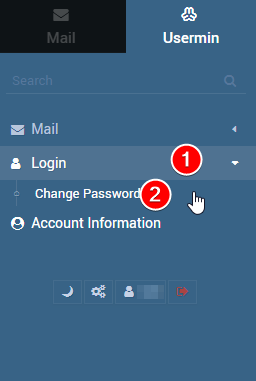
Step 1: Under the Usermin section, select the Login tab
Step 2: Click Change Password
Step 3: Fill out the on-screen form with the following information
- Current password – Your current user's password
- New password – The new password that you'd like to set
- New password again – Enter in the new password again for confirmation
Step 4: Once you're satisfied with the information that you have entered, click the Change Now button

If this process is completed successfully, your new password should now be set and ready to use!
Written by Michael Brower / June 22, 2017
