Hostwinds Tutorials
Search results for:
Table of Contents
Set Name Servers at Go Daddy
Tags: Nameservers
When using Hostwinds services, we understand other options for domain name registration through another domain name registrar. You may also choose to change the nameservers or DNS settings that your domain uses when registering a domain elsewhere so that it is pointed to your Hostwinds web hosting services. The Hostwinds Service Information email contains the provided nameservers. You may also find the nameservers to use for your domain(s) on the Management page of the Hostwinds service within the Client Area for any Shared or Business Hosting web hosting services. This guide will show you how to set name servers at Go Daddy so that your website and email will be pointed to your Hostwinds services.
Set Name Servers at Go Daddy
The Go Daddy DNS management section is one of the Go Daddy DNS Management page options. Here's how to get there once logged in:
Step 1: Click on DNS next to the domain you wish to set name servers for. This will take you to the DNS Management page.
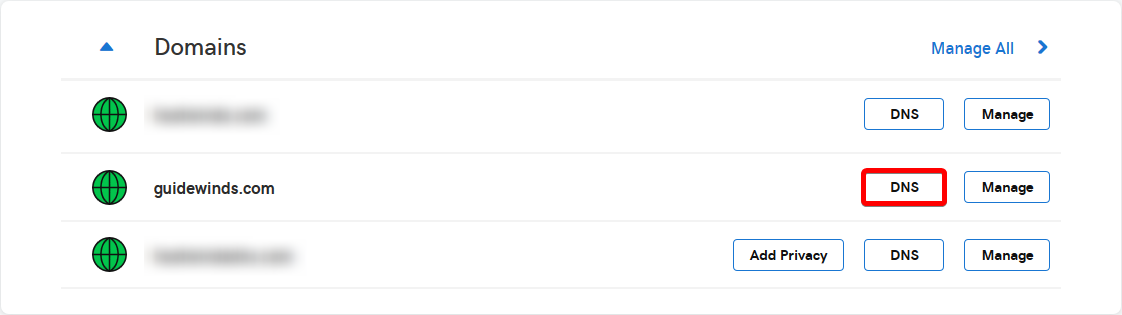
Step 2: Scroll to the Nameservers section of this page. Click the Change button to reveal the drop-down, which allows us to perform the next step.
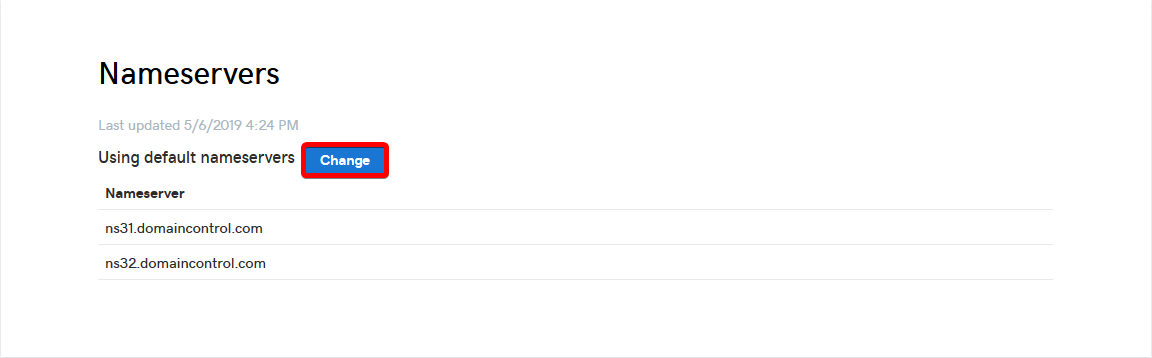
Clicking Change will reveal the drop-down box we need.
Step 3: Click the drop-down box and select Custom_**.** The first thing you'll notice is a large, attention-grabbing purple box. We are going to ignore the purple box. Enter your name servers into the two text boxes _below the big purple box, then click save.
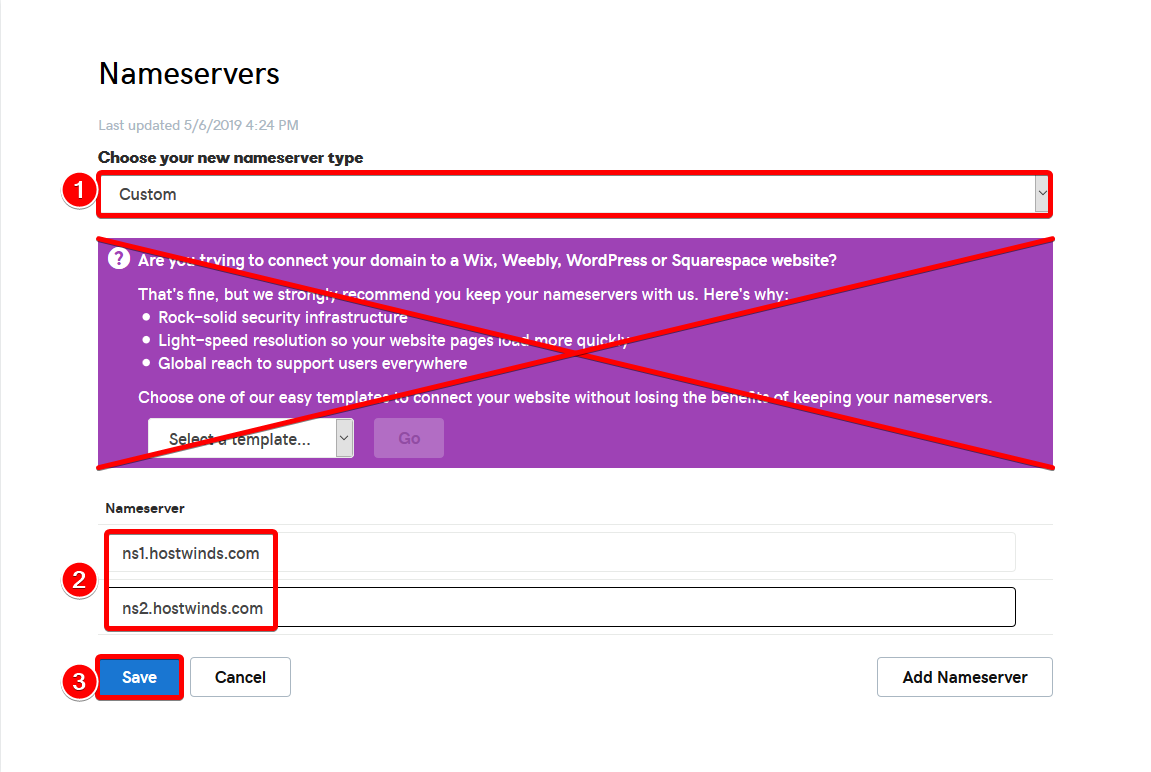
Ignoring the big purple box, the name server boxes exist below.
Upon successful change, you'll see another purple box as a notification. The appearance of this box will mean the change was successfully submitted.

The change was successful if you see this popup notification.
If you receive any error messages while attempting to modify your name servers, make sure there is no extra white space (such as a space character or a tab character) that made it into the box with your name server entry. This will cause an error with most registrars.
Remember that DNS nameserver changes like this can take up to 24 – 48 hours to propagate globally.
If you have any questions or need any help, you are always welcome to open a support ticket or contact us in a Live Chat 24/7/365. We are always ready to help.
Related Tutorials
Written by Hostwinds Team / May 7, 2019
