Hostwinds Tutorials
Search results for:
How to Add a Domain in ZPanel
Follow these instructions to add a domain in ZPanel.
- Login to ZPanel as your user
- Click the globe icon for Domains in the Domain Management.
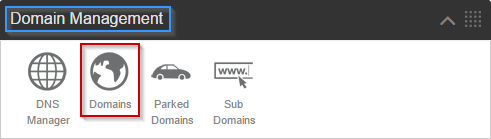
- Add your domain in the Create a new domain section as shown below
- Note: Create a new Home Directory should be selected
- Click the blue Create button
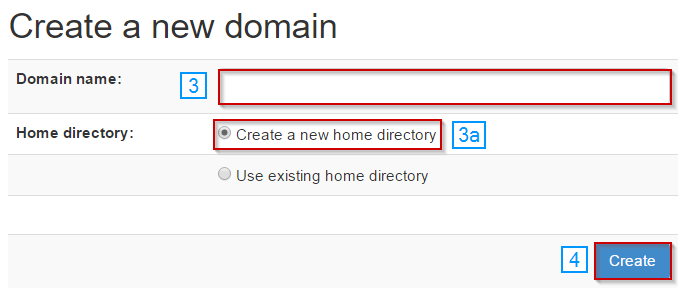
- Head back to the main home page by clicking Home in the corner

- Find the Domain Management section again, but this time, click the gridded globe icon for DNS Manager.
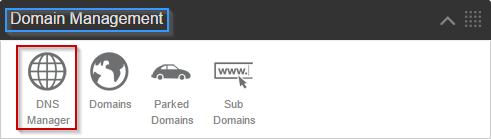
- Use the drop-down menu of domains to find your newly added domain
- Click Edit
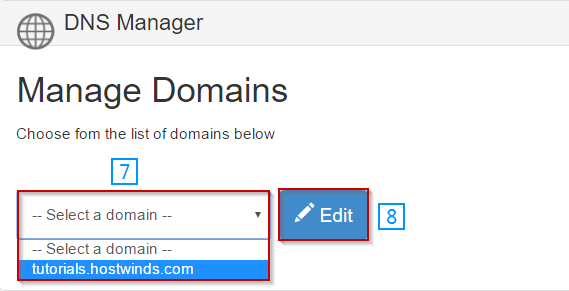
- A message should appear telling you that no DNS records were found and that you need to create them. So click the blue Create Records button.
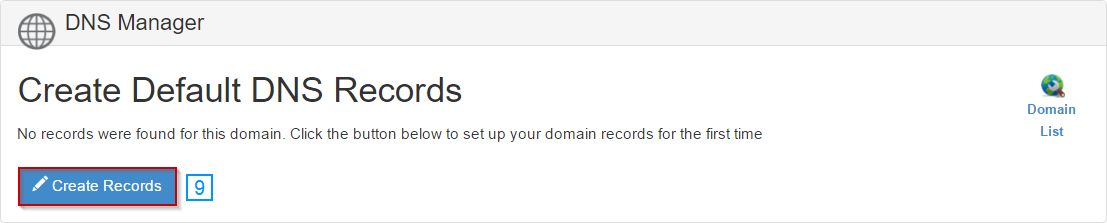
- Click the NS Tab
- If you're using nameservers that we have provided to you or nameservers that are already registered, enter them here.
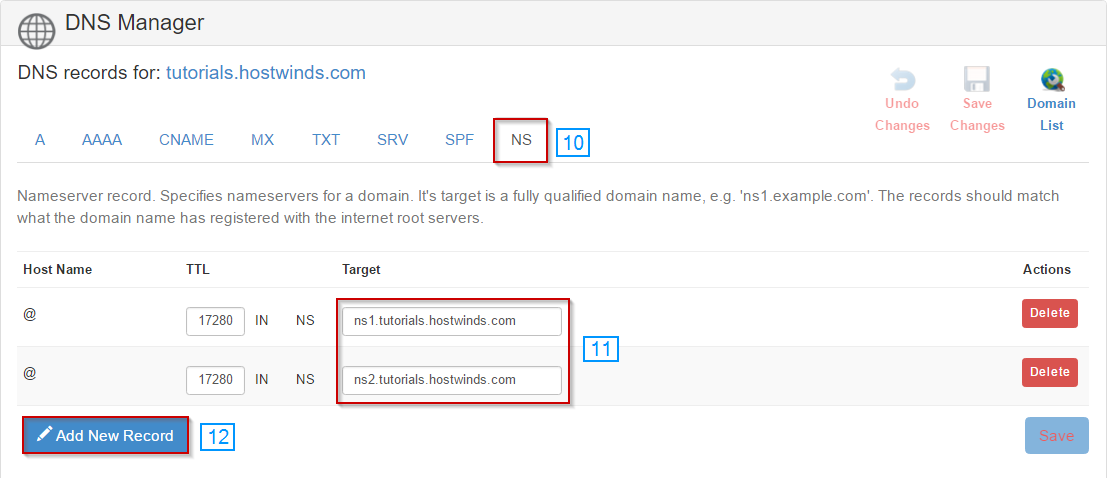
- Now head back to the domains page, and you can check the status of your new domain to make sure it's live (If it doesn't say live, try refreshing it)

Note: If you're going to use the nameservers ZPanel generates, they'll have to be registered with your domain registrar. We'd be happy to help if you don't know how to do it. Just open a ticket (we'll need your zadmin password, as well as login credentials to your domain registrar).
Note: For best results, please reboot the server after completing the steps above.
Written by Michael Brower / December 13, 2016
