Hostwinds Tutorials
Search results for:
Table of Contents
How Do I Use FileZilla And cPanel?
Create Your FTP Account
How Do I Connect Filezilla To cPanel?
Configure Filezilla Manually
Configure Filezilla Automatically
Easy FileZilla Setup Guide for cPanel
Tags: cPanel
How Do I Use FileZilla And cPanel?
Create Your FTP Account
How Do I Connect Filezilla To cPanel?
Configure Filezilla Manually
Configure Filezilla Automatically
How Do I Use FileZilla And cPanel?
Create Your FTP Account
To create your FTP account in cPanel, please refer to the following article.
Creating An FTP Account In cPanel
How Do I Connect Filezilla To cPanel?
You can connect your account and access your site via FTP with Filezilla, CoreFTP, or Cyberduck. Of course, you can use any FTP program you want, but these are the three that cPanel provides auto-magic instant setup files for. If you use another program, you'll need to set it up manually.
Configure Filezilla Manually
- Download Filezilla and install it on your PC
- Open Filezilla
- Enter in your domain name or IP address for the Host field (dedicated IP provided in the welcome email, sent when a service is purchased)
- Use your cPanel login information to log in for the username and password fields (provided in the welcome email, sent when a service is purchased)
- 21 should be automatically applied for port even if it does not show. You can change this here if needed
- Click Quickconnect
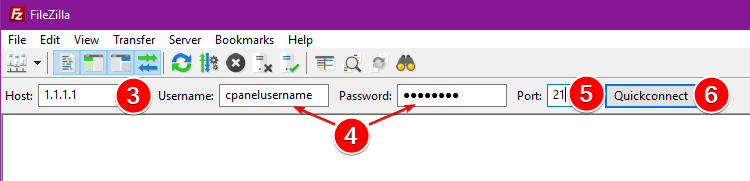
Configure Filezilla Automatically
- Download Filezilla and install it
- Open cPanel (please see How To Access cPanel if not familiar how)
- Go to Files > FTP Accounts
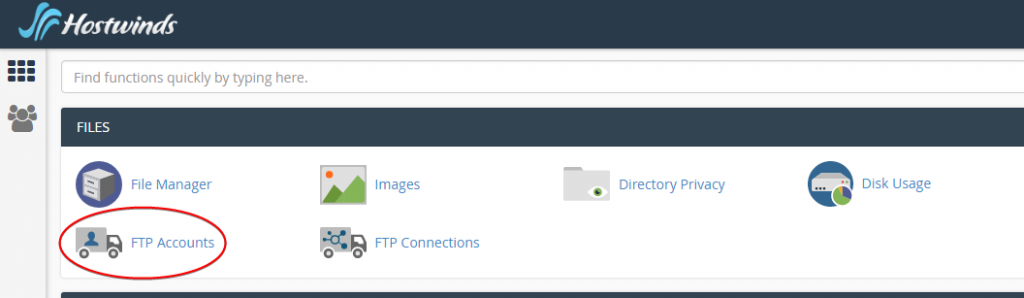
- Under FTP Accounts, click Configure FTP Client for the chosen FTP account.

- Click the blue FTP Configuration File button under Filezilla to download the file.

- Run the Configuration File that you just downloaded on your local PC
Written by Michael Brower / December 12, 2016
