Hostwinds Tutorials
Search results for:
Table of Contents
How to Remote into Windows from Mac
Tags: Windows
How Do I Connect to Windows Server From A Mac?
This guide will walk you through Remote Desktop Protocol (RDP) to connect your Mac to your Windows Server with Hostwinds.
Step 1: Download the Microsoft Remote Desktop app on the Mac App Store if you have not already.
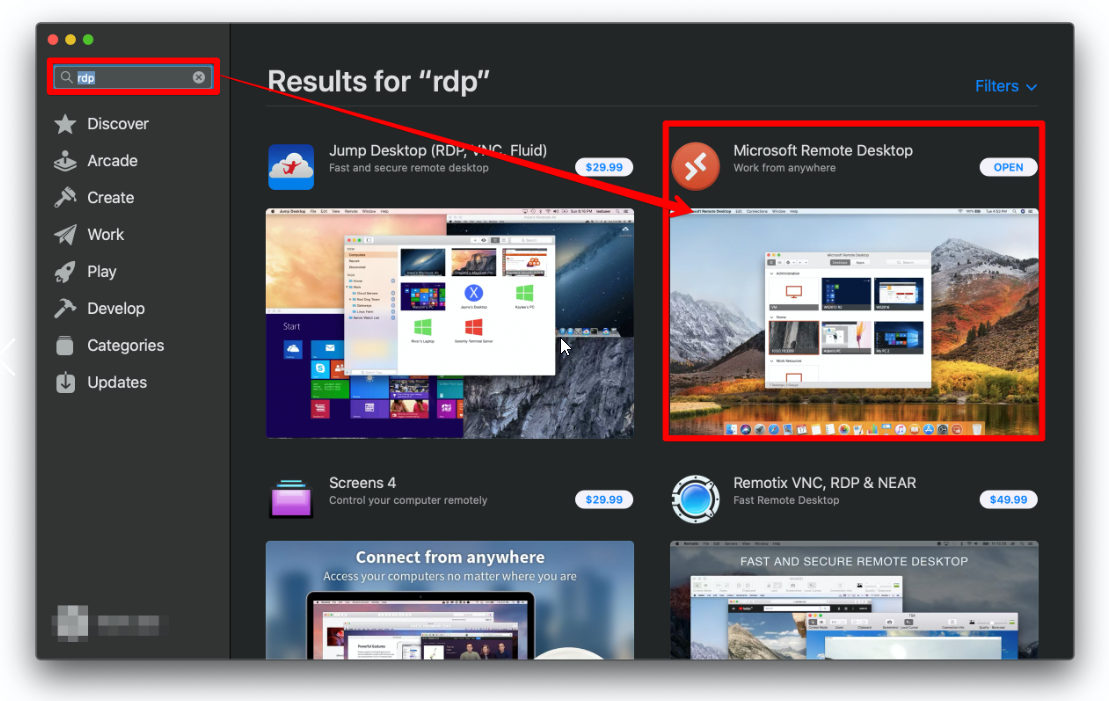
Step 2: Via the Launcher, open the Microsoft Remote Desktop app.
Step 3: Click "Add PC" on the right or the "+" symbol on the top left. Note: If you select the "+" symbol, a dropdown will appear. Select "Add PC."
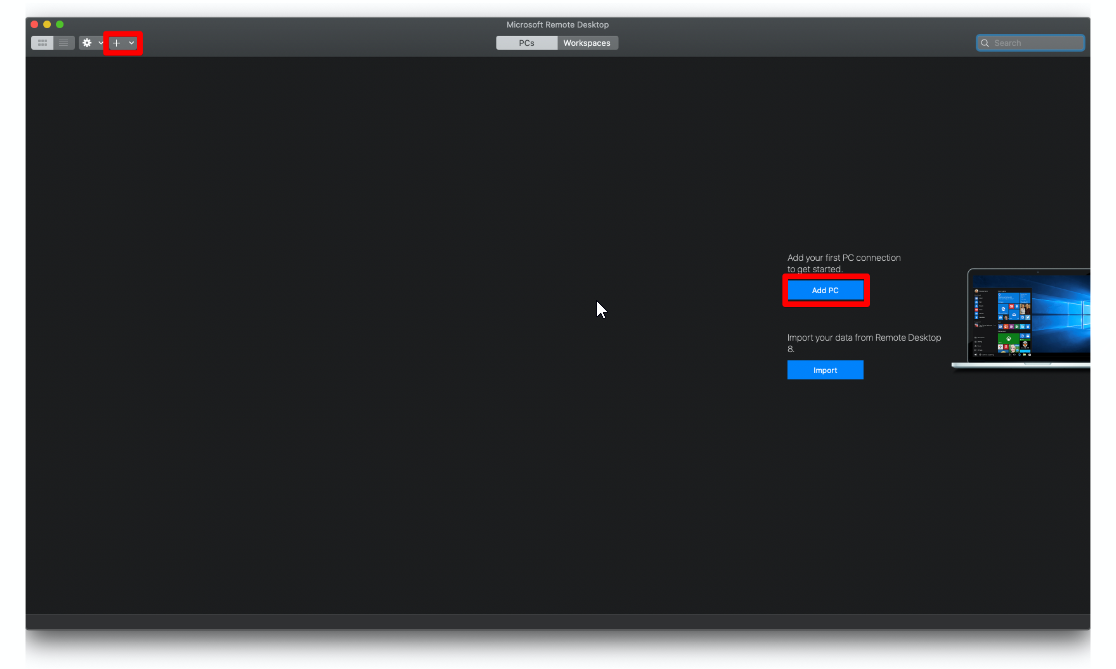
Step 4: Input the Main IPv4 address of your VPS or Dedicated Server in the "PC Name" Dialogue box.
Step 5: Click the "Add" button on the bottom right.
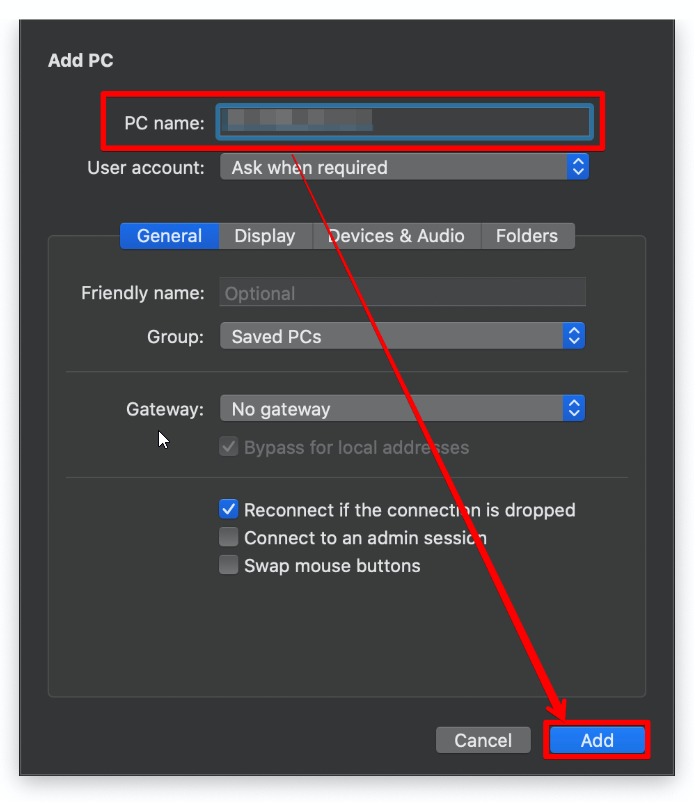
Step 6: Select the newly created PC Connection item you made.
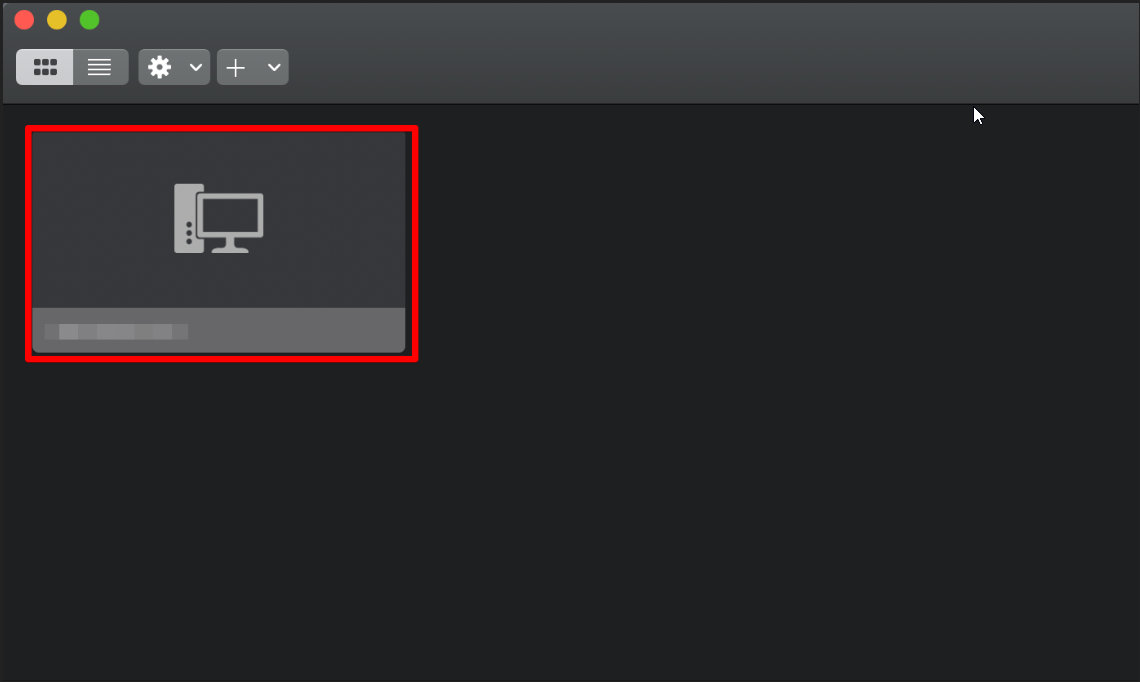
- 6a: Enter administrator for the Username dialogue box.
- 6b: Enter the password that was provided to you from the Hostwinds Welcome Email
- 6c: Click "Connect" in the lower right.
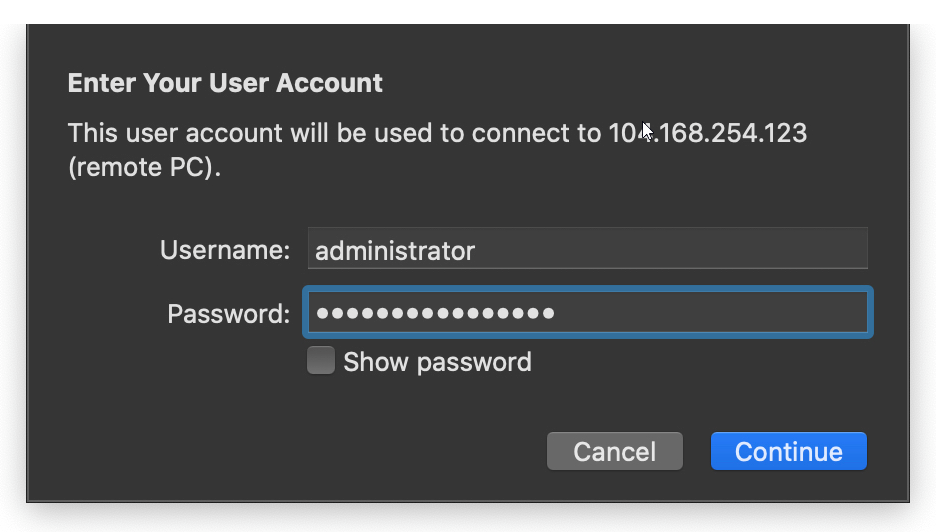
If the information was entered correctly, you should now be able to connect to the remote server!
Written by Michael Brower / December 13, 2016
