Hostwinds Tutorials
Search results for:
Connect to Ubuntu with Windows Remote Desktop (RDP)
Tags: Cloud Servers, Dedicated Server, Windows
In this short tutorial, we'll show you how to access your Ubuntu 20.04 LTS computer using Windows Remote Desktop Connection (RDP) in a way that avoids the RDP black screen of death.
1. From a Windows command prompt, connect to your remote Ubuntu computer as root (i.e., the administrator) using the SSH command:
ssh root@your-ip-numberReplace your-ip-number with the IP number of your remote Ubuntu computer. For example:
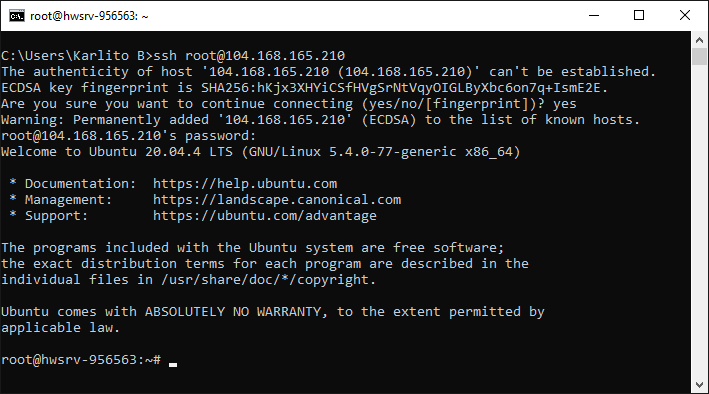
2. Update Ubuntu and reboot:
apt update
apt upgrade
reboot3. SSH back into the remote Ubuntu computer:
ssh root@your-ip-number4. If necessary, install an Ubuntu desktop environment. For example, the following installs GNOME:
apt install ubuntu-desktopThis could take several minutes.
5. Install XRDP (an open-source Remote Desktop Protocol server) and reboot a second time:
apt install xrdp
adduser xrdp ssl-cert
apt install xorgxrdp
reboot6. Wait a minute or two, then access your remote Ubuntu computer using Windows Remote Desktop Connection. For example:
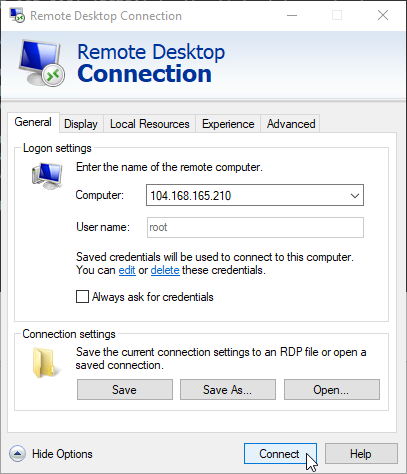
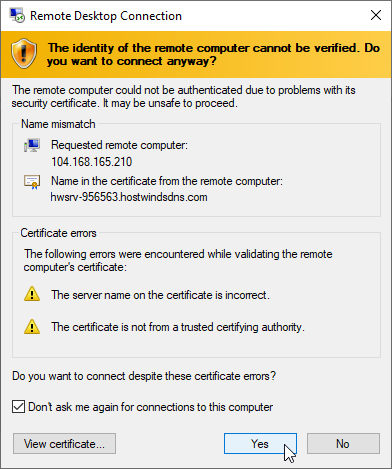
Wait about 60 seconds or so and you should see an Ubuntu desktop, GNOME in this case:
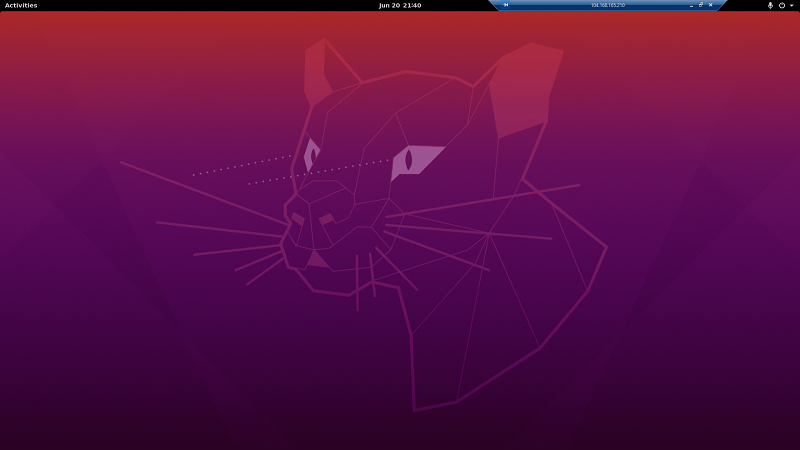
Written by Karlito Bonnevie / June 21, 2022
