Hostwinds Tutorials
Search results for:
Having access to in-depth statistical information regarding various aspects of your website can be a crucial part of ensuring that your site is constantly growing in the right direction. This is where a tool like AWStats comes into play, and after you see all of the information that it can report, you'll be glad that you found it! AWStats is an open-source log analyzer that is extremely powerful and displays the information it collects graphically through your browser. AWStats comes pre-installed with all modern versions of Virtualmin. However, it may be a bit hard to find if you don't know where to look.
The focus of this article is to show you how to locate and access AWStats in Virtualmin. This article implies that you have already installed Virtualmin. If you have not done so yet, please look at the following article: How to install Virtualmin (CentOS 7).
To view AWStats you'll first need to login to Virtualmin. If you're not really sure how to log in to Virtualmin, please refer to the following article: How to login to Webmin. Once you're logged in please feel free to continue with the following steps.
- Under the Virtualmin section, select the domain from the dropdown menu for which you'd like to view AWStats.
- Select the Logs and Reports option
- Click on the AWStats Report module
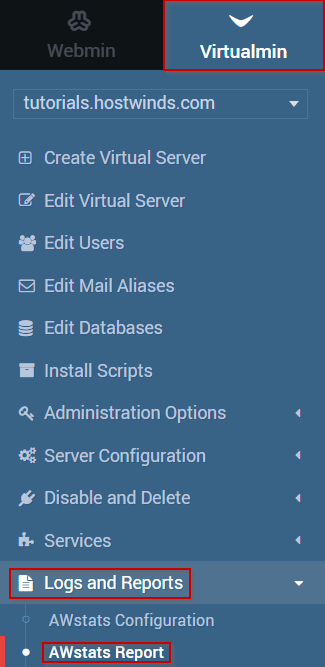
- You should now see the AWStats interface, which should look similar to the following.
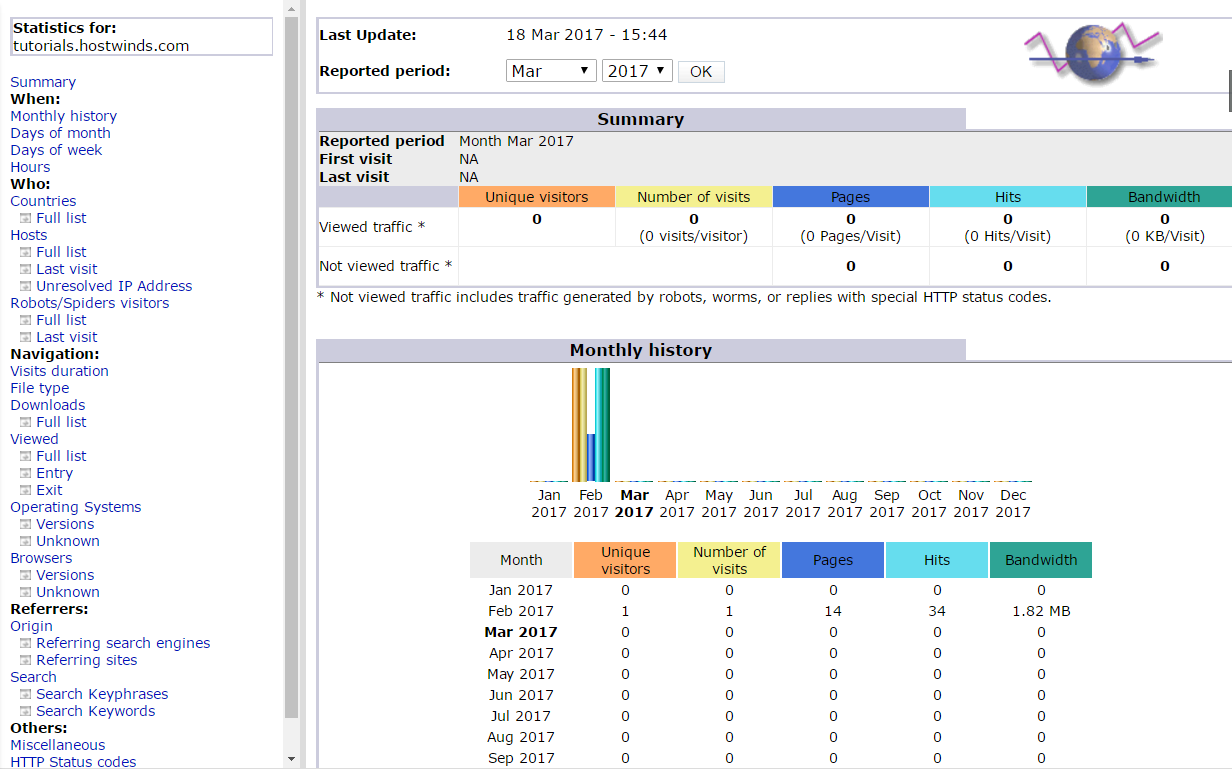
As you can see, AWStats is extensive and contains a LOT of information and various methods to sort this information. I would recommend playing with it to find the setting or collection of settings that fit best for you.
Written by Michael Brower / June 21, 2017
