Hostwinds Tutorials
Search results for:
Virtualmin/Webmin is, above all, an open-source control panel that allows you to manage both your server and your websites with the familiarity and comfort of a GUI and makes use of Virtual servers to manage or separate each website that is running on a server. One of the benefits of Virtualmin using Virtual servers to separate domains is it allows you to change a server owner's password quickly and easily with just a few clicks.
This article focuses on teaching you how to change a Virtual server's owner password in Virtualmin. This article implies that you have already installed Virtualmin. If you have not done so yet, please look at the following article: How to install Virtualmin (CentOS 7). Before we get started, you'll need to login into your Virtualmin or Webmin account. If you're not certain how to do this, or if the following links fascinate you, please review the following article, which covers: How to login to Webmin. Once you're logged in, you can proceed with this article and utilize the following steps to change a virtual server owner's password.
- Under the Virtualmin section, select the domain from the dropdown menu for which you'd like to change the password.
- Click the Edit Virtual Server option
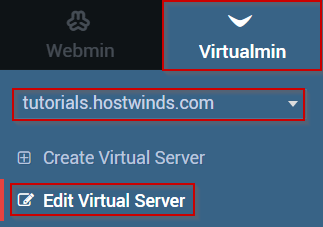
- Select the Configurable Settings tab
- Under the Administration password row, click the radio button labeled Set to ..
- Enter the new password in the textbox next to the Set to.. radio button
- When you're satisfied with the password, you have entered, click Save Virtual Server
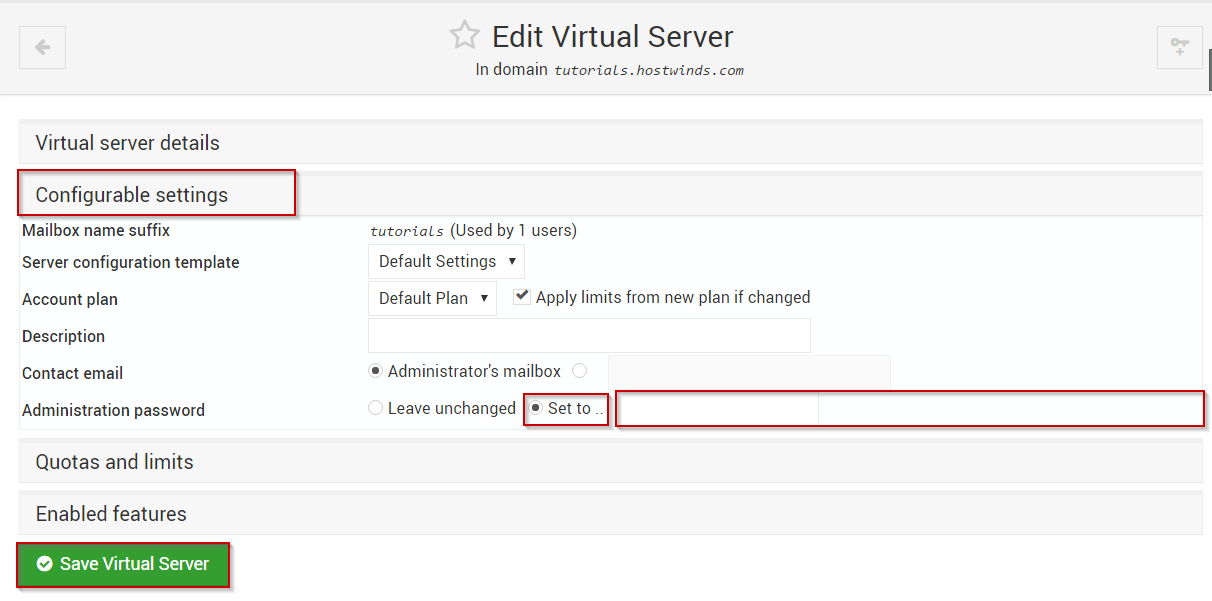
Written by Michael Brower / June 22, 2017
