Hostwinds Tutorials
Search results for:
With Virtualmin, you can set up an email autoresponder, which is essentially an automated reply sent to anyone emailing the account on which it is set up.
The focus of this article will be to show you how to create an autoresponder for an email account within Virtualmin. This article implies that you have already installed Virtualmin; if you have not done so yet, please look at the following article: How to install Virtualmin (CentOS 7). Before we get started, you'll need to login into your Virtualmin or Webmin account. If you're not certain how to do this, or you like clicking links, please review the following article, which covers: How to login to Webmin. Once you're logged in and ready, please proceed with the following steps to set up an autoresponder.
- Under the Virtualmin section, select the domain from the dropdown menu that contains the email account for which you wish to create the autoresponder on
- Select the Edit Users option

- Select the name of the account where you'd like to set up the autoresponder
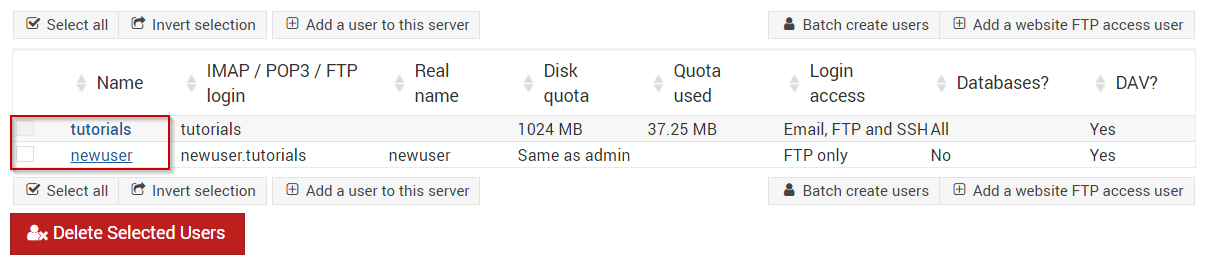
- Click the Mail forwarding settings option.
- Under the Send, automatic reply section, click the checkbox next to Yes, respond with a message.
- In the text area beneath Yes, respond with a message. Enter in the message that you'd like to send as the automated reply. Please note that you can use HTML elements here as well.
- Once you're satisfied with the message you have entered, you can click the Save button.
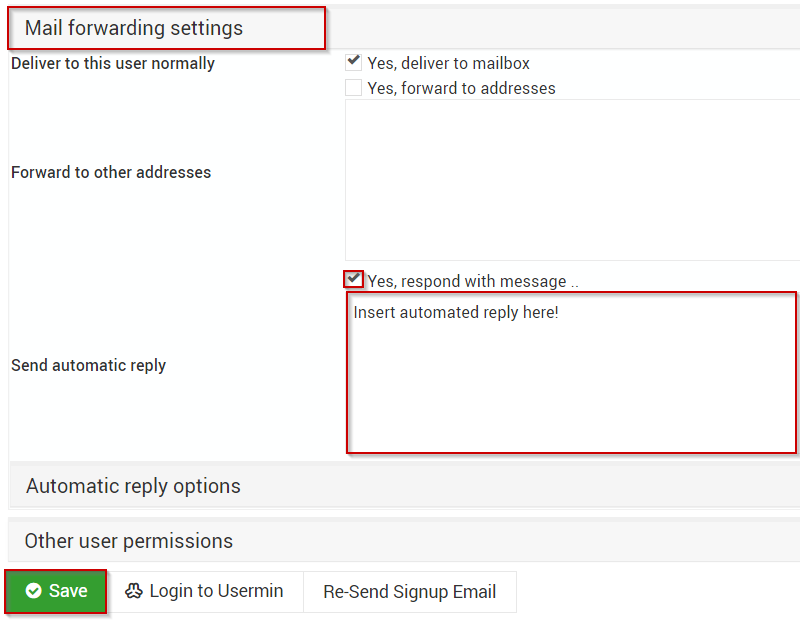
Once saved, the autoresponder will be in place for the email address or username you selected. Please note that this autoresponder will stay in place until you uncheck the checkbox next to Yes, respond with a message.
Written by Michael Brower / June 22, 2017
