Hostwinds Tutorials
Search results for:
Security is an important aspect of managing a server. Ensuring that only particular authorized users have access to your server can be a key element to your server's security. There are a few ways to limit who has access to your server; however, one of the most effective ways to achieve this is by restricting access based on your IP address. With Virtualmin, you can implement this type of restriction directly from the IP Access Control module.
This article focuses on teaching you how to restrict access to Virtualmin/Webmin using the IP Access Control module. This article implies that you have already installed Virtualmin. If you have not done so yet, please look at the following article: How to install Virtualmin (CentOS 7).
With the IP Access Control module, you can configure Webmin/Virtualmin to allow or deny a user access based on their IP address or even Hostname. Before we proceed any further, you'll first need to log in to your Virtualmin control panel. If you're not certain how to do this, or perhaps this is your first time to access your panel, please refer to the following article: How to login to Webmin. Once you have logged in and you're ready to proceed, please refer to the following steps to start limiting access based on IP address or Hostname.
- Click on the Webmin section.
- Select the Webmin option
- Click on the Webmin Configuration module.
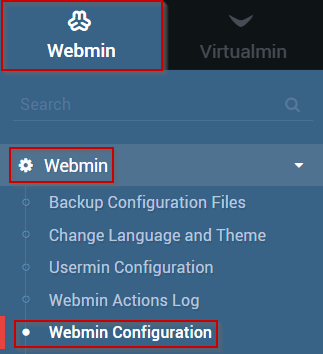
- Click on the IP Access Control module.
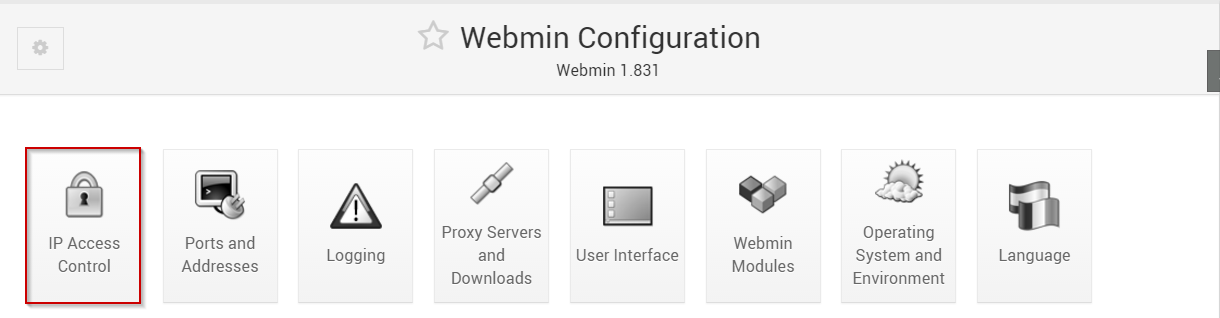
- You can choose to block selected addresses or only allow access from specific addresses. For this article, we will be allowing access from one IP address.
- In the Allowed IP addresses text box, fill in the IP address/Hostname (Or addresses/Hostnames) that you'd like to allow
- When you're satisfied with the information that you have entered, click the Save button.
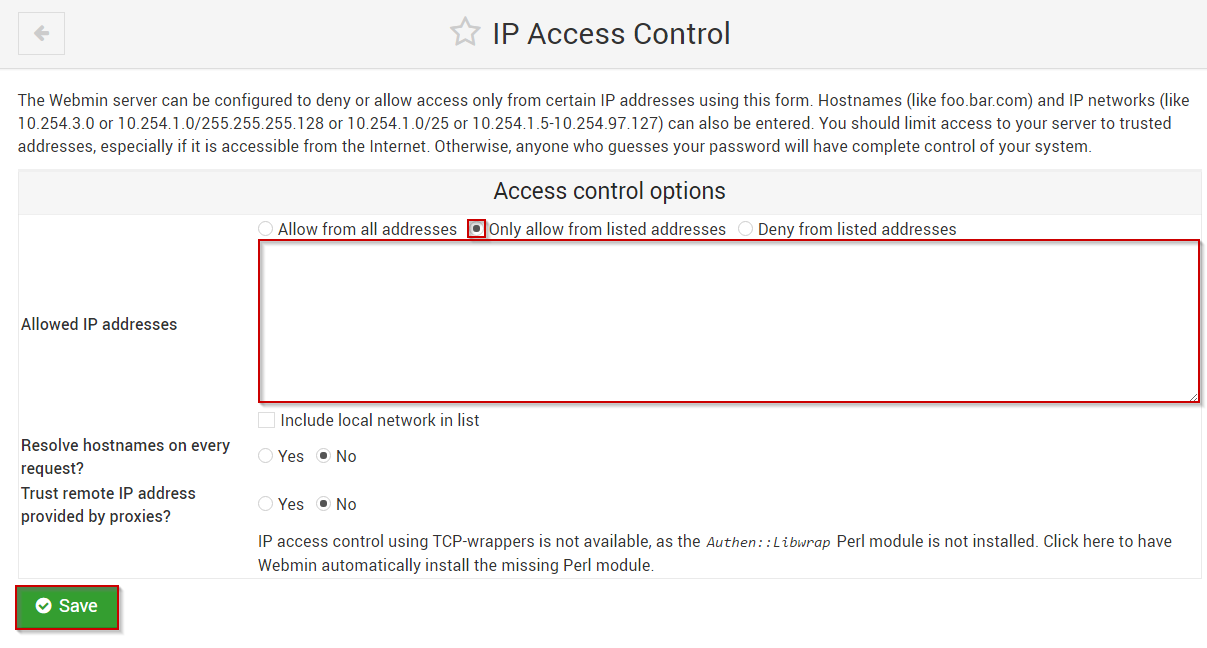
With this in place, your server will only be accessible to the address/Hostname (Or addresses/Hostnames) that you provided in the Allowed IP addresses text box.
Written by Michael Brower / June 22, 2017
