Hostwinds Tutorials
Search results for:
Table of Contents
How to Change the Virtualmin Theme
Tags: Virtualmin
Virtualmin allows you to modify its GUI by utilizing different themes. In this article, we'll cover how to change the Virtualmin theme to customize the look and feel of your Virtualmin experience. I assume that you've already installed Virtualmin. If you haven't and need help, please look at the following article: How to install Virtualmin (CentOS 7). Before we get started, you'll need to login into your Webmin account. If you're not certain how to do this, please review the following article, which should assist you with logging in: How to login to Webmin. Once you're logged in and ready, please proceed with the following step-by-step instructions on how to change your theme in Virtualmin.
How do I change the Virtualmin theme?
- Ensure that you're in the Webmin interface
- Select Webmin from the navigation area
- Click on Change Language and Theme
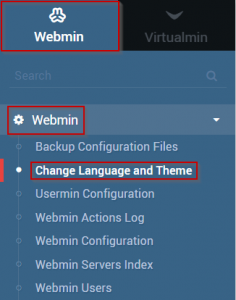
- Under the Webmin UI theme, select the radio button for Personal choice.
- Select your desired theme from the Personal Choice drop-down list
- When you're satisfied with your selection, click the Make Changes button
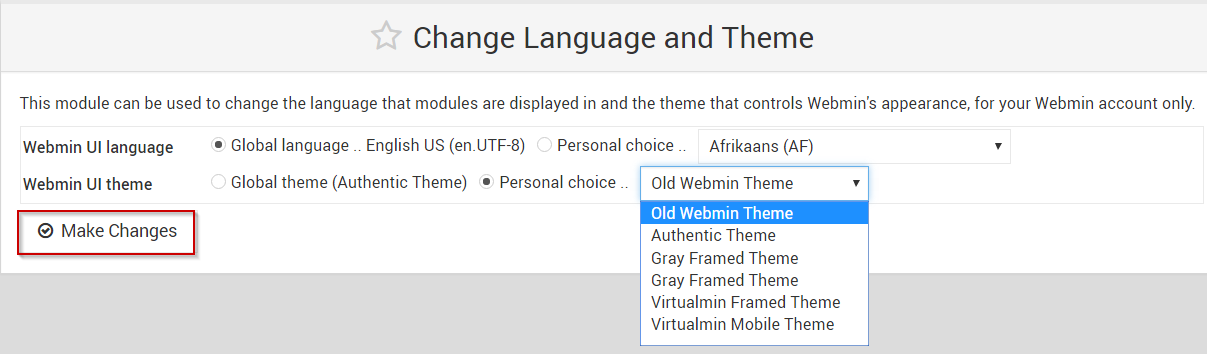
Written by Michael Brower / March 21, 2017
