Hostwinds Tutorials
Search results for:
With Virtualmin, you can view your currently active network interfaces by taking advantage of the Network Interfaces module located under the Networking section. The focus of this article is to teach you how to locate this module so that you can view your currently active network interfaces in Virtualmin. As with most of our Virtualmin guides, you'll need to have Virtualmin installed with Webmin access. If you're not certain how to do this, please refer to the following guides:
Once you're logged in, please proceed with the following steps:
- Click on the Webmin section
- Select the Networking option
- Click the Network Configuration module
- Select the Network Interfaces module
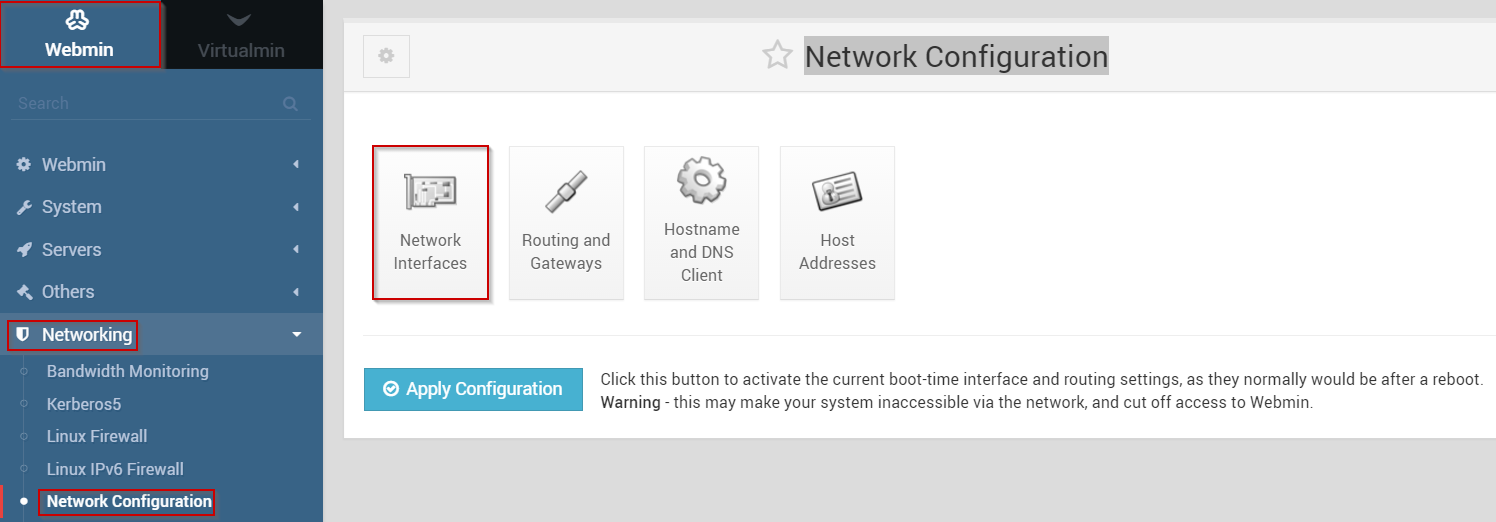
- You should now see the Network Interfaces page
- Select the Active Now tab
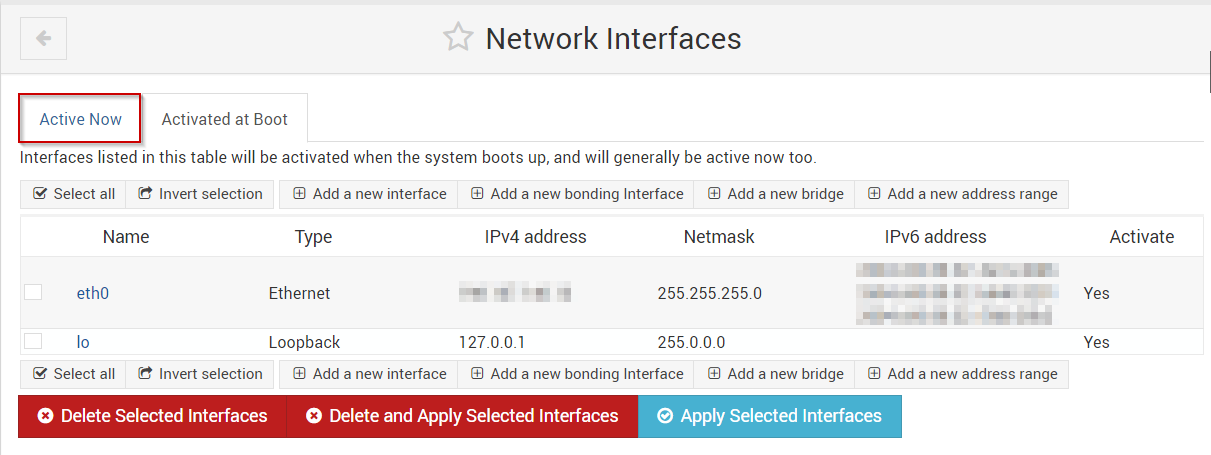
- You should now see the currently active network interfaces that are presently in use on your Virtualmin server.
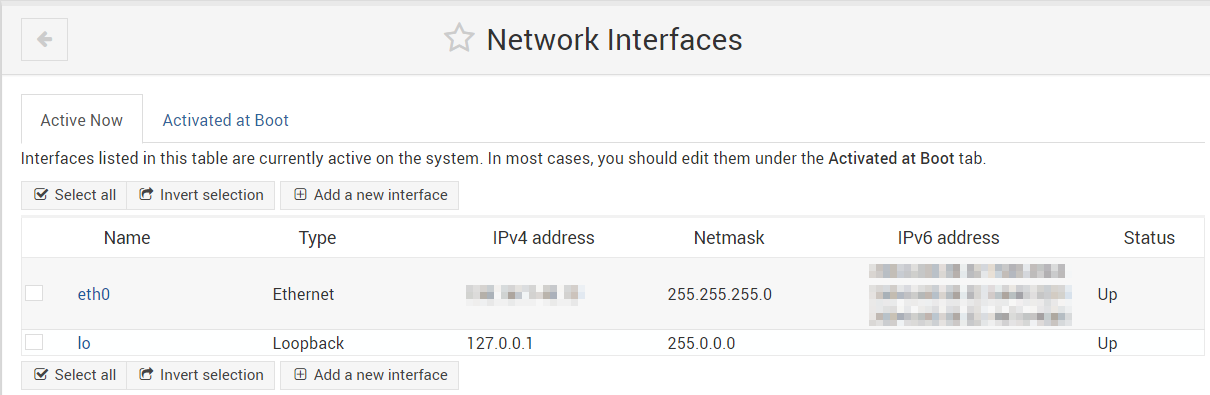
From here, you can actually de-activate any unused network interfaces, which is covered in the following guide:
Written by Michael Brower / June 21, 2017
