Hostwinds Tutorials
Search results for:
Table of Contents
How to Create Your First Wordpress Website
In this tutorial, we describe how to create your first WordPress webpage. If WordPress (WP) has not yet been installed, please see Creating a WordPress site with cPanel and Softaculous to get started.
Creating your first WP page
- Using your WordPress administrator credentials, navigate to http://xxxxx/wp/wp-admin/, where xxxxx is your domain name (or IP address).
Note. The default WP password is password, which should be changed immediately not already done so.
- From the Dashboard, select Pages in the left menu. Next, hover over Sample Page and select Edit.
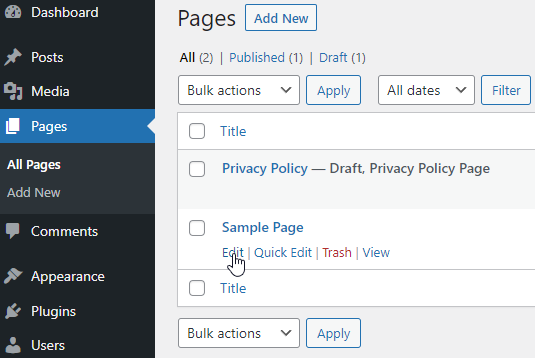
As suggested by the sample page content, we'll delete it and create an About page using the dashboard.
- From the sample page, select the WP icon to return to the dashboard.
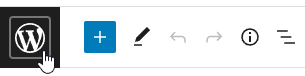
- Select the Add New button.

- Let the page title be About. Next, type some information about yourself. A random example follows.
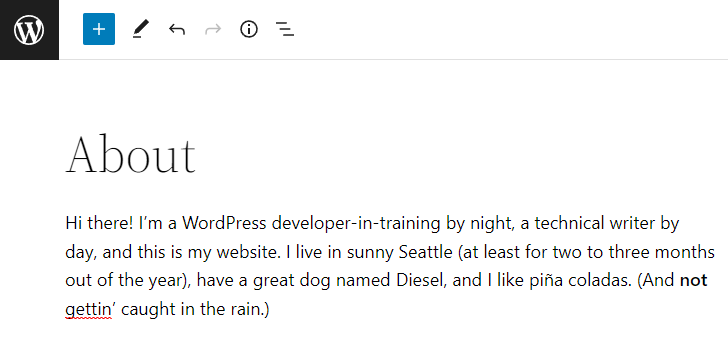
- Select the Preview button.

Select one or more device types, such as Mobile, to see how your page will look prior to publishing it. When you're satisfied, select Publish.
- After the page has been published, select View Page to view your new WordPress about page.
- You should now have the skills to delete the Sample Page if you'd like.
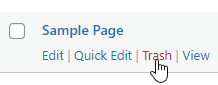
Additional Resources
Additional Context
WordPress, which is free and open-source, was originally developed as a blogging platform back in 2003 but is now used for a myriad of things, including:
- Personal blogs or websites
- Photoblogs
- Business websites
- Professional portfolios
- Government websites (including accessibility)
- Magazine or news websites
- Custom applications
- Online communities or even a network of websites
As of 2022, 43% of the web is powered by WordPress. To run WordPress, you'll need PHP, MySQL or Maria DB, and HTTPS support (i.e., a web server). Apache or Nginx is the recommended software for the web server component. In other words, WordPress runs on a LAMP stack (Linux, Apache, MySQL, and PHP). Installing the various LAMP components can be time-consuming and error-prone. This is where Softaculous or another auto-installer can come in handy. An auto-installer is essentially a library of software installation scripts (i.e., software that installs software). It generally takes just a minute or two to install WordPress (along with all of its components) using an auto-installer. For a step-by-step tutorial on how to install WordPress using Softaculous, see Creating a WordPress site with cPanel and Softaculous.
Written by Karlito Bonnevie / April 18, 2022
